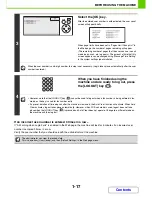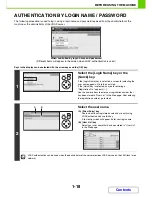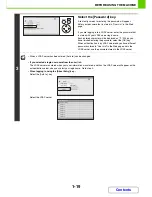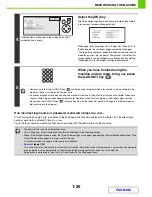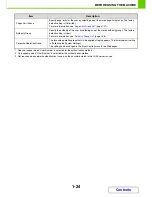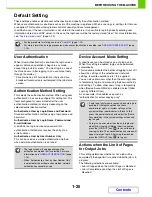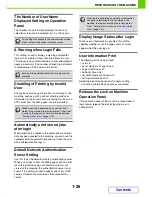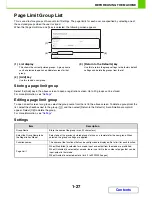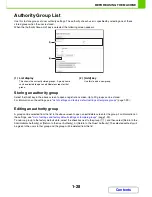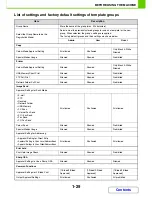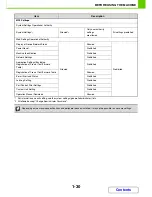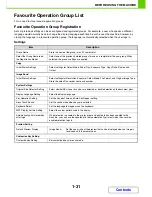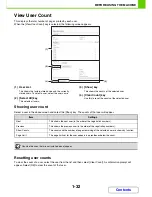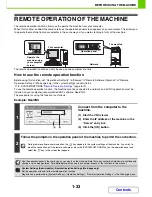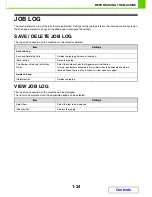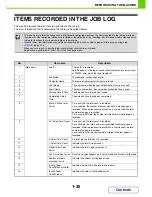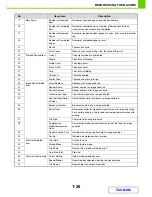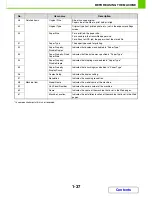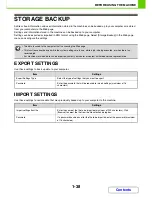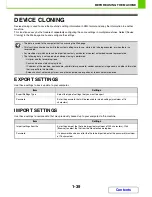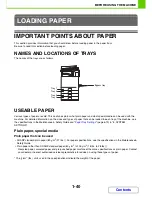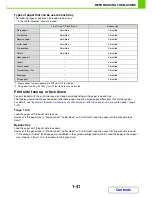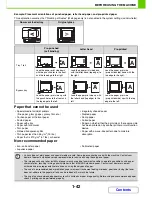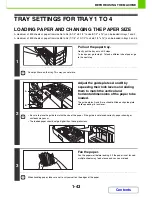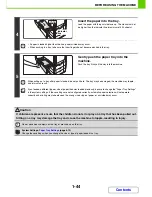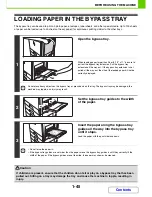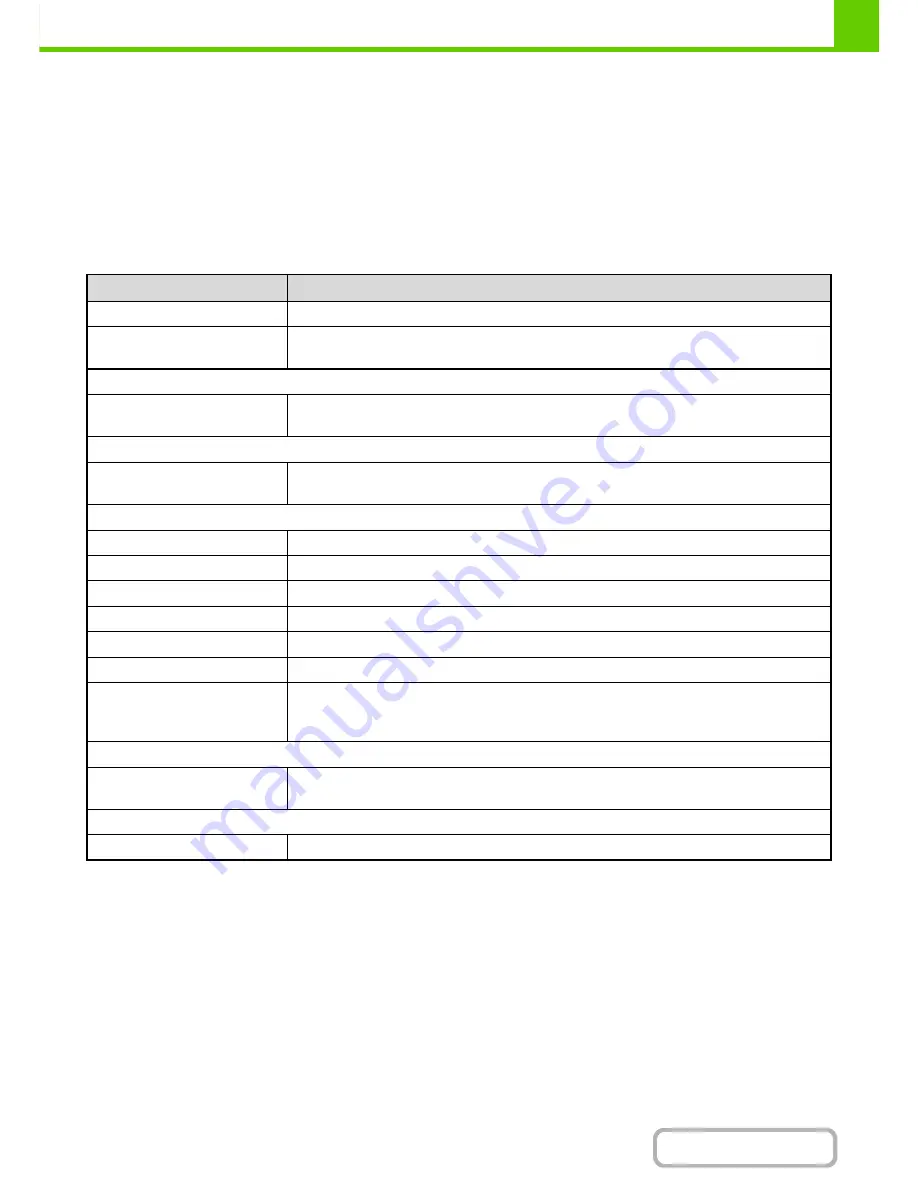
1-31
BEFORE USING THE MACHINE
Contents
Favourite Operation Group List
This is used to store favourite operation groups.
Favourite Operation Group Registration
Sets of preferred settings can be as configured and registered groups. For example, a user who speaks a different
language would normally have to change the display language each time he or she uses the machine; however, by
storing the language in a favourite operation group, the language is automatically selected when the user logs in.
Settings
Item
Description
Group Name
Store the name of the group (max. 32 characters).
Select the Group Name to be
the Registration Model
Select one of the previously stored groups for use as a template for the new group. When
selected, the group's settings are applied.
Copy
Initial Status Settings
Select settings for Colour Mode, Paper Tray, Exposure Type, Copy Ratio, Duplex, and
Output.
Image Send
Initial Status Settings
Select settings for Resolution, Exposure, Colour Mode, File Format, and Original Image Type.
Store the default fax sender name and number.
System Settings
Original Size Detector Setting
Select whether AB sizes or inch sizes are detected, or disable detection on the document glass.
Display Language Setting
Select the display language.
Key Operation Setting
Set the key input time and Auto Key Repeat setting.
Keys Touch Sound
Set the sound made when keys are selected.
Keyboard Select
Set the language that appears on the keyboard.
MFP Display Pattern Setting
Select the colour pattern used in the display.
Automatically print stored jobs
after login
When retention is enabled in the printer driver and print data has been spooled to the
machine, you can have the spooled print data automatically print out when the user who
enabled retention logs in.
Preview Setting
Default Preview Display
Image Send:
Set the zoom ratio of the preview that can be displayed when an image is
received and in the memory box.
Customize Key Setting
Customize Key Setting
Set customized keys for each mode.
Summary of Contents for MX-C310
Page 5: ...Make a copy on this type of paper Envelopes and other special media Transparency film ...
Page 10: ...Conserve Print on both sides of the paper Print multiple pages on one side of the paper ...
Page 33: ...Search for a file abc Search for a file using a keyword ...
Page 34: ...Organize my files Delete a file Periodically delete files ...
Page 224: ...3 18 PRINTER Contents 4 Click the Print button Printing begins ...
Page 706: ...MXC310 EX Z1 Operation Guide MX C310 MX C380 MX C400 MODEL ...