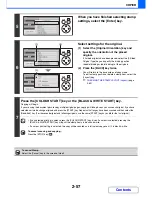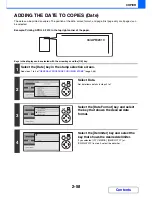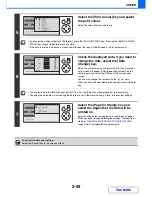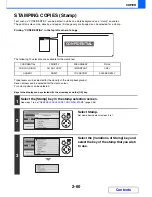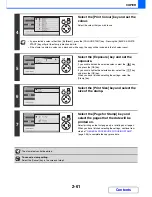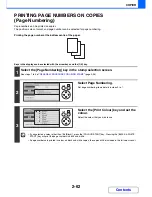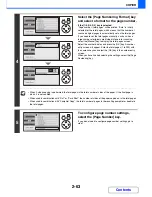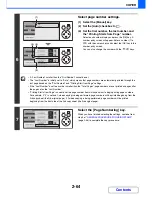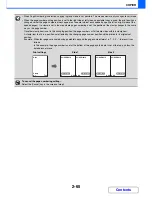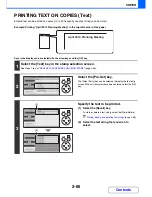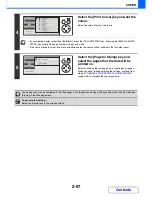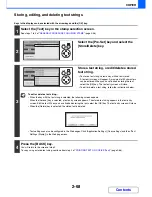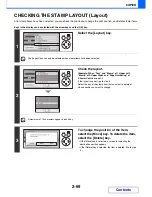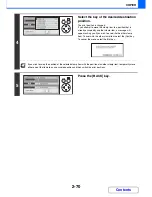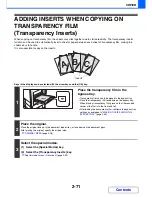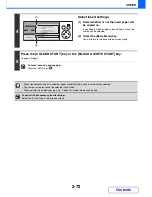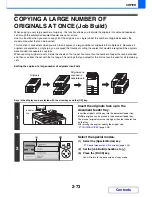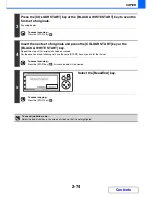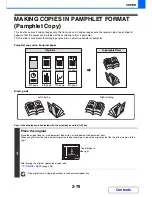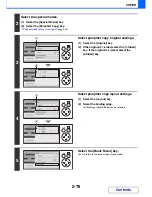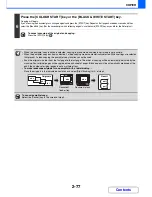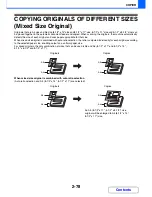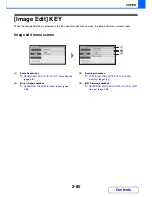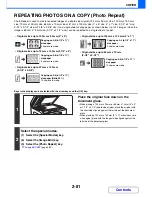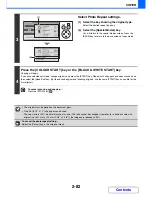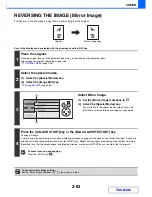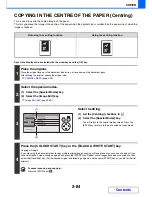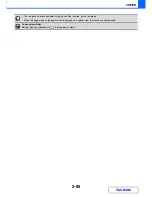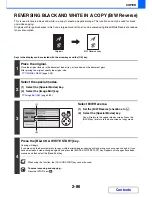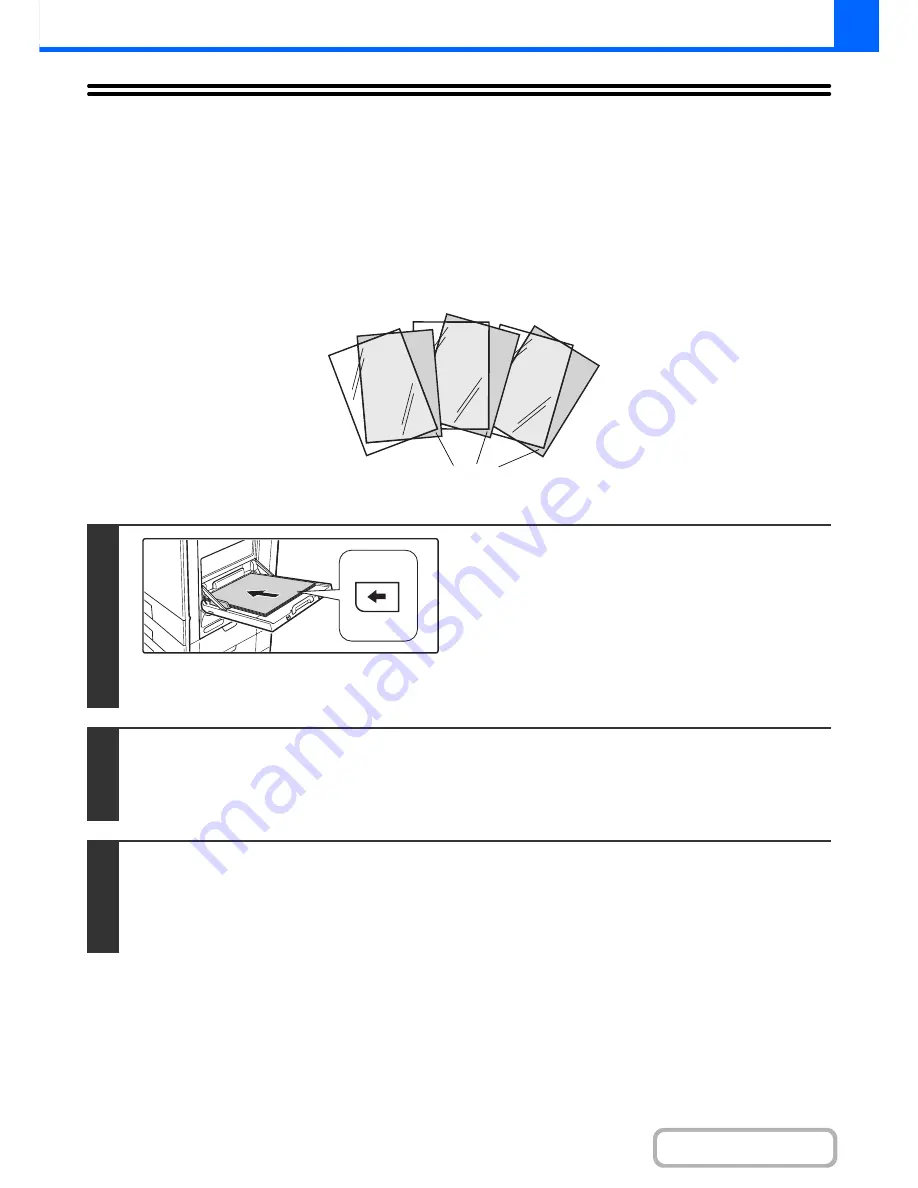
2-71
COPIER
Contents
ADDING INSERTS WHEN COPYING ON
TRANSPARENCY FILM
(Transparency Inserts)
When copying on transparency film, the sheets may stick together due to static electricity. The transparency inserts
function can be used to automatically insert a sheet of paper between each sheet of transparency film, making the
sheets easy to handle.
It is also possible to copy on the inserts.
Keys in the display can be selected with the arrow keys and the [OK] key.
1
Place the transparency film in the
bypass tray.
• Transparency film can only be placed in the bypass tray.
• Place the transparency film face down on the bypass tray.
When placing transparency film, place so that the rounded
corner of the film is to the front and left.
• After loading the transparency film, configure the bypass tray
settings as explained in "
MAKING COPIES USING THE
BYPASS TRAY
" (page 2-36).
2
Place the original.
Place the original face up in the document feeder tray, or face down on the document glass.
After placing the original, specify the original size.
☞
ORIGINAL SIZES
(page 2-28)
3
Select the special modes.
(1) Select the [Special Modes] key.
(2) Select the [Transparency Inserts] key.
☞
Special modes menu (3rd screen)
(page 2-40)
C
B
A
Inserts
Summary of Contents for MX-C310
Page 5: ...Make a copy on this type of paper Envelopes and other special media Transparency film ...
Page 10: ...Conserve Print on both sides of the paper Print multiple pages on one side of the paper ...
Page 33: ...Search for a file abc Search for a file using a keyword ...
Page 34: ...Organize my files Delete a file Periodically delete files ...
Page 224: ...3 18 PRINTER Contents 4 Click the Print button Printing begins ...
Page 706: ...MXC310 EX Z1 Operation Guide MX C310 MX C380 MX C400 MODEL ...