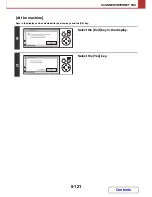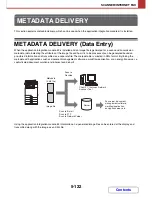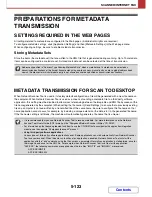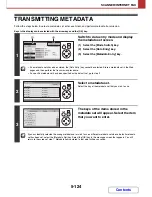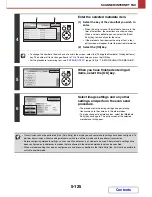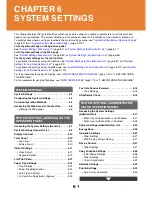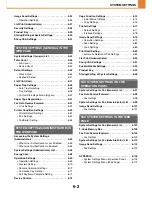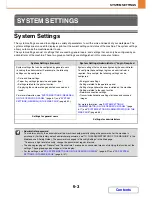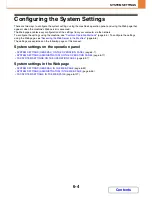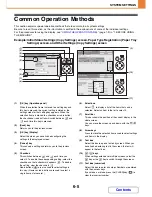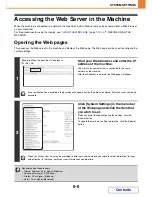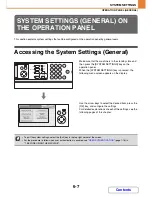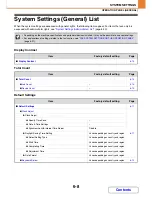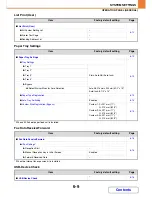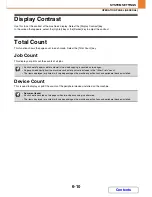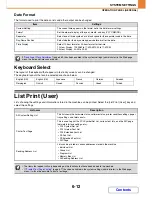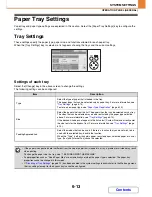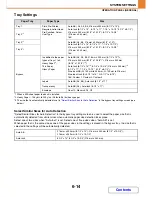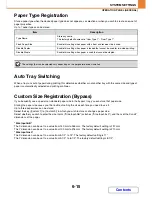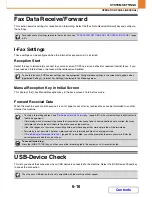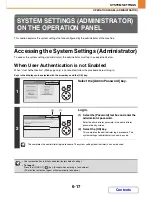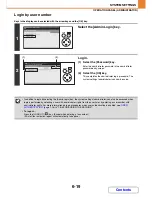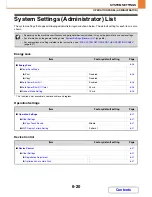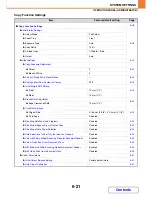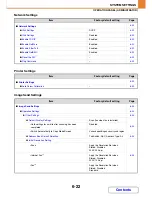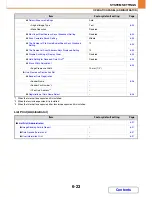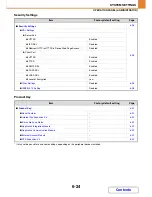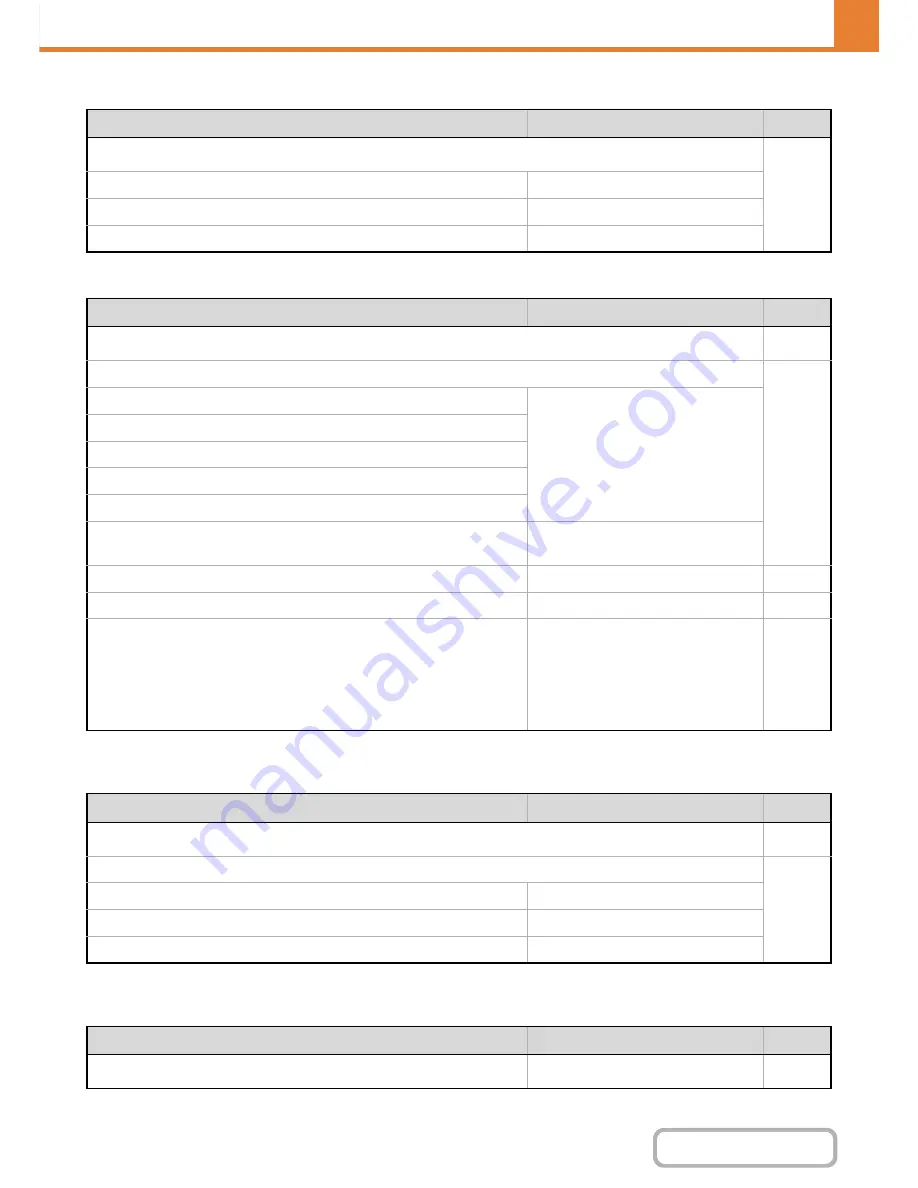
6-9
SYSTEM SETTINGS
Contents
OPERATION PANEL (GENERAL)
List Print (User)
Paper Tray Settings
* When a 500-sheet paper feed unit is installed.
Fax Data Receive/Forward
* When the Internet fax expansion kit is installed.
USB-Device Check
Item
Factory default setting
Page
■
List Print (User)
6-12
●
All Custom Setting List
–
●
Printer Test Page
–
●
Sending Address List
–
Item
Factory default setting
Page
■
Paper Tray Settings
6-13
●
Tray Settings
6-13
X
Tray 1
Plain, Auto-AB (Auto-Inch)
X
Tray 2*
X
Tray 3*
X
Tray 4*
X
Bypass
Select Similar Sizes for Auto Detection
Auto-AB: 216 mm x 330 mm (8-1/2" x 13")
Auto-Inch: 8-1/2" x 14"
●
Paper Type Registration
–
6-15
●
Auto Tray Switching
Enabled
6-15
●
Custom Size Registration (Bypass)
Custom 1: X=297 mm (11"),
Y=210 mm (8-1/2")
Custom 2: X=297 mm (11"),
Y=210 mm (8-1/2")
Custom 3: X=297 mm (11"),
Y=210 mm (8-1/2")
6-15
Item
Factory default setting
Page
■
Fax Data Receive/Forward
6-16
●
I-Fax Settings
*
6-16
X
Reception Start
–
X
Manual Reception Key in Initial Screen
Enabled
X
Forward Received Data
–
Item
Factory default setting
Page
■
USB-Device Check
–
6-16
Summary of Contents for MX-C310
Page 5: ...Make a copy on this type of paper Envelopes and other special media Transparency film ...
Page 10: ...Conserve Print on both sides of the paper Print multiple pages on one side of the paper ...
Page 33: ...Search for a file abc Search for a file using a keyword ...
Page 34: ...Organize my files Delete a file Periodically delete files ...
Page 224: ...3 18 PRINTER Contents 4 Click the Print button Printing begins ...
Page 706: ...MXC310 EX Z1 Operation Guide MX C310 MX C380 MX C400 MODEL ...