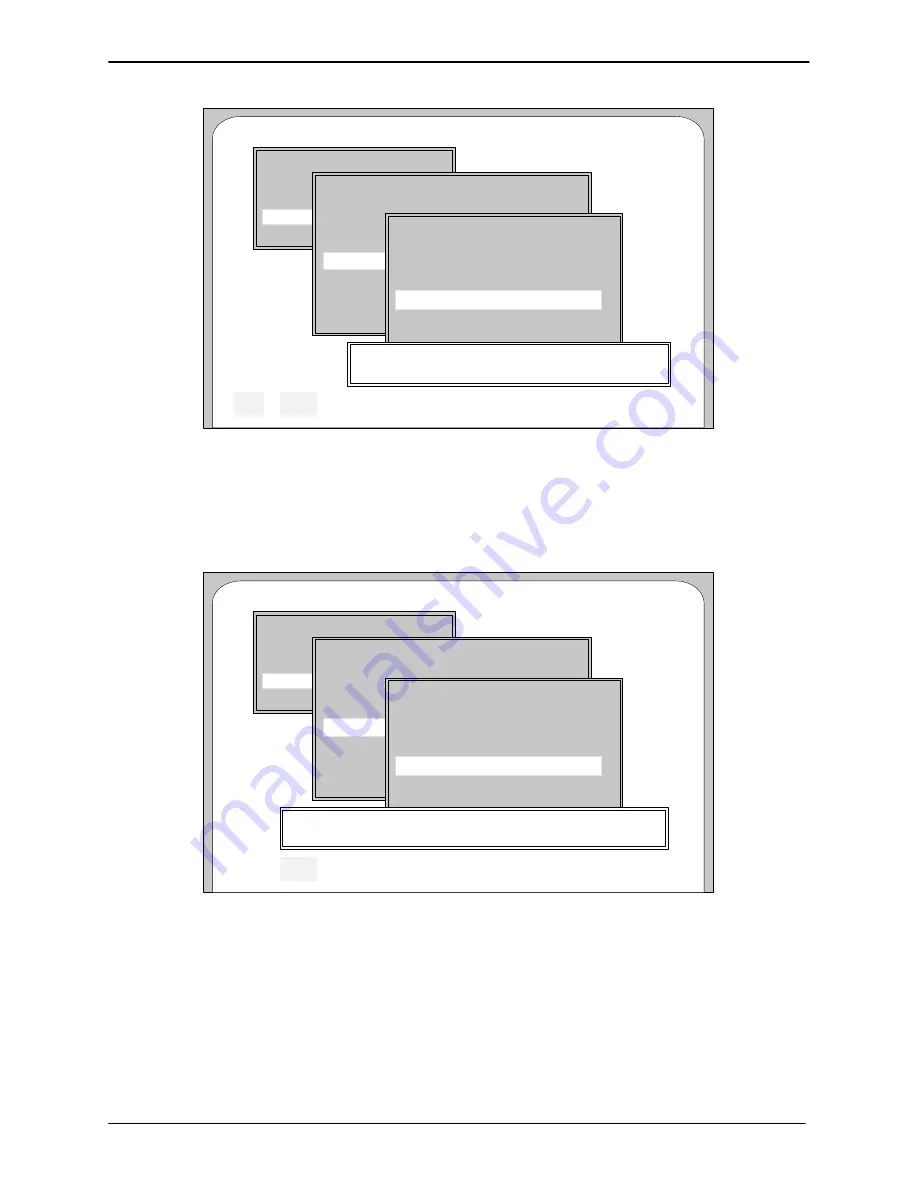
RELEASE 3.02 ONLINE UPGRADE INSTRUCTIONS
15-11
Edition One
XC1000 Service
Escape
F2
Help
F1
Online Upgrade Main Menu
--------------------------------
Begin Automatic Upgrade
Utilities Menu
Setup Menu
Online Upgrade 1.00 Copyright (c) 1993 Octel Communications Corporation
Utilities Menu
--------------------------------
Select UPG Directory
Read Upgrade Information
Copy or Delete UPG
Verify Upgrade Files
Begin Upgrade from Hard Drive
Display Upgrade Log File
Copy / Delete UPG Menu
--------------------------------
Select UPG Directory
Load UPG To Hard Drive
Copy UPG To Diskettes
Delete UPG From Hard Drive
Change Default Directory
Insert The Source Disk #1 in Drive (A:)
Press <Enter> To Begin File Copy Or <F2> To Abort_
Figure 15-37. Screen Prompts for Beginning the File Copy.
4. At the
Insert The Source Disk #1 in Drive ( A:)
prompt, insert the disk
into drive A, then press the
Enter
key to begin copying files, or press the
F2
key to abort. A verification message similar to the one shown in
Figure 15-38 appears.
Escape
F2
Online Upgrade Main Menu
--------------------------------
Begin Automatic Upgrade
Utilities Menu
Setup Menu
Online Upgrade 1.00 Copyright (c) 1993 Octel Communications Corporation
Utilities Menu
--------------------------------
Select UPG Directory
Read Upgrade Information
Copy or Delete UPG
Verify Upgrade Files
Begin Upgrade from Hard Drive
Display Upgrade Log File
Copy / Delete UPG Menu
--------------------------------
Select UPG Directory
Load UPG To Hard Drive
Copy UPG To Diskettes
Delete UPG From Hard Drive
Change Default Directory
Copy UPG# MS300XXX.SSU From Drive (A:) To Drive (C:) ? (Y/N) Y
Figure 15-38. Verification Message.
5. At the verification message prompt, press the
Enter
key to accept the
default
Y
. Copying then begins. Eventually the Status Messages screen
appears. Figure 15-39 is an example of a Status Messages screen.
6. Insert disk #2 in the floppy diskette drive, and press the
Enter
key.
Continue copying diskettes as instructed. After all diskettes have been
copied, the Status Messages screen displays the
File Copy Complete,
Press <Enter> to Continue.
message, as shown in Figure 15-40.
SECTION 15.10
Summary of Contents for XC1000
Page 1: ...EDITION ONE XC1000 P N 101 1345 000 SERVICE MANUAL ...
Page 8: ...CONTENTS ...
Page 19: ...1 INTRODUCTION ...
Page 30: ...2 SITE PREPARATION ...
Page 60: ...3 PLATFORM INSTALLATION ...
Page 112: ...4 STARTUP AND INITIALIZATION ...
Page 177: ...5 ROUTINE MAINTENANCE ...
Page 195: ...6 TROUBLESHOOTING ...
Page 237: ...7 STATUS LOG ...
Page 297: ...STATUS LOG 7 54 Edition One XC1000 Service ...
Page 302: ...8 REPAIR AND REPLACEMENT ...
Page 380: ...9 SYSTEM UTILITIES ...
Page 424: ...10 COMPONENT DESCRIPTIONS ...
Page 465: ...11 OPTIONAL FEATURES ...
Page 485: ...12 RELEASE 1 55 UPGRADE INSTRUCTIONS ...
Page 516: ...13 RELEASE 2 X UPGRADE INSTRUCTIONS ...
Page 559: ...14 RELEASE 3 02 FCP CONVERSION INSTRUCTIONS ...
Page 603: ...15 RELEASE 3 02 ONLINE UPGRADE INSTRUCTIONS ...
Page 631: ...16 RELEASE 3 0 SYSTEM UTILITIES ...
Page 683: ...17 RELEASE 4 X FCP CONVERSION INSTRUCTIONS r P N 281 0023 002 1 of 3 ...
Page 725: ...18 RELEASE 4 X ONLINE UPGRADE INSTRUCTIONS r P N 281 0023 002 2 of 3 ...
Page 760: ...19 RELEASE 4 0 SYSTEM UTILITIES P N 281 0023 002 Part 3 of 3 r ...
Page 776: ...20 RELEASE 4 1 SYSTEM UTILITIES P N 281 0033 000 ...
Page 787: ...APPENDIXES ...
















































