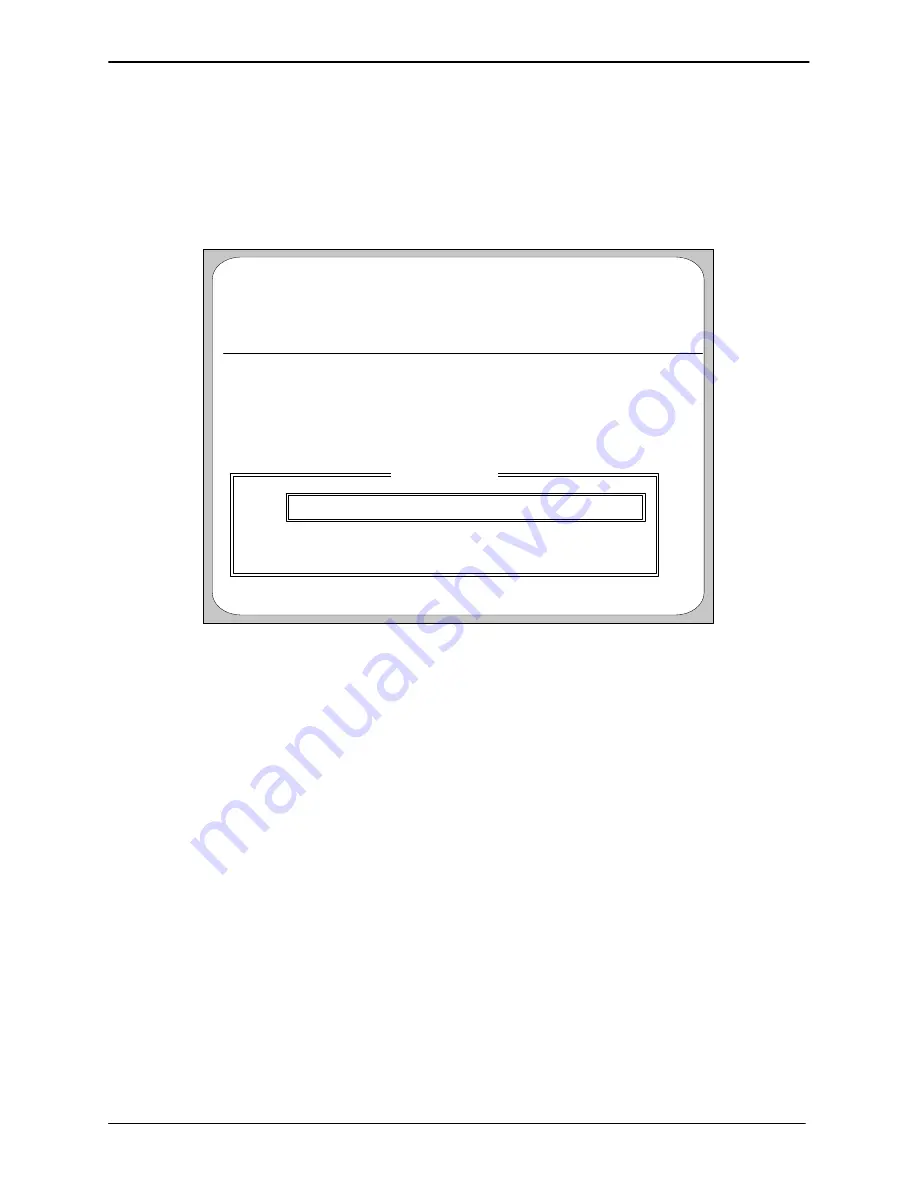
RELEASE 3.02 ONLINE UPGRADE INSTRUCTIONS
15-15
Edition One
XC1000 Service
5. At the
Upgrade UPG# MS300XXX.ssu From Drive (C:) ? (Y/N) N
prompt, type
Y
and then press the
Enter
key, or press
Enter
to
accept the default
N
and discontinue the upgrade.
Status Messages scroll again until a detailed status messages box is
displayed. Figure 15-43 is an example of the detailed Status Messages
box.
Upgrade Version: UPG # MS300XXX.SSU PC Disk Space Required: 3926418
Software Version: Release 3.02 Message Space Required: 00:00:00
Starting Software Versions:
3.0
Language Type: AMERICAN
ENGLISH
Phrase Level:
Prompt Level:
90.33.85
Digitization:
25K
In–RAM Table:
90.33.00
Starting Phrase Levels:
90.33.51
UPG# MS3
UPG# MS300XXX.SSU
Building
Upgrade Sequence Built, 23 items
Aspen Ready To Upgrade – Version Information OK
Online Upgrade 1.00 Copyright (c) 1993 Octel Communications Corporation
Status Messages
Begin Upgrade of UPG Software/Language Data ? (Y/N) Y
Status: Aspen Ready to Upgrade – Version Information OK
Figure 15-43. Status Messages Box With Begin Automatic
Upgrade Prompt.
6. If all of the displayed information is correct, at the
Begin Upgrade of
UPG Software/Language Data ? (Y/N) Y
prompt, press the
Enter
key
to accept the default
Y
. The Online Upgrade Status screen appears.
Figure 15-44 is an example of the Online Upgrade Status screen
showing an in-progress upgrade.
7. The upgrade continues for 2 hours or more, depending on system size,
baud rate, languages, and so forth. Status messages scroll as the
upgrade processes are performed. The values in the fields flagged by
an asterisk (
✽
) change as upgrade files are downloaded to the XC1000
(Figure 15-44 ).
When the upgrade is complete,
Upgrade Complete –
Press <Enter>
To Continue
is displayed on the Online Upgrade Status screen, as
shown in Figure 15-45.
8. Press the
Enter
key. At the
Delete UPG# MS300XXX.SSU Files from
Drive (C:) ? (Y/N)
prompt, type
Y
to delete the UPG files from the PC
hard drive or type
N
to maintain the UPG files on the PC hard drive.
9. The screen then returns to the Online Upgrade Main Menu
(Figure 15-43).
SECTION 15.11
Summary of Contents for XC1000
Page 1: ...EDITION ONE XC1000 P N 101 1345 000 SERVICE MANUAL ...
Page 8: ...CONTENTS ...
Page 19: ...1 INTRODUCTION ...
Page 30: ...2 SITE PREPARATION ...
Page 60: ...3 PLATFORM INSTALLATION ...
Page 112: ...4 STARTUP AND INITIALIZATION ...
Page 177: ...5 ROUTINE MAINTENANCE ...
Page 195: ...6 TROUBLESHOOTING ...
Page 237: ...7 STATUS LOG ...
Page 297: ...STATUS LOG 7 54 Edition One XC1000 Service ...
Page 302: ...8 REPAIR AND REPLACEMENT ...
Page 380: ...9 SYSTEM UTILITIES ...
Page 424: ...10 COMPONENT DESCRIPTIONS ...
Page 465: ...11 OPTIONAL FEATURES ...
Page 485: ...12 RELEASE 1 55 UPGRADE INSTRUCTIONS ...
Page 516: ...13 RELEASE 2 X UPGRADE INSTRUCTIONS ...
Page 559: ...14 RELEASE 3 02 FCP CONVERSION INSTRUCTIONS ...
Page 603: ...15 RELEASE 3 02 ONLINE UPGRADE INSTRUCTIONS ...
Page 631: ...16 RELEASE 3 0 SYSTEM UTILITIES ...
Page 683: ...17 RELEASE 4 X FCP CONVERSION INSTRUCTIONS r P N 281 0023 002 1 of 3 ...
Page 725: ...18 RELEASE 4 X ONLINE UPGRADE INSTRUCTIONS r P N 281 0023 002 2 of 3 ...
Page 760: ...19 RELEASE 4 0 SYSTEM UTILITIES P N 281 0023 002 Part 3 of 3 r ...
Page 776: ...20 RELEASE 4 1 SYSTEM UTILITIES P N 281 0033 000 ...
Page 787: ...APPENDIXES ...
















































