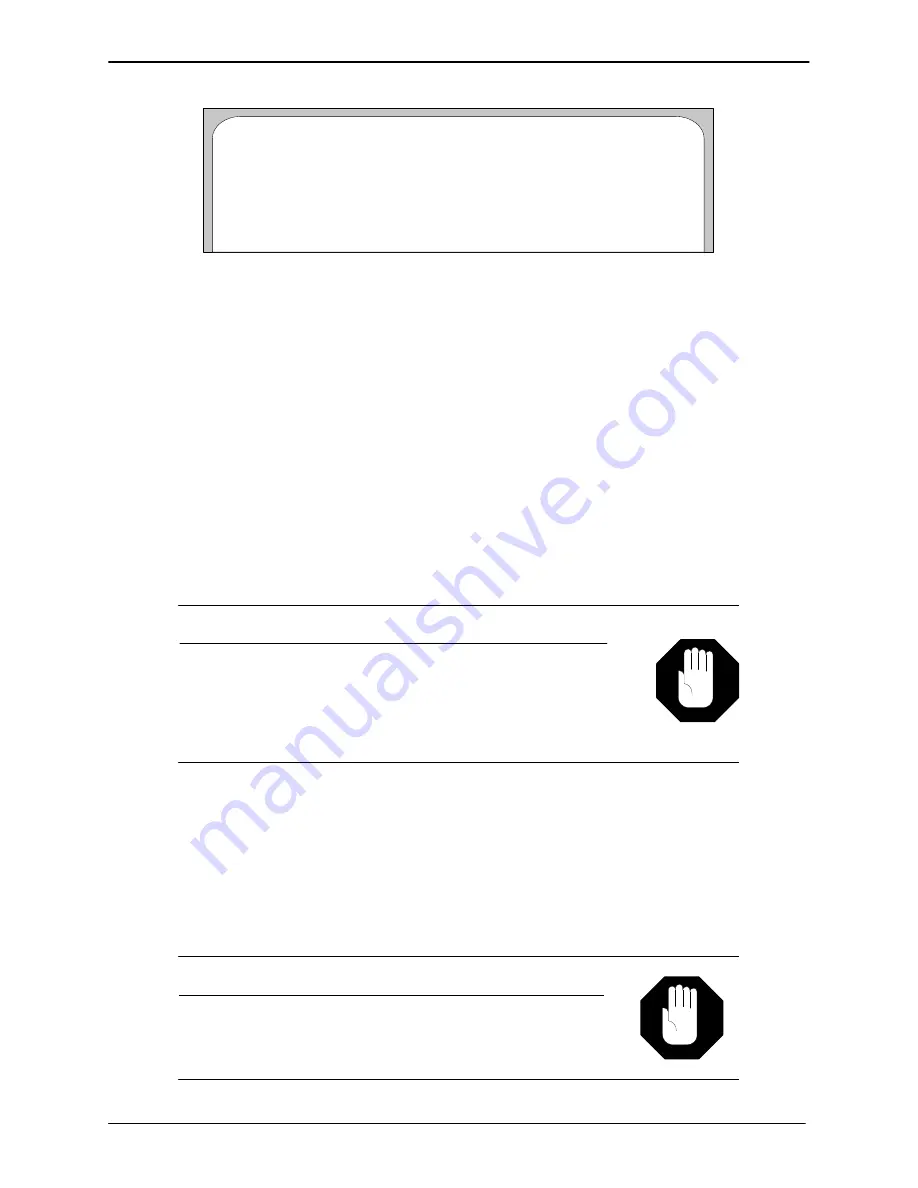
RELEASE 3.02 FCP CONVERSION INSTRUCTIONS
14-33
Edition One
XC1000 Service
Menu 20 – Service Operations
– Drive Verify Utilities –
Enter Choice:
1
–
Software Verify
2
–
Phrase Verify
3
–
Drive Verify
Figure 14-25. Menu 20.1, Drive Verify Utilities.
30. Type
3
to select
3 – Drive Verify
at the
Enter Choice:
prompt, then
press the
Enter
key. Perform the following steps:
a. At the
Enter position of drive to be verified [S0–S1]:
prompt,
enter
S0
(zero) and press the
Enter
key.
b. The
Drive Serial No: XXXXX
and
Is this the correct drive?
(y/n):
prompts appear on the screen. Verify the drive serial
number, then type
Y
and press the
Enter
key. The drive
verification runs.
c.
When the
Drive Verify Complete...Press any key to continue
prompt appears, press the
Enter
key, and the
Drive Verify
Utilities
menu reappears.
31. Repeat step 30 to verify system-drive 1. Enter
S1
at the prompt.
If any errors result from the drive verifications, correct the
errors before continuing the conversion. Call the Octel
National Response Center (for national accounts) or the
Octel Technical Assistance Center (TAC) immediately. Do
not attempt to correct the problem(s) yourself.
Caution!
32. After verifying the system drives, press the
Enter
key at the
Enter
Choice:
prompt. A screen similar to Figure 14-24 reappears.
33. Type
3
to select
3 – SMT Debug Utilities
, then press the
Enter
key.
A
>
prompt appears in the upper left corner of the screen.
34. At the
>
prompt, type
reformat
and press the
Enter
key. The PC
beeps a few times, and the reformat menu appears, as shown in
Figure 14-26.
If any errors are displayed while performing the following
validity checks, correct the errors before continuing the
conversion.
Caution!
SECTION 14.9
Summary of Contents for XC1000
Page 1: ...EDITION ONE XC1000 P N 101 1345 000 SERVICE MANUAL ...
Page 8: ...CONTENTS ...
Page 19: ...1 INTRODUCTION ...
Page 30: ...2 SITE PREPARATION ...
Page 60: ...3 PLATFORM INSTALLATION ...
Page 112: ...4 STARTUP AND INITIALIZATION ...
Page 177: ...5 ROUTINE MAINTENANCE ...
Page 195: ...6 TROUBLESHOOTING ...
Page 237: ...7 STATUS LOG ...
Page 297: ...STATUS LOG 7 54 Edition One XC1000 Service ...
Page 302: ...8 REPAIR AND REPLACEMENT ...
Page 380: ...9 SYSTEM UTILITIES ...
Page 424: ...10 COMPONENT DESCRIPTIONS ...
Page 465: ...11 OPTIONAL FEATURES ...
Page 485: ...12 RELEASE 1 55 UPGRADE INSTRUCTIONS ...
Page 516: ...13 RELEASE 2 X UPGRADE INSTRUCTIONS ...
Page 559: ...14 RELEASE 3 02 FCP CONVERSION INSTRUCTIONS ...
Page 603: ...15 RELEASE 3 02 ONLINE UPGRADE INSTRUCTIONS ...
Page 631: ...16 RELEASE 3 0 SYSTEM UTILITIES ...
Page 683: ...17 RELEASE 4 X FCP CONVERSION INSTRUCTIONS r P N 281 0023 002 1 of 3 ...
Page 725: ...18 RELEASE 4 X ONLINE UPGRADE INSTRUCTIONS r P N 281 0023 002 2 of 3 ...
Page 760: ...19 RELEASE 4 0 SYSTEM UTILITIES P N 281 0023 002 Part 3 of 3 r ...
Page 776: ...20 RELEASE 4 1 SYSTEM UTILITIES P N 281 0033 000 ...
Page 787: ...APPENDIXES ...
















































