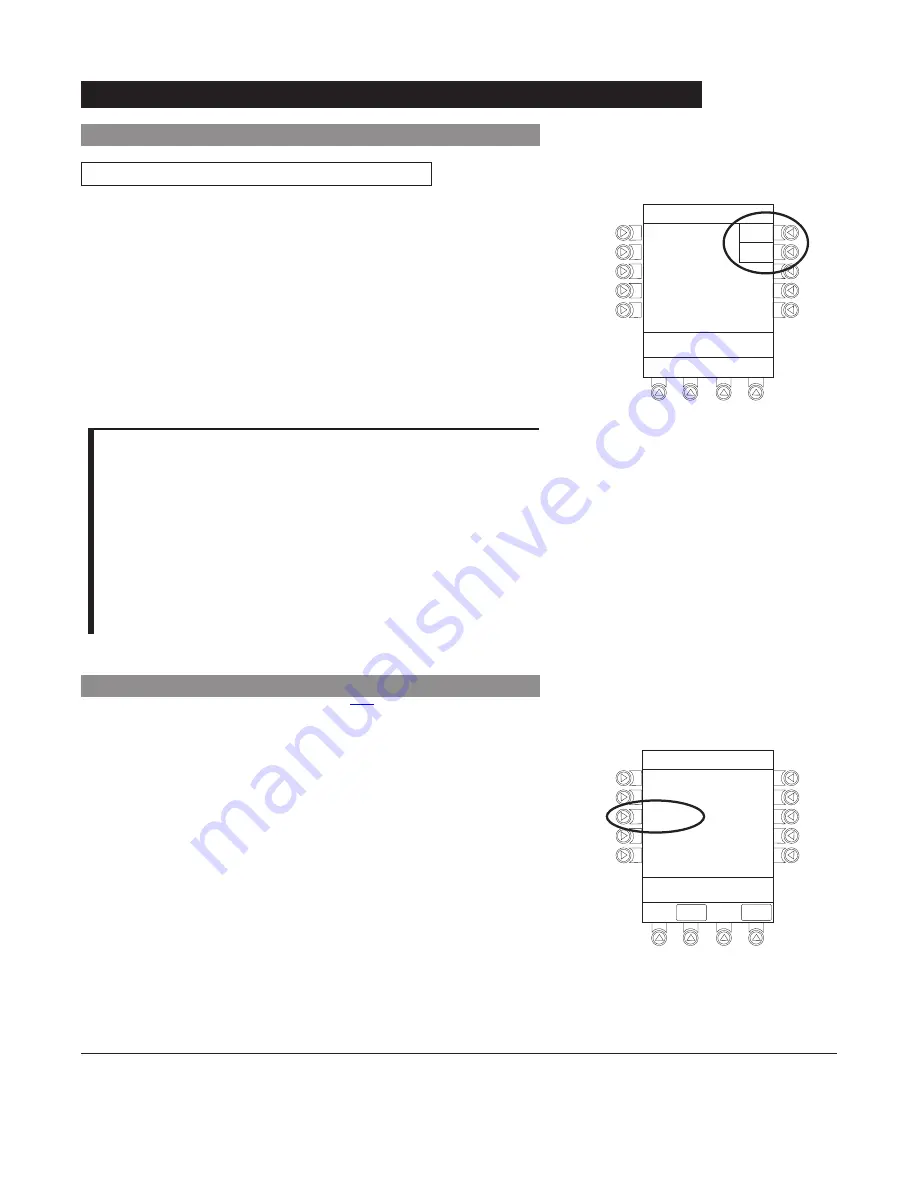
1-14
General Setup and Operation
Alaris
®
System Directions for Use
PC Unit Section
Patient ID
(Continued)
System Options
(Continued)
6.
To accept modified Patient ID, press
Yes
soft key.
• Main screen appears with new Patient ID.
OR
To retain original (old) Patient ID, press
No
soft key.
• Main screen appears with old Patient ID.
>Press Yes or No
Patient ID Entr
y
Yes
No
Patient ID
123456789CD
will be changed to
234567891EF
Is this correct?
Time of Day
1.
Press
OPTIONS
key.
2.
Press
Time of Day
soft key.
S
y
stem Options 1 of 2
>Select an Option or
EXIT
PAGE
DOWN
EXIT
Displa
y
Contrast
Time of Da
y
Power Down All Channels
Anesthesia Mode
Patient ID
NOTES:
An alphanumeric identifier, of up to
16
characters, can be
entered.
Press the soft key next to a letter group to list letters in that
group. Press the soft key next to an individual letter to enter
that letter.
To access the letter "
Z
" and special characters (hyphen,
underscore, space), press the
PAGE DOWN
soft key.
To clear an entire entry, press
CLEAR
key.
To back up a single character at a time, press
CANCEL
key.
Modifying
(Continued)
Summary of Contents for Alaris 8000 Series
Page 8: ......
Page 52: ......
Page 54: ......
Page 176: ......
Page 242: ......
Page 284: ......
Page 317: ...6 Alaris System DFU Section SCAN CANCEL READY Alaris Auto ID Module 8600 Series...
Page 318: ......
Page 338: ......
Page 339: ...Max Load 30V 1A NURSE CALL Nurse Call Accessory Model 8010 7 Alaris System DFU Section...
Page 340: ......
Page 350: ......
Page 351: ...Communications Interface CI Board Accessory Model 8012 8 Alaris System DFU Section...
Page 352: ......
Page 361: ...A Alaris System DFU Section Appendix Maintenance Regulations and Standards...
Page 362: ......
Page 377: ......
Page 378: ......






























