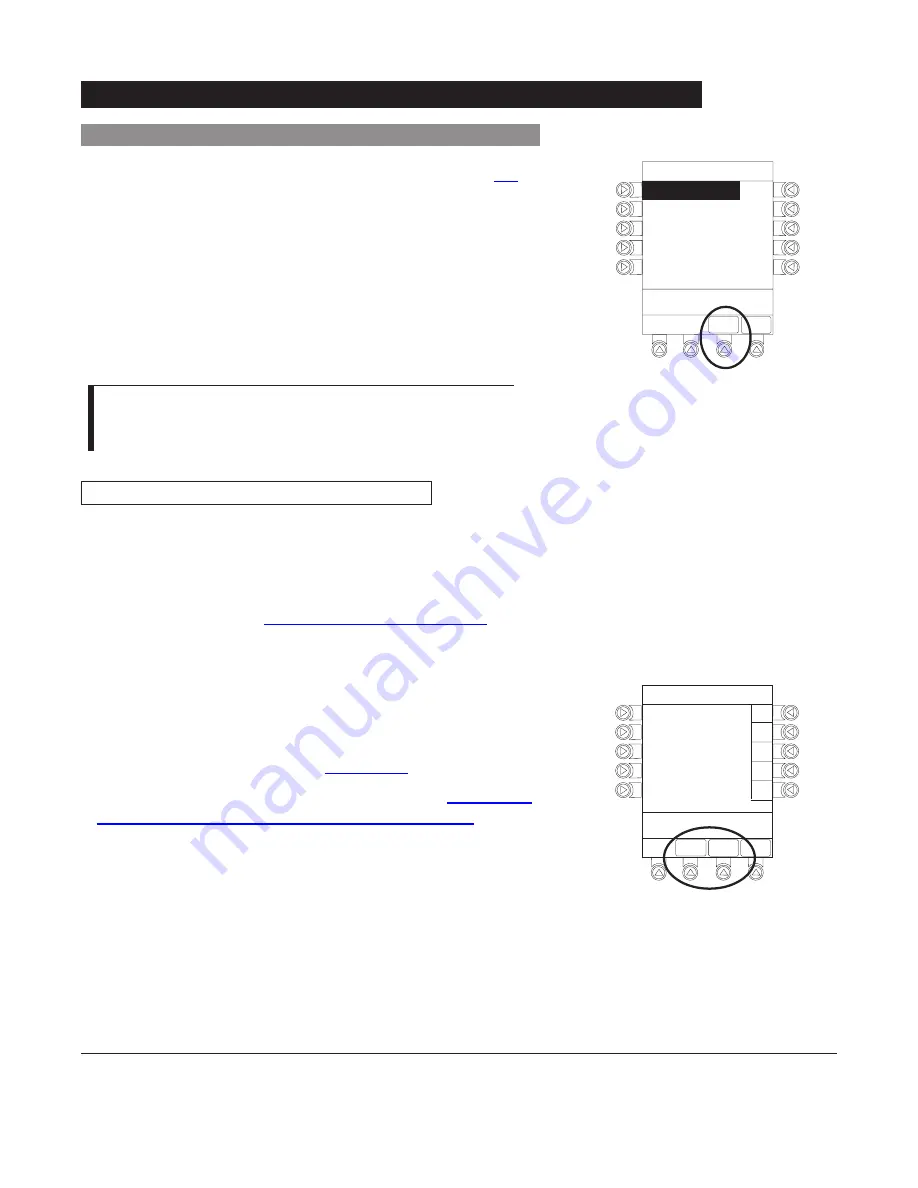
The option to enter and display a
16
-character alphanumeric
patient identifier is always available. The instrument may be
configured to automatically display the
Patient ID Entry
screen during start up or to provide access only through the
Systems Options
menu (reference “System Options”).
If
Yes
was selected to indicate programming for a new patient,
perform one of following:
• If patient identifier is not required, press
CONFIRM
or
EXIT
soft key.
• To manually enter patient identifier, use numeric data entry
• To scan bar code on patient identification band, reference
Module ("Auto-ID Module") Section of this
DFU
.
EXIT
A
B
C
D
PAGE
DOWN
>Enter Patient ID and Press
CONFIRM
E
K-O
F-J
P-T
U-Y
A-E
Patient ID Entr
y
_ _ _ _ _ _ _ _ _ _ _ _ _ _ _ _
CONFIRM
Patient ID Entry Feature
1-8
General Setup and Operation
Alaris
®
System Directions for Use
PC Unit Section
Start-Up
(Continued)
Midtown Hospital
Profiles
>Press CONFIRM
CONFIRM
PAGE
DOWN
Neonatal
Peds ICU
Neonatal ICU
Adult General Care
Adult ICU
1 of 2
Selecting New Patient and Profile Options
(Continued)
3.
To select a profile, press corresponding left soft key.
4.
To confirm profile selection, press
CONFIRM
soft key.
• Main screen appears.
NOTES:
If the Profiles feature is disabled, the main menu appears.
To view additional choices, press
PAGE DOWN
soft key.
Summary of Contents for Alaris 8000 Series
Page 8: ......
Page 52: ......
Page 54: ......
Page 176: ......
Page 242: ......
Page 284: ......
Page 317: ...6 Alaris System DFU Section SCAN CANCEL READY Alaris Auto ID Module 8600 Series...
Page 318: ......
Page 338: ......
Page 339: ...Max Load 30V 1A NURSE CALL Nurse Call Accessory Model 8010 7 Alaris System DFU Section...
Page 340: ......
Page 350: ......
Page 351: ...Communications Interface CI Board Accessory Model 8012 8 Alaris System DFU Section...
Page 352: ......
Page 361: ...A Alaris System DFU Section Appendix Maintenance Regulations and Standards...
Page 362: ......
Page 377: ......
Page 378: ......






























