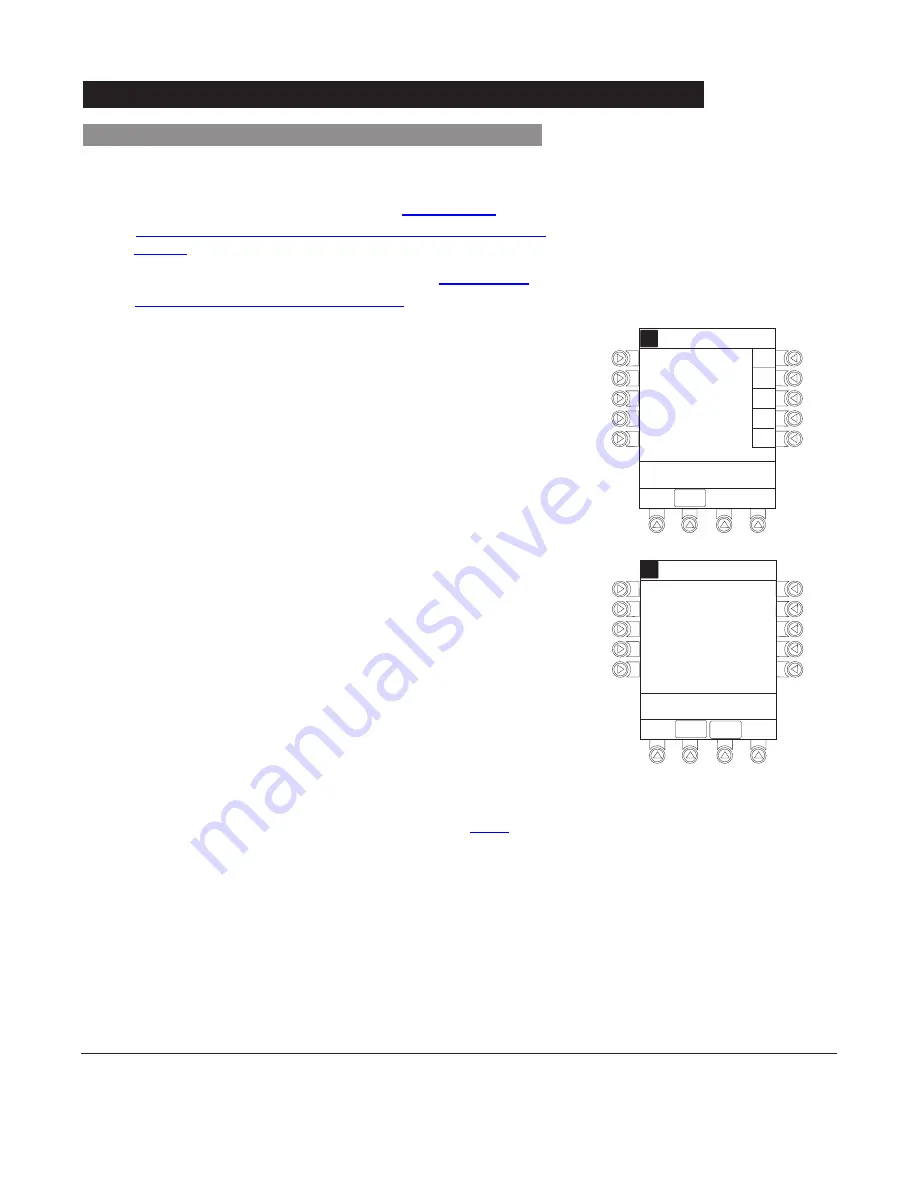
Alaris
®
System Directions for Use
Patient Controlled Analgesia Module Section
Programming
3-11
6.
Perform following steps:
a. Load syringe and administration set (reference
“Getting Started”, “Loading Syringe and Administration
Set”).
b. Select and confirm syringe type and size (reference
“Selecting Syringe Type and Size”).
7.
Press soft key next to desired drug.
• Drug/Concentration screen appears.
Preparing Infusion
(Continued)
Programming an Infusion
(Continued)
EXIT
>Select Drug
A
Morphine
Guardrails Drugs
Med Surg
K-O
F-J
P-T
U-Z
A-E
EXIT
>Select Concentration
A
1 mg/mL
5 mg/mL
10 mg/mL
Guardrails Drugs
Med Surg
DRUG
LIBRARY
Morphine
8.
Press soft key next to desired concentration.
• Drug/Concentration confirmation screen appears.
• To view additional drugs/concentrations, press
PAGE
UP
and
PAGE DOWN
soft keys.
• Facility may choose to prepopulate standard drug
concentrations, or leave an open entry (_ _ / _ _ mL)
and allow clinician to enter drug amount and diluent
volume.
9.
Confirm drug and concentration selection and press
Yes
soft key. To change selection, press
No
soft key.
• If
Yes
was selected and facility has defined a Clinical
Advisory for that drug, a message appears. To
continue programming, press
CONFIRM
soft key.
10. Verify parameters are correct and press
NEXT
soft key to
confirm.
11. Prime syringe using Prime feature, if desired.
Summary of Contents for Alaris 8000 Series
Page 8: ......
Page 52: ......
Page 54: ......
Page 176: ......
Page 242: ......
Page 284: ......
Page 317: ...6 Alaris System DFU Section SCAN CANCEL READY Alaris Auto ID Module 8600 Series...
Page 318: ......
Page 338: ......
Page 339: ...Max Load 30V 1A NURSE CALL Nurse Call Accessory Model 8010 7 Alaris System DFU Section...
Page 340: ......
Page 350: ......
Page 351: ...Communications Interface CI Board Accessory Model 8012 8 Alaris System DFU Section...
Page 352: ......
Page 361: ...A Alaris System DFU Section Appendix Maintenance Regulations and Standards...
Page 362: ......
Page 377: ......
Page 378: ......






























