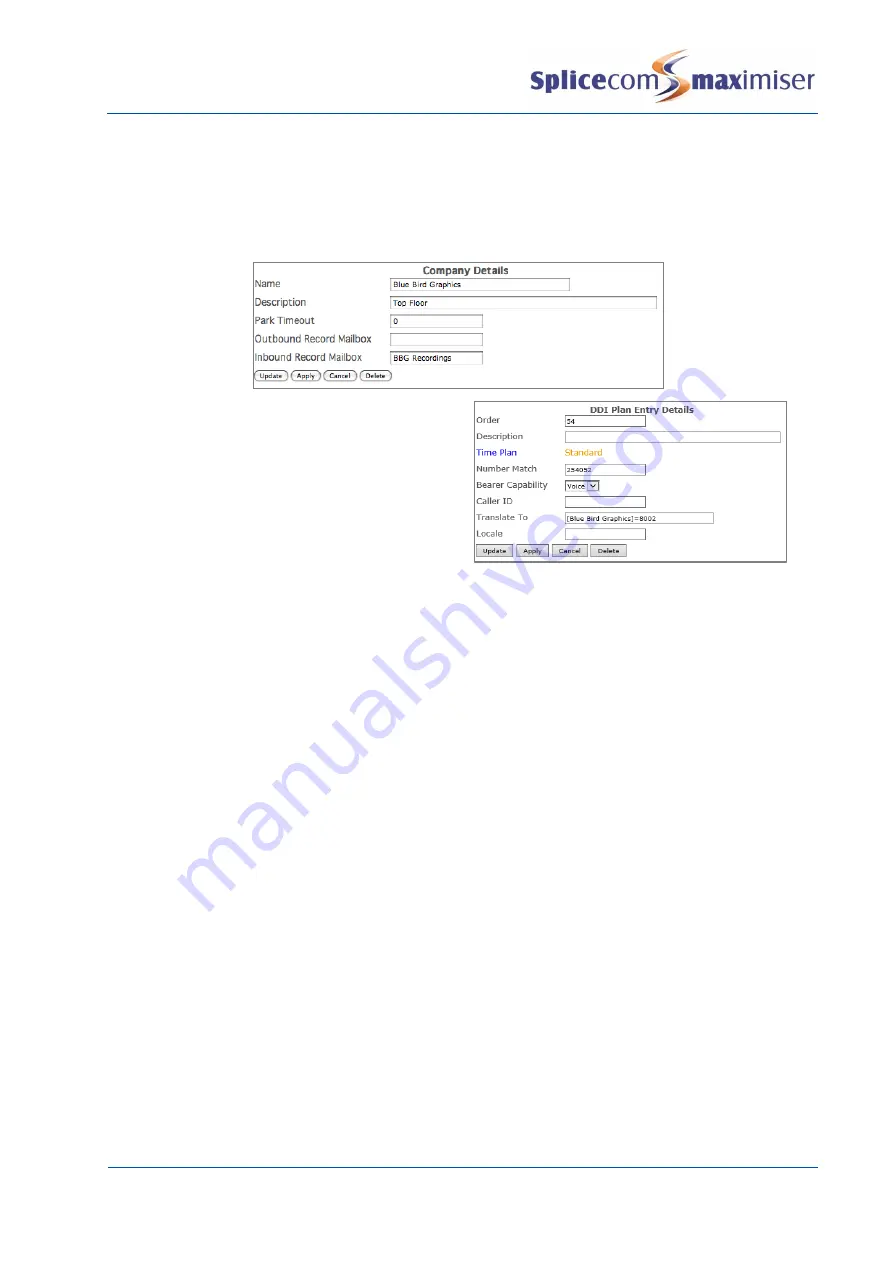
Installation and Maintenance Manual
Working with Voicemail
Installation and Maintenance Manual v4/0615/10
259
In the Company Details configuration form enter the name of the User or Department to be used to store
incoming call recordings in the Inbound Record Mailbox field, similar to the following example. This User
or Department must be configured for call recording as per the InboundRecordings department
described above.
If this field is empty the resulting message will be stored in “InboundRecordings” as
explained above.
In the relevant DDI Plan entry add the name of the
Company in square brackets before the entry in the
Translate To field, similar to this example.
All calls received on this DDI number will be recorded
into the voicemail box specified in the Inbound
Record Mailbox for the Company specified in the
square brackets.
Recording Outbound User Calls
All outbound external calls made from any handset on the system can be automatically recorded. The
resulting messages are stored in a voicemail box called “OutboundRecordings”. These messages can be
accessed by creating a Department of the same name, as follows. To access these messages please
refer to the Voicemail for a Department section from page 233.
1
Create a Department called OutboundRecordings
2
In the configuration form for this Department enter an unique extension number and assign a
Message Box licence.
3
Within the Voicemail page, from the Record Mode list box select one of the following:
a
Resource
–
at present will also record all calls
b
Mandatory
–
to record all calls
c
Random
–
for Future Use
d
Trunk
–
to record all incoming external calls. The User will not be able to turn off recording via
their handset. A User can record incoming internal calls by pressing the Record button/icon
on their handset.
(For further information on creating a Department please refer to the Routing calls via a Department
section from page 146.)






























