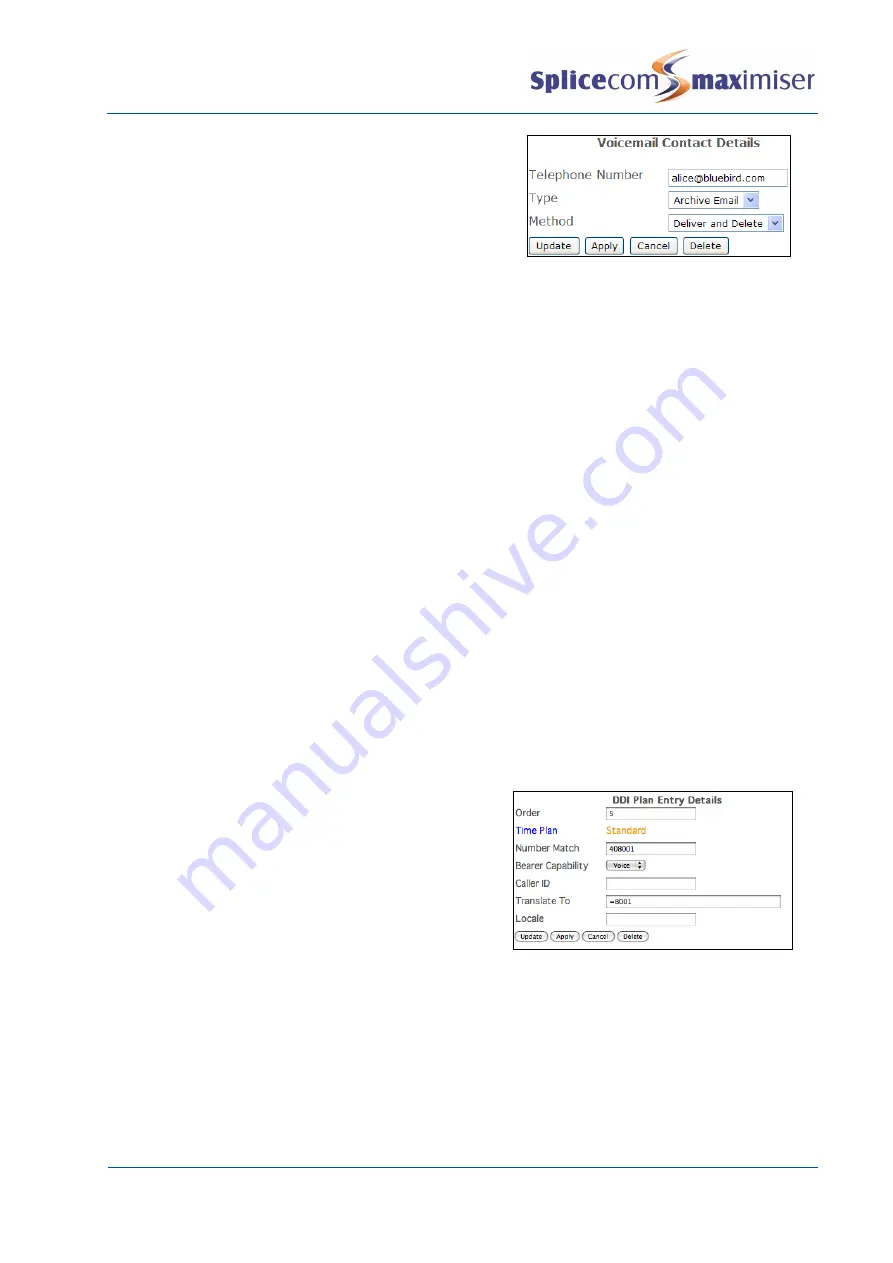
Installation and Maintenance Manual
Working with Voicemail
258
Installation and Maintenance Manual v4/0615/10
4
Select the Add Voicemail Contact button
5
In the Telephone Number field enter the email address
where the recordings are to be sent.
6
From the Type list box select ArchiveEmail
7
From the Method list box select Deliver and Delete or
Deliver
8
Select Update or Apply when ready.
If the Deliver and Delete Method is used the recording will be immediately deleted from the voicemail
server. If the Deliver Method is used the recording will be marked as old on the voicemail server and
deleted after 7 days.
Please note that one or more Voicemail Contacts can be added to multiple Users simultaneously via
Manager Assist>Configuration Aids>Users
–
Bulk Add Voicemail Contacts.
Recording Inbound Calls to a specific DDI number
Calls received via a DDI number can be automatically recorded and the resulting recordings will be saved
as messages in the voicemail box called InboundRecordings. These messages can be accessed by
creating a Department called InboundRecordings as follows and retrieved as described in the Voicemail
for a Department section from page 233.
1
Create a Department called InboundRecordings. (For further information on creating a
Department please refer to the Routing calls via a Department section from page 146.)
2
In the configuration form for this Department enter an unique extension number and assign a
Message Box licence.
3
Within the Voicemail page, from the Record Mode list box select one of the following:
a
Resource
–
at present will also record all calls
b
Mandatory
–
to record all calls
c
Random
–
for Future Use
d
Trunk
–
to record all incoming external calls. The User will not be able to turn off recording via
their handset. A User can record incoming internal calls by pressing the Record button/icon
on their handset.
4
To set up automatic call recording on a specific DDI
number, in the relevant DDI Plan entry add an equal
sign (=) before the entry in the Translate To field,
similar to this example.
(For further information on creating a DDI Plan entry please
refer to the Working with DDI Plans section from page 195.)
Please note that inbound recording settings for a User or Department take priority over recording settings
for a DDI number.
Inbound Call Recording for a Company
Where the Companies feature is being used on the system and the inbound call recordings on different
DDI numbers are to be stored in separate voicemail boxes each Company can be configured with a
specific Inbound Record Mailbox. (For further information on using the Companies feature please refer
to page 177.)






























