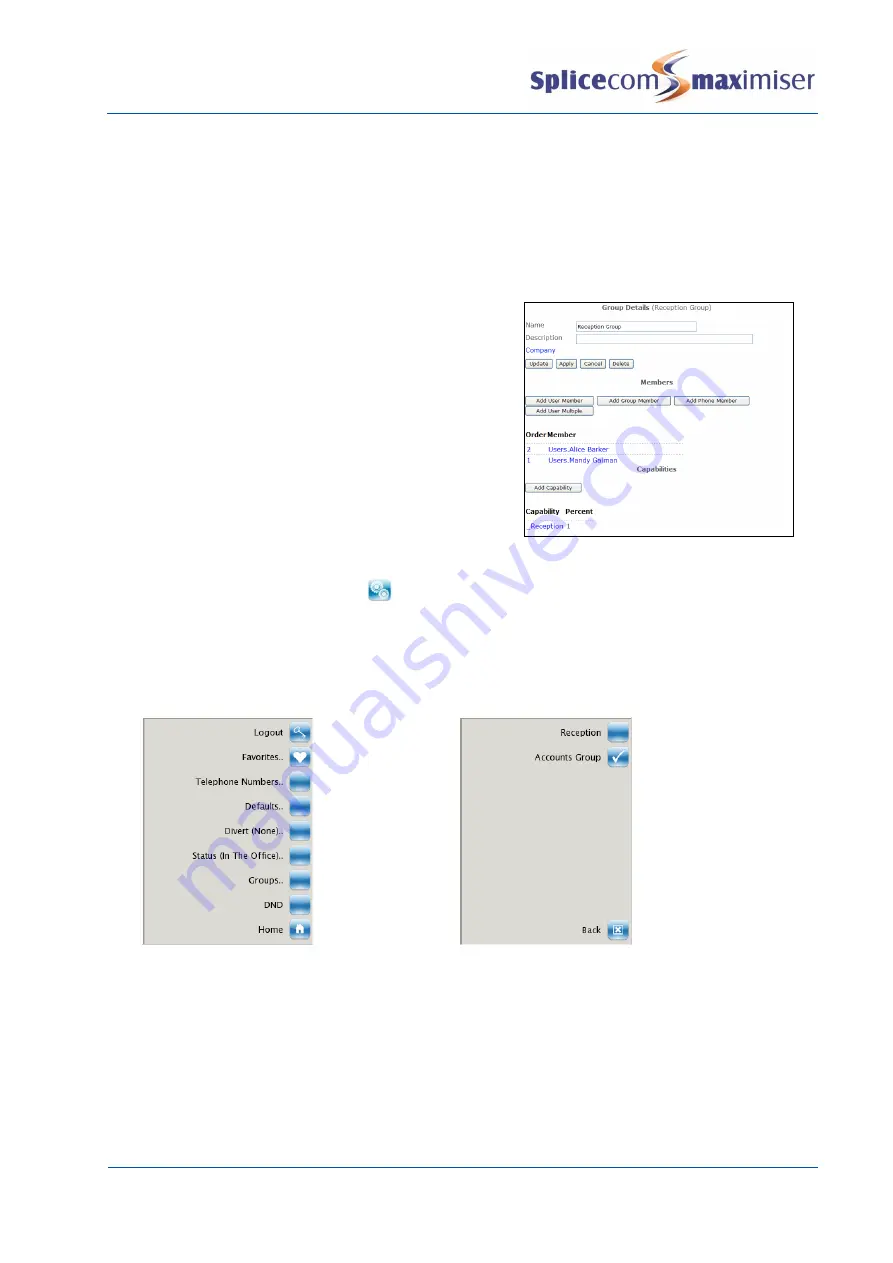
Installation and Maintenance Manual
Configuring system functionality
144
Installation and Maintenance Manual v4/0615/10
9
In Manager select Groups
10
Select the Group required
11
Select Add Capability
12
Within the Capability field enter an underscore followed by the text required, eg _Reception,
maximum 16 characters
. This must match the name of the Capability entered in the Users’
configuration form as described above.
13
Within the Capability Percent field enter the number required, eg 1. This value must be the same
or lower than the value entered in the Users’ Cap
ability Percent field described above.
14
Select Update when ready
15
The Group will be automatically populated with the
Users whose value in their Capability Percent field is
the same or higher than the value in the Group’s
Percent field.
On a PCS 58x the Groups option will now appear within the Group Membership screen which can be
accessed by selecting the Settings icon
once.
On a PCS 57x/56x/55x
the Groups option will now appear in the User’s Settings screen. On selecting this
option the screen will display the Groups that the User can log in or out of. When the User is logged into
a Group the Group will be displayed with a tick, when the User is logged out of a Group the Group will be
displayed without a tick. (Please refer to the relevant User Manual for further details.)






























