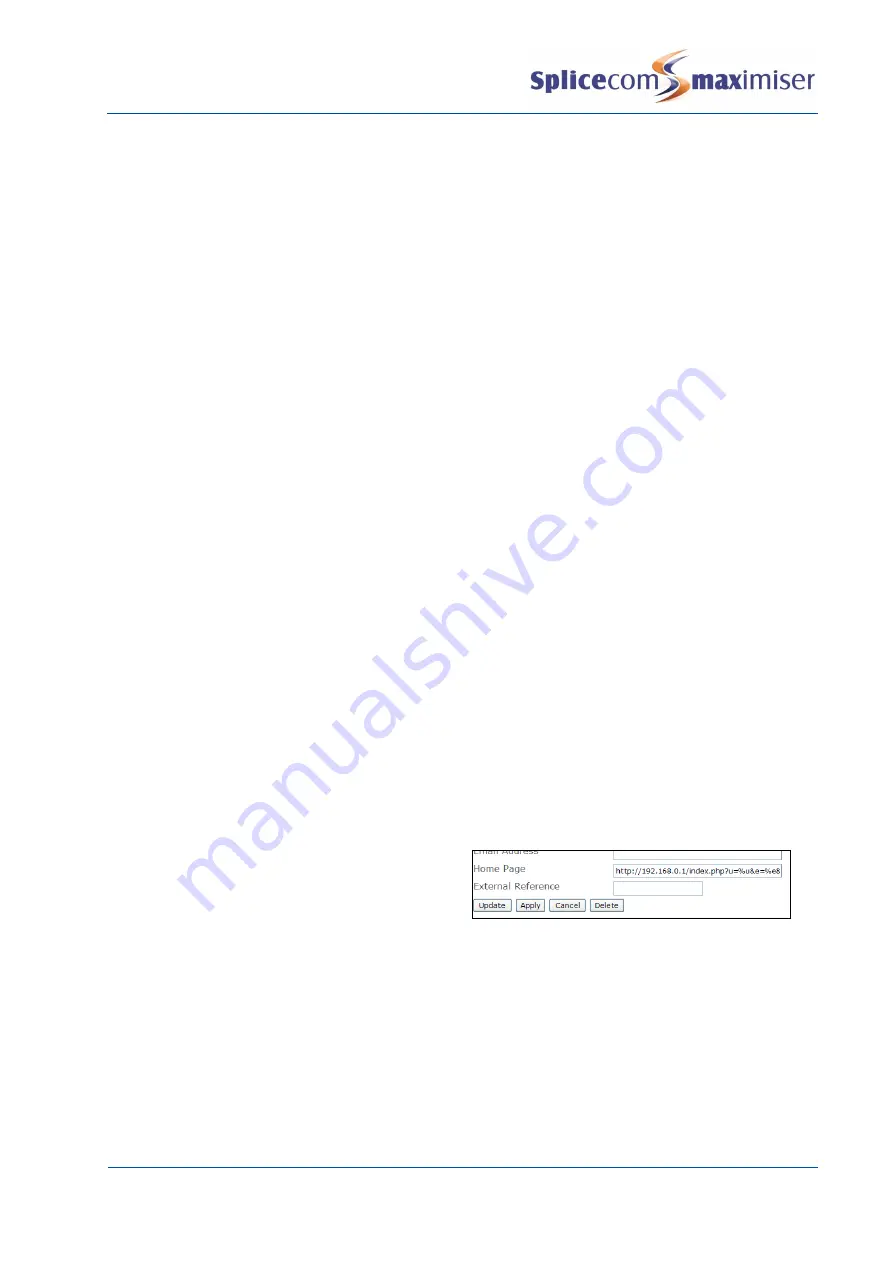
Installation and Maintenance Manual
Internal Web Server
264
Installation and Maintenance Manual v4/0615/10
Internal Web Server
A Web Server (Apache with PHP and LDAP module) is contained on the hard disk within the Call Server.
This Web Server controls the PHP images displayed on the PCS 60, 50, 58x and 410/400.
Accessing the Web directory
PHP pages can be transferred to and from the Web directory on the Call Server as follows:
Via the Command prompt on a PC connected to the system
1
Enter
ftp <ip address>
, eg ftp 192.168.0.1
2
At the User prompt enter
web
3
At the Password prompt enter the Web Password, eg password
Use the get command to copy a file from the Web directory to root, eg C:/
eg get <filename>.php
Use the put command to copy a file from root, eg C:/ to the Web directory
eg put <filename>.php
4
The Transmission Complete message will be received when the action is complete
5
Enter Quit to exit.
or
Via your browser,
1
Enter ftp://web:<web password>@<ip address>, eg ftp://web:[email protected]
2
Copy and paste the required files to and from this area
For information on how to change the password used to access to the Web directory please refer to the
System Passwords section from page 272.
Home Page
Each User can be configured with a Home Page, this will be the default screen displayed on their
PCS 58x, 60, 50 and/or 410/400. This can be an external web page if an Internet connection is available,
or a page stored
on the customer’s Intranet, or a page stored on the internal Web Server. To point a
User’s Home Page to a file stored on the internal Web Server configure the following:
1
In Manager select Users
2
Select the User required
3
Select the Details page
4
In the User’
s Home Page field enter
http://<ip address of Call Server>/<file name>.php.
5
Select Update or Apply when ready.
By default each User’s Home Page field points to http://192.168.0.1/index.php. Index.php can be
accessed as explained above and amended as required.
Using an Auto URL
A PCS 60, 50 and 410/400 can display web pages when the incoming CLI of a call matches a number
entered in a Contact or when a call is routed via a Department. The path to the web page should be






























