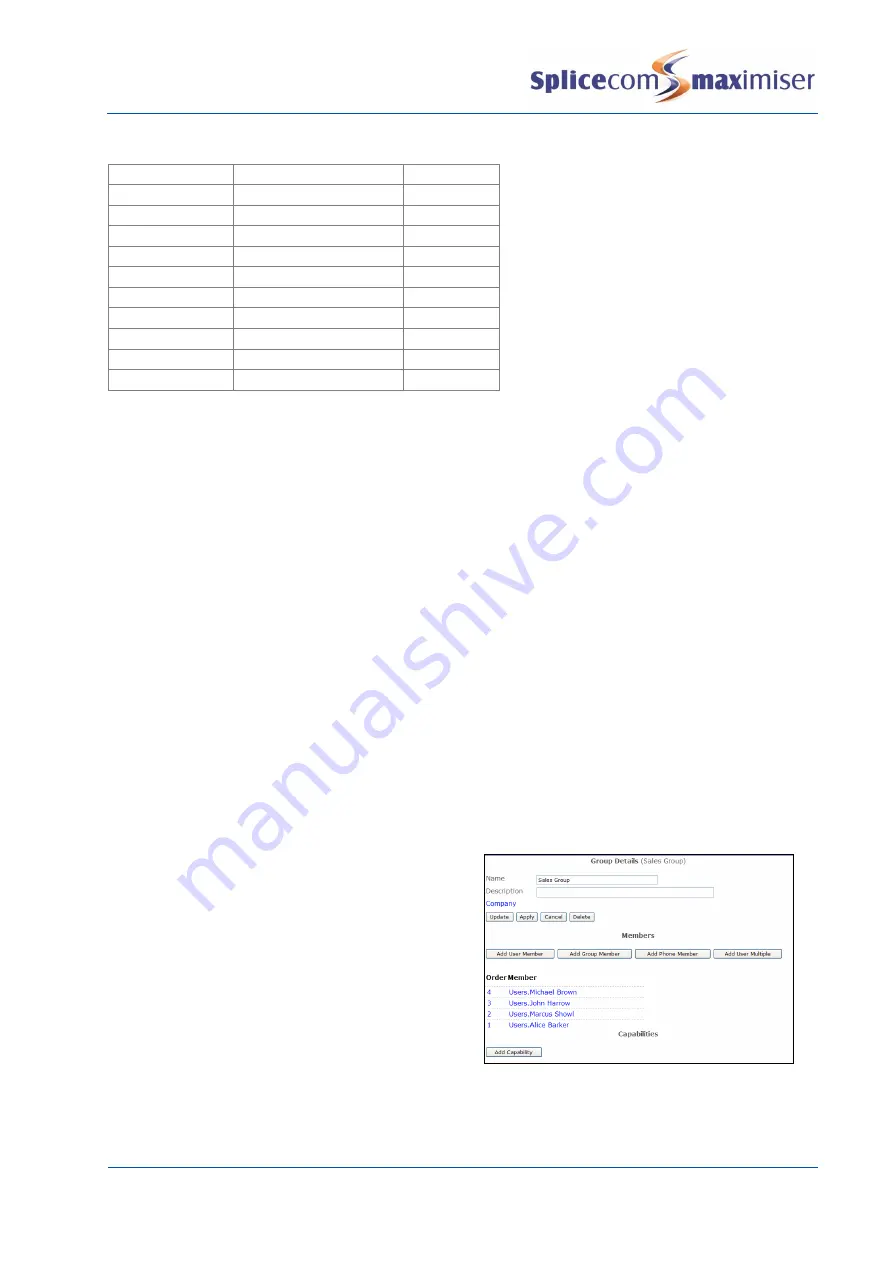
Installation and Maintenance Manual
Configuring system functionality
138
Installation and Maintenance Manual v4/0615/10
Dial Plan entries required for the PCS 505
Number Match
Action
Translate To
##.
Park
-1
1.
Pickup
1
2.
Pickup
2
3.
Pickup
3
4.
Pickup
4
*50
Voicemail Retrieve
*56*
Follow Me Set
%r
*57
Follow Me Enable
*58
Follow Me Disable
*59
VoicemailGreeting
Working with Groups
A Group can be used to arrange together a particular selection of Users, Phones and/or Groups. A
Group could contain Users with a similar job function and are required to answer specific calls, or contain
certain Phones that are to receive calls regardless of who is logged onto the handsets, for example.
Creating a Group of Users
A Group can be used to link together a set of Users, for example, by department, job function or by skill
level, eg the ability to speak a foreign language. By default, a Group called MainGroup is created
containing the first two Users eg Extn2001 and Extn2002.
1
In Manager select Groups
2
A list of the current Groups will be displayed
3
Click on the Add button
4
In the Name field enter the name to be used for the Group. Use alphanumeric characters only,
begin with a letter and do not use any punctuation.
5
If required, in the Description field enter text that will help to identify the Group
6
Select Apply.
7
Click on Add User Member
8
Click on the Member field
9
From the Select User list select the User you
wish to add and this name will appear in the
Member list
10
In the Order field enter the number required.
The Order number determines the priority of the
member within the Group. The higher the
number the higher the priority, for example, a
User with an Order number of 4 will have a
higher priority than a User with an Order
number of 1. The member with the higher
number will be presented with a call first, then
the next highest and so on.
11
Select Update when ready and you will be returned to the Group.






























