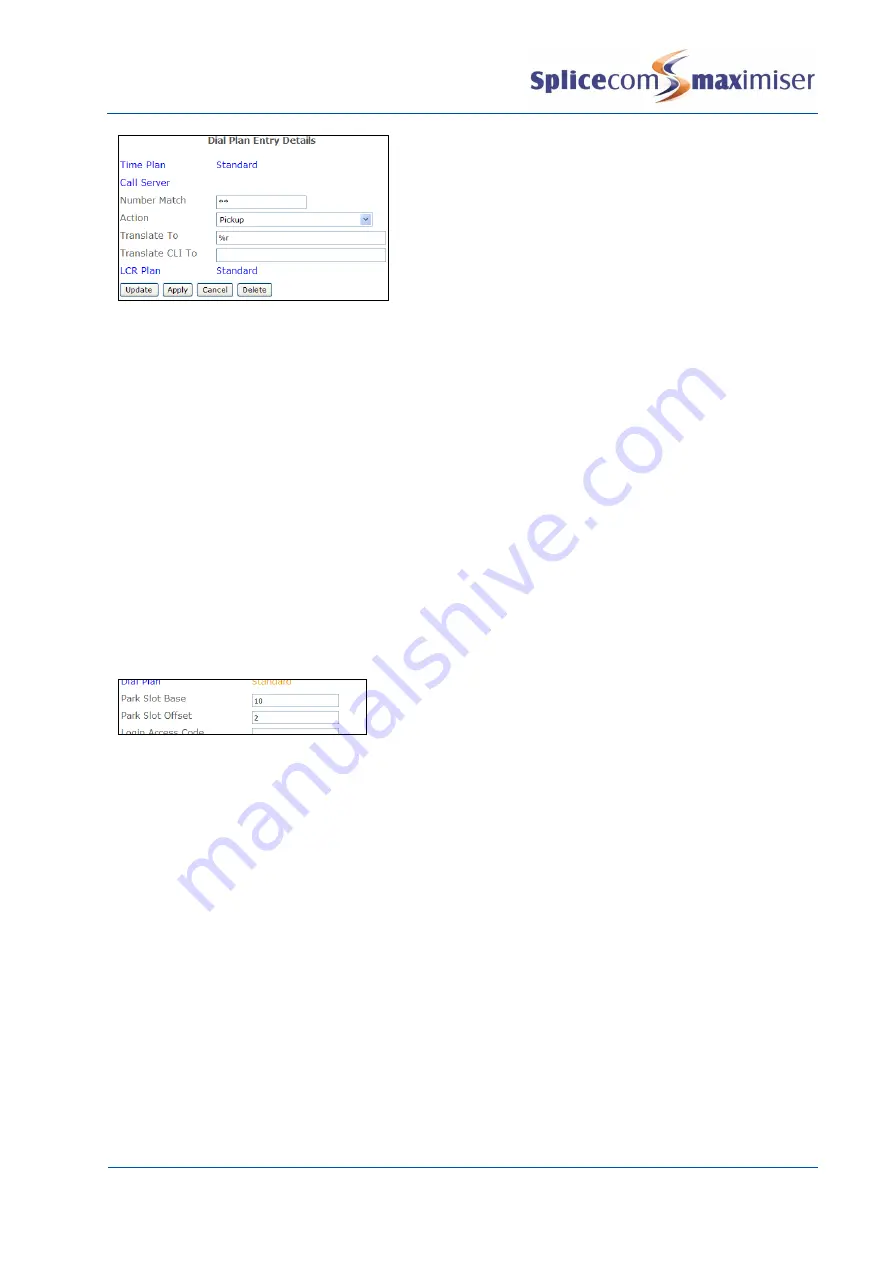
Installation and Maintenance Manual
Configuring system functionality
Installation and Maintenance Manual v4/0615/10
125
The number of the Park Slot from which a call is to be
picked up is entered in the Translate To field. Therefore
in this example User would enter **55 to pick up a call
parked in slot 55.
Changing the Park icons/buttons on a PCS IP phone
By default, a User of a PCS 58x/57x/56x/55x, 410/400, 100, 60, or 50 is given access to park slots 1, 2, 3,
and 4 via an icon/button (please refer to the relevant User manual for instructions on how to use these
park icons/buttons). However a User may wish to have access via one of these icons/buttons to a
“private” park slot that is not
used by other colleagues. For example, a receptionist may prefer to a park
call while she deals with another call without the risk of another user picking up the call; a Sales team
may
wish to have a “private” park slot for their use only so that they can transfer calls between
themselves without the risk of another user picking up the call by mistake. To change the park slots
accessed via a User’s
Park icons/buttons the following can be configured:
1
In Manager select Users
2
Select the User you wish to configure
3
Select the Telephony page
4
In the Park Slot Base field enter the value to be added to the existing park slot numbers, eg 10
5
In the Park Slot Offset field enter the existing park slot number where the re-numbering is to start,
eg 2
6
Select Update or Apply when ready.
In this example the second Park icon/button will now access
Park Slot 12, the third accesses Park Slot 13 and the fourth
accesses Park Slot 14.
Creating Park icons on a PCS 58x, PCS 57x, PCS 56x, PCS 55x and PCS 60
Rather than changing the park slots that Park icons/buttons 1-4 access as described above, users of a
PCS 58x, PCS 57x, PCS 56x, PCS 55x and PCS 60 can be configured with additional Park icons to access any
park slots number required. The benefit to this feature is that users can have access to more that the
default four Park icons and the Park icons will be displayed with the actual Park Slot number being used,
eg Park 99.
This facility is beneficial to a
User who wishes to have use of a “private” park slot that is not
utilized by
other colleagues. Receptionists/operators, for example, who are dealing with a large volume of calls may
wish to park a call without the risk of another user picking up the call by mistake. A Sales team, for
example, may wish to have a “private” park slot for their use only so that they can transfer calls between
themselves without the risk of another user picking up the call.
Users of a PCS 58x or PCS 60 can create these Park icons themselves via Settings; alternatively they can be
configured in Manager as follows. For users of a PCS 57x/56x/55x these icons can only be created via
Manager.
Please note: as a result of creating a new Park icon the icons to Park slots 1-4 will be removed; however
they can be re-created as follows.






























