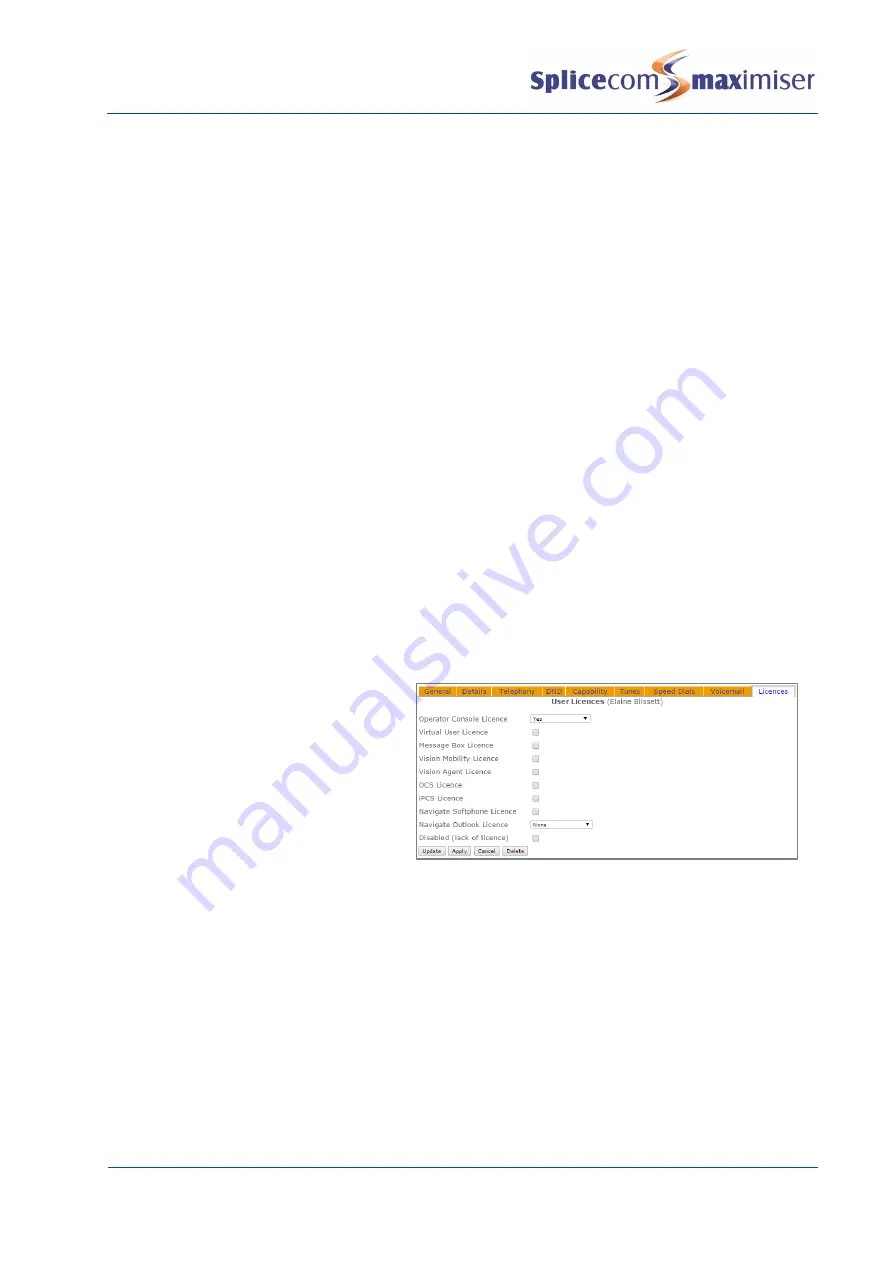
Installation and Maintenance Manual
System Configuration
80
Installation and Maintenance Manual v4/0615/10
PCS 50 as a Partner
to a User’s handset
on a Mac OS X
The PCS 50 can be run as partner to any PCS 58x, 57x, 56x, 55x or analogue handset being used on the
maximiser system giving the user the additional functionality provided by the PCS 50.
The PCS 50 will use the same method as the PCS 60 to partner a User’s handset as detailed from page
PCS Operators Console
The PCS Operators Console application provides the most frequently used features and facilities of the
PCS 50 on a single page, full screen display. This application has been specifically developed for
Operators & Receptionists and can run as an IP soft phone or be programmed to part
ner a User’s handset
from their PC. The PCS Operators Console application can be installed on PCs or laptops running the
Microsoft Windows or Apple Mac OS X operating systems. Please refer to the PCS Operators Console
manual for details on working with this application.
Configuration of the PCS Operators Console is identical to that for the PCS 50:
x
To install the PCS Operators Console on a Windows PC please refer to page 78.
x
To configure the PCS Operators Console as an IP soft phone on a Windows PC please refer to page
x
To configure the PCS Operators Console as a Phone Partner on a Windows PC please refer to page
x
To install the PCS Operators Console on a Apple Mac OS X platform please refer to page 79.
x
To configure the PCS Operators Console as an IP soft phone on an Apple Mac OS X platform please
refer to page 79.
x
To configure the PCS Operators Console as a Phone Partner on an Apple Mac OS X platform please
refer to page 80.
Please note that a valid Operator Console
Licence must be purchased for each User
wanting to use this application. Once the
appropriate licences have been entered on
the system, enable the Operator Console
Licence tick-box for each User who will be
using the application. This is located within
the Licences page of the User’s
configuration form.
Please refer to the Installing Licences section from page 20 for further information.
Installing the SSL Gateway Application
The Securet Socket Layer (SSL) Gateway application can be used to connect remote PCS 5x2/3 IP phones
and Splicecom soft phone applications to a maximiser system.
Before starting:
x
Ensure the system Call Servers are running the required version of software as specified in the
Forums.
x
Turn off Auto Add Phones






























