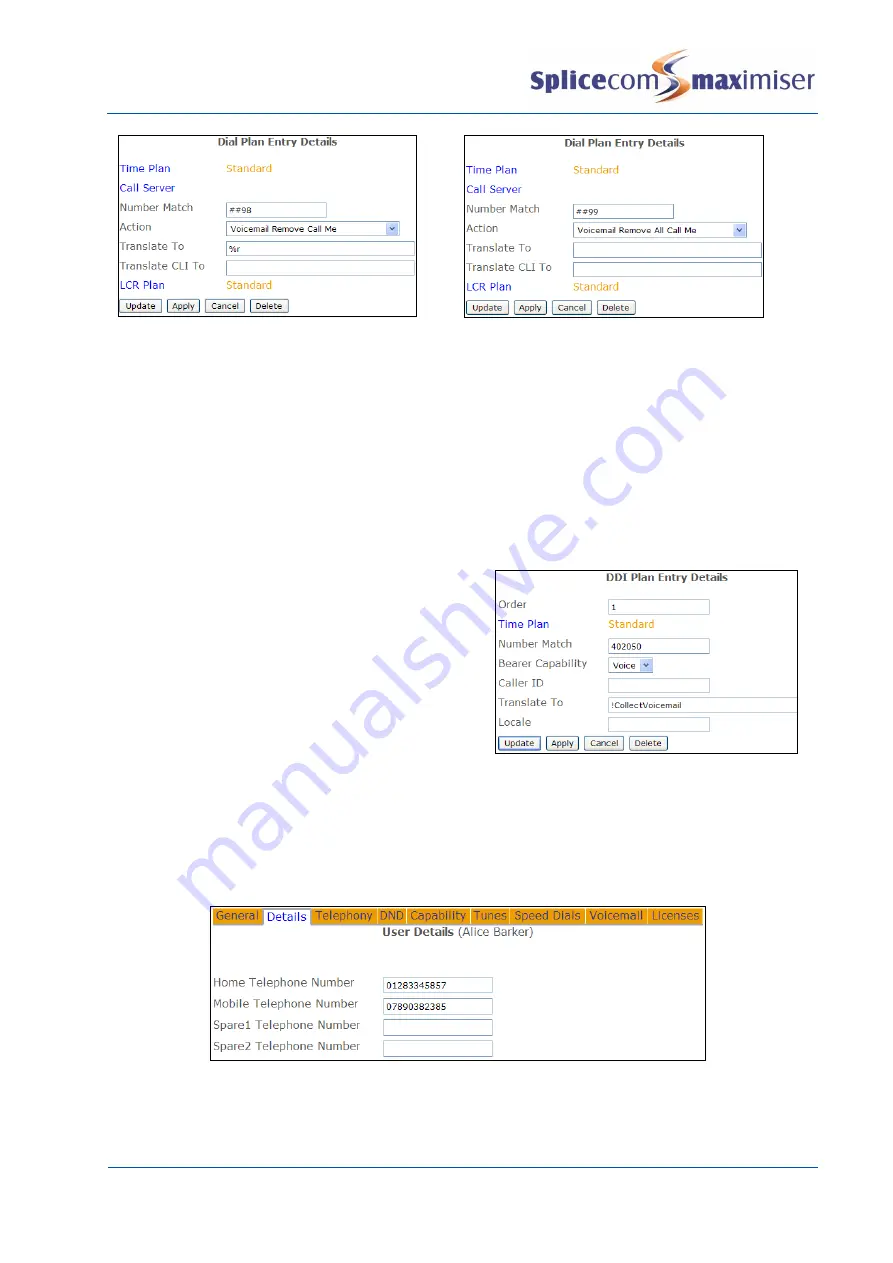
Installation and Maintenance Manual
Working with Voicemail
Installation and Maintenance Manual v4/0615/10
229
By dialling, for example, ##9801707238293# the
Voicemail Contact entry created above would be
removed.
Alternatively, the above example Dial Plan entry
can be used to remove all Voicemail Contacts
created to provide the Voicemail Call Back facility.
Accessing Voicemail externally
A DDI number can be linked directly to voicemail
running on the Call Server so that User’s can have direct
access to their messages from an external location, eg their mobile, while at home etc.
A Voicemail Access Code must be configured for each User wishing to access their voicemail externally.
Please refer to page 225 for details on how to configure an Access Code.
To use this facility a DDI Call Plan entry, similar to this
example, can be created.
On dialling the DDI number a User will be prompted for
their Account Code, at this point the User should enter
their extension number followed by a hash (#). The User
will then be prompted for their Access Code, this
number should be entered followed by a hash (#).
Dialling from a trusted location
When a User dials a DDI number to access voicemail, as described above, from a location where the
incoming CLI matches a number entered in their Home Telephone Number, Mobile Telephone Number,
Spare 1 Telephone Number or Spare 2 Telephone Number fields, found within the Details page of the
User’s configuration form, the User will not be prompted for their Account Code.
If a User does not wish to enter the Access Code when ringing from their mobile or home number, for
example, as these are trusted locations, this number can be entered as a Voicemail Contact as follows:
1
In Manager select Users






























