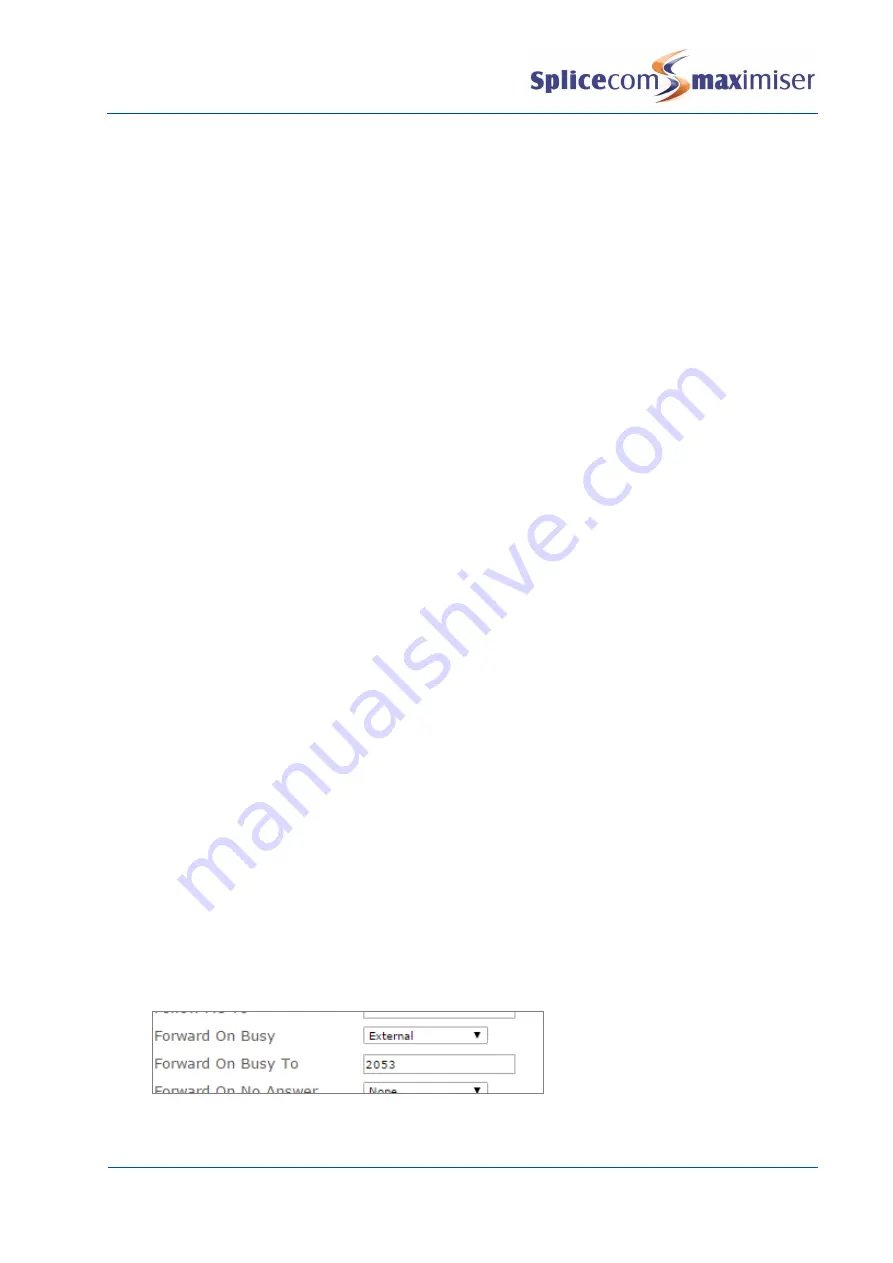
Installation and Maintenance Manual
Configuring system functionality
Installation and Maintenance Manual v4/0615/10
105
Turn off Follow Me
1
In Manager select Users
2
Select the User you wish to configure
3
Select the Telephony page
4
From the Follow Me list box select None
5
The Follow Me To number can remain for future use
6
Select Update or Apply when ready
Please note:
x
The above Follow Me features can be set by the User via their PCS 58x/57x/56x, PCS 55x, PCS 60,
PCS 50, 100, 410/400 or via a Dial Plan entry. Please refer to the relevant user manual for further
information.
x
If a User sets a Follow Me option but does not enter a Follow Me To number the setting will be
ignored.
x
If, on no answer, the caller is not to be returned to the original User forwarding the call precede the
Follow Me To number with a colon, eg :8000. This is useful, for example, when forwarding a call to a
Department and the call is to follow the Department configuration and not to return to the original
User, or when forwarding a call to an external number such as a mobile.
Using Forwarding
The Forwarding feature allows Users to ensure calls are answered when either they are not at their desks
or they are busy on another call.
Setting Forward on Busy
1
In Manager select Users
2
Select the User you wish to configure
3
Select the Telephony page
4
From the Forward On Busy list box select one of the following:
a
Internal&External -
all calls to the User’s extension number and DDI will be
passed to the
Forward On Busy To number
b
Internal
–internal calls to the User’s extension number and DDI will be
passed to the Forward
On Busy To number. External calls will be passed to voicemail, if enabled, or will receive the
busy tone.
c
External
–
external calls to the User’s extension number and DDI will be
passed to the Forward
On Busy To number. Internal calls will be passed to voicemail, if enabled, or will receive the
busy tone.
5
In the Forward on Busy To field enter the number to which calls should be routed when this User is
busy. This can be an internal extension or an external number eg a mobile number. To forward
calls to a Department precede the extension number with a colon eg :8000
6
To activate this feature tick Forward on Busy
7
Select Update or Apply when ready
Calls to this extension will now be forwarded when the User is busy and the following will take effect: -
x
If the Forward on Busy number has Follow Me set the call will be forwarded on.






























