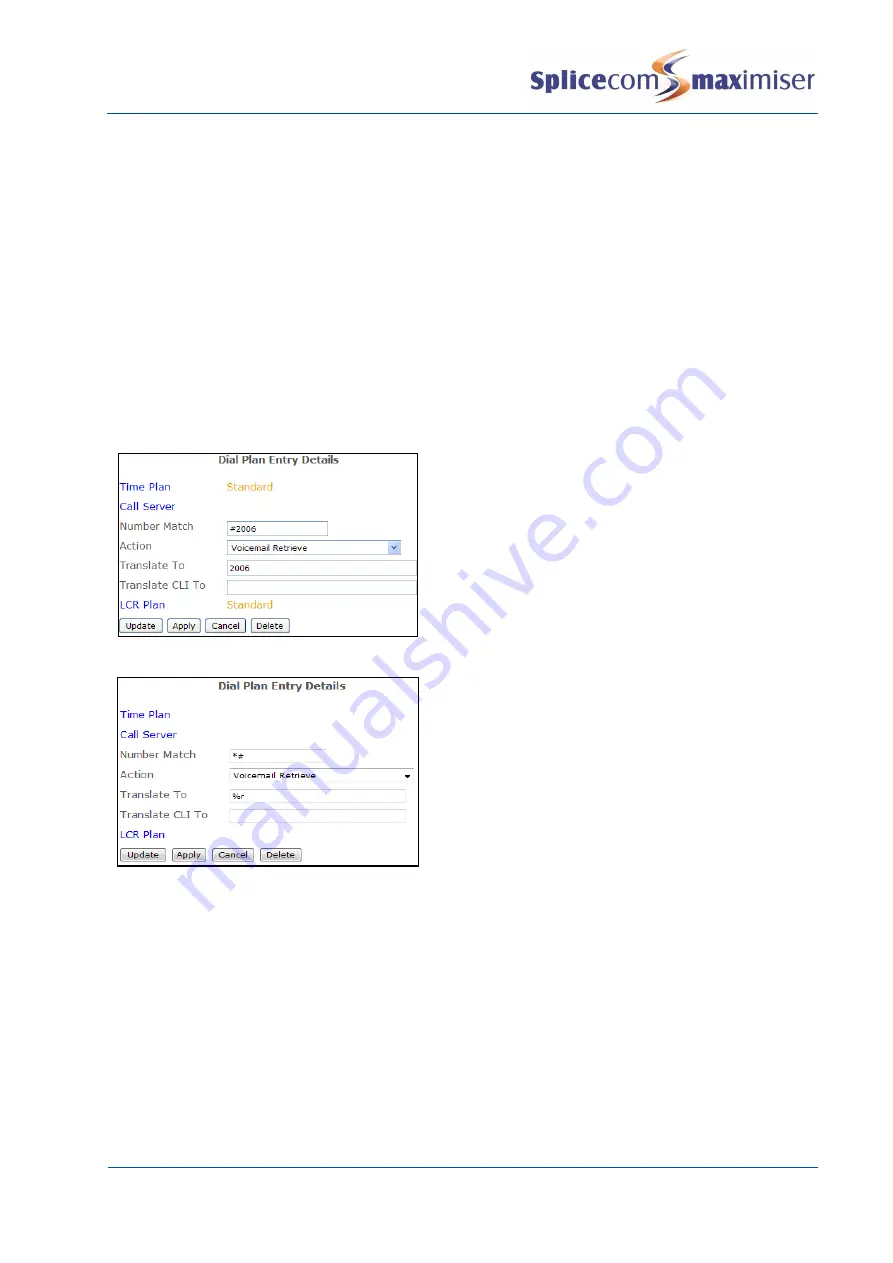
Installation and Maintenance Manual
Working with Voicemail
226
Installation and Maintenance Manual v4/0615/10
Default Remote Access
All Users can access their voicemail messages from any location by dialling an asterisk (*) while listening
to their own greeting message. The User will be prompted for their Voicemail Access Code, this number
should be entered followed by a hash (#).
However if direct access is required the following functionality can be configured.
Accessing Voicemail from another extension via Dial Plan entry
A User may wish to access voicemail from other extensions when away from their desk or have an
assistant responsible for managing voicemail messages. A Dial Plan entry can be created to enable this
facility similar to the following example.
A Voicemail Access Code must be configured for each User wishing to access their voicemail from
another extension. Please refer to page 225 for details on how to configure an Access Code.
The Translate To field must contain the User’s
extension number. This entry must be created
within the Dial Plan used by the extensions on
which the short code will be dialled.
or
A general Short Code can be created for every
User.
The User would enter, for example, *#2006 and
access voicemail for extension 2006.
In both cases the Voicemail Access Code for the relevant extension will be required which should be
entered when prompted followed by a hash (#).
Setting User Voicemail Notification
If a User will be permanently monitoring
a manager/colleague’s
voicemail messages and is a user of a
PCS 58x/57x/56x/55x/542, PCS 410/400, PCS 100, PCS 60 or PCS 50, their User account can be configured
so that all the
manager/colleague’s
voicemail messages are displayed and accessible via their handset.
This is done as follows:
1
In Manager select Users
2
From the Users list select the User required
3
Select the Voicemail page
4
Select [Department Voicemail by User] (or 2-8)






























