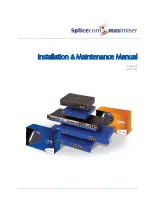Installation and Maintenance Manual
Installing a System
Installation and Maintenance Manual v4/0615/10
3
Installing the S8000 software
1
It is recommended that the installation file, eg S8000-Linux.4.0.70.tar.gz, is placed in
/home/splicecom
2
Open Terminal or ssh in.
3
Go to \home\splicecom
4
Extract the software into the folder /home/splicecom/S8000 by entering:
tar
–
xf
filename
eg tar
–
xf S8000-Linux.4.0.70.tar.gz or tar
–
xf S8000- then press Tab
5
Enter
cd S8000
to go to this directory
6
Enter
ls
and you will see the install script - install.SUSE
7
The install script will also install the web server, ftp server and tftp software packages from the
Linux installation CD or from the Internet.
8
Enter
sudo ./install.SUSE
(use this command if you are using the Linux installation CD)
or
Enter
sudo ./install.SUSE - net
(use this command if the installation files are to be retrieved via the Internet, preferred method)
9
When requested for the password, enter the password for the root user on the Linux PC (if
splicecom is the only user on this PC then this will be the password to use).
10
Once the “Installation Complete” message appears and the prompt returns enter
11
sudo /sbin/reboot
Please note:
x
The maximiser root password will overwrite the system root password you may have set up earlier.
So be aware next time you ssh / telnet in.
x
The RTP port range of an S8000 is different from a 5100 call-server, this must be taken in account
when programming firewalls. Please make sure that ports 6900 to 7859 are open for use.
x
It has been found that in openSUSE 12.2 a change was made to way ftp works, if the S8000 is going
to be used with Vision then the following change
MUST
be made.
From the command line enter:-
cd /etc <enter>
Edit the vsftd.conf file and add the following line to bottom of the file:-
allow_writeable_chroot=yes
Save the change. And then enter the following command:-
/etc/init.d/vsftpd restart
Please now go to the System Configuration section from page 7 to start configuring the system.
Installing a 5100/5108 Call Server
Initial considerations
x
The Call Server will always have an IP address of 192.168.0.1 on initial boot up, until configured
otherwise. (Please refer to the Setting the IP Address of a 5100/5108 Call Server section from page
11 for further details.)
x
During power up the Call Server will search for a DHCP Server. If the Call Server is connected to the
network and it finds a DHCP Server its internal DHCP facility will be disabled, if it does not find a
DHCP server the internal DHCP server functionality will be enabled. If the Call Server is not
connected to the network, it will not find a DHCP server and the internal DHCP server functionality