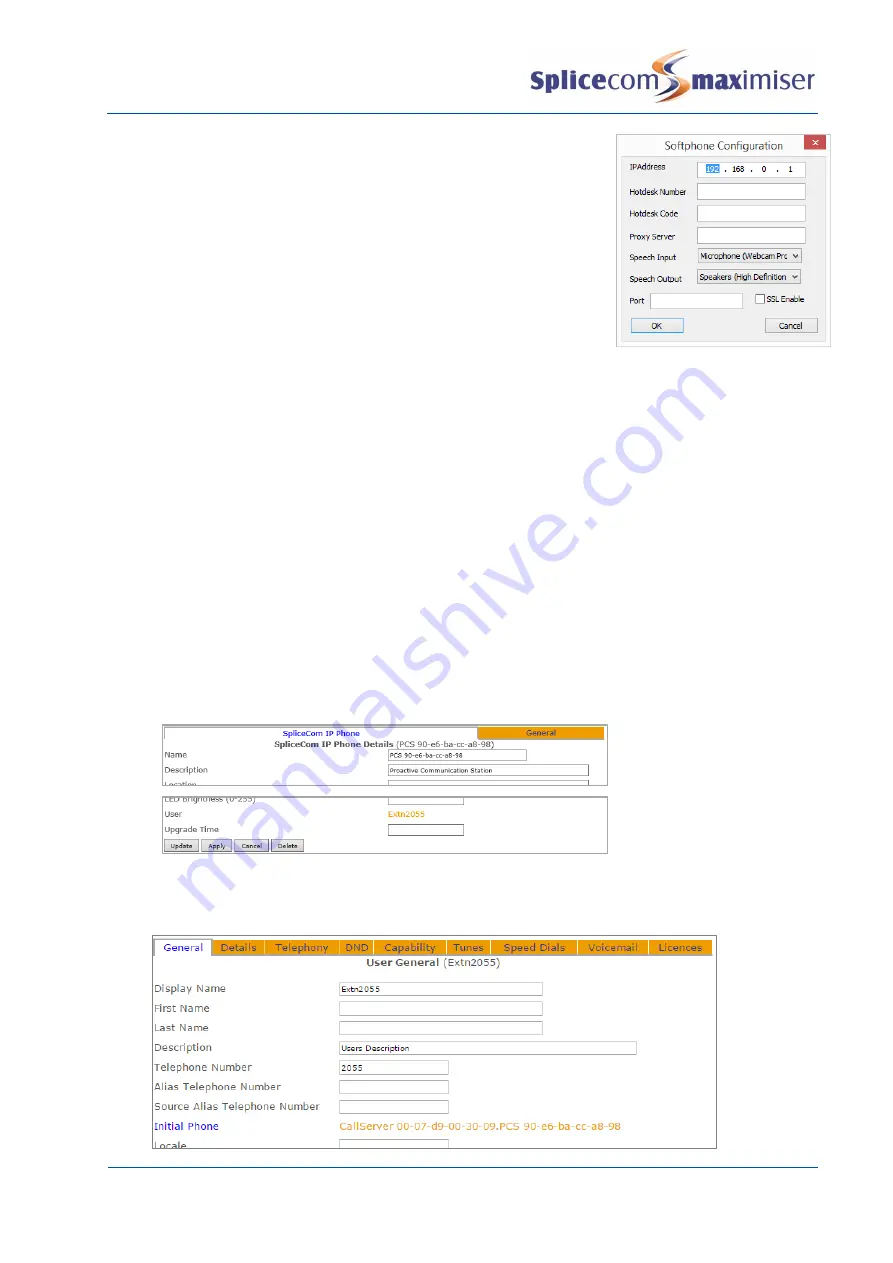
Installation and Maintenance Manual
System Configuration
64
Installation and Maintenance Manual v4/0615/10
5
In the IP Address field enter the IP address of the Call Server you
wish this software to register to.
6
Select OK when ready.
7
Click on the Softphone button and you will receive a message
indicating that a restart is required.
8
Select Yes to continue.
9
Navigate will restart and when open again will go through the
process of registering with the Call Server.
If the “Searching for Server” message remains and Navigate does
not register as follows check that the PC can communicate with the
Call Server and check that the IPUser licences have been installed
correctly.
If the Auto Add Phones feature is turned on:
a
The relevant Call Server will automatically register this Navigate software
b
Within Manager select Phones from the Navigation pane and then the relevant Call Server.
c
Navigate will appear as a Phone identified by the hardware address of the PC
d
Open this configuration form and note that this Phone has been assigned to a new User
account.
If the Auto Add Phones feature is turned off:
a
In Manager select Unassigned Phones
b
The hardware address of the PC will identify the Navigate to be connected. Click on the entry
required.
c
From the Status list box select Member
d
Select Update when ready
e
Within Manager select Phones from the Navigation pane and then the relevant Call Server.
f
Navigate will appear as a Phone identified by the hardware address of the PC
g
Open this configuration form and note that this Phone has been assigned to a new User
account.
10
Within Manager open the new User account created either by selecting the link within the relevant
Phone or via Users. Note that the User account has been configured with the next available
extension number.






























