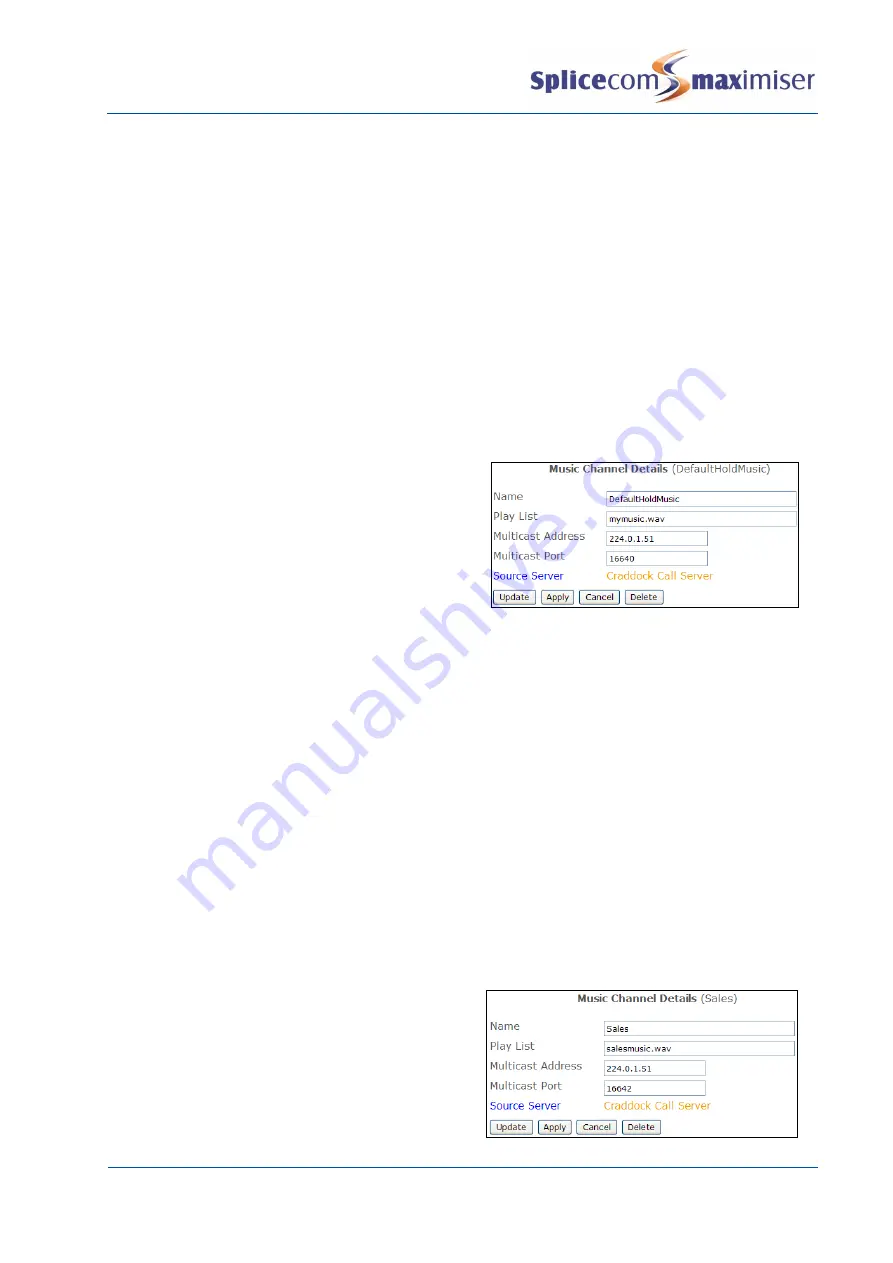
Installation and Maintenance Manual
Configuring system functionality
204
Installation and Maintenance Manual v4/0615/10
Change the Default Music on Hold
The default Music Channel can play an alternative wav file if required. This file must be stored in the
correct format and stored in the ftp directory of the Call Server as follows.
1
Format the WAV file to be used as CCITT A-Law 8.000kHz 8bit mono.
2
Using FTP via a browser or Command Prompt log in as Admin on the relevant Call Server as
described in the Admin Access to a Call Server section from page 273.
If you are using a browser, copy the wav file into this area.
If you are using the Command Prompt:
a
Place the WAV file in the root, eg C:\
b
In the Command Prompt enter
put <filename>.wav
, eg put mymusic.wav, to copy the file from
root to the ftp directory.
c
After receiving the Transmission Complete message enter
Quit
3
In Manager, select Music Channels
4
Open the DefaultHoldMusic entry by selecting
the ID field
5
Do NOT change the name of this entry.
6
In the Play List field enter the name of the WAV
file, eg mymusic.wav
The Source Server field indicates the Call Server where the WAV file is stored and that calls to this Call
Server will be played this music/message. Therefore, on a system consisting of multiple Call Servers the
following will be required:
x
If the same music/message is to be played on all Call Servers leave the Source Server field blank
however the WAV file must be stored on each Call Server.
x
If a different music/message is to be played at each Call Server, create a new Music Channel entry
for each Call Server. Each entry must be called “DefaultHoldMusic”. Enter the name of the WAV file
stored on the relevant Call Server and enter this Call Server into the Source Server field.
Create a Music Channel for a Department, User or Company
To use a different WAV file for a specific Department, User or Company, create a Music Channel entry
similar to the following example:
1
Format the WAV file to be used as CCITT A-Law 8.000kHz 8bit mono.
2
Use FTP to send this WAV file to the ftp directory on the Call Server as detailed above
3
In Manager, select Music Channels
4
Select the Add button
5
In the Name field enter the name of the
Department, User or Company
6
In the Play List field enter the name of the WAV
file copied to the Call Server in Step 2
7
In the Multicast Address field enter 224.0.1.51
8
In the Multicast Port field enter an even number
that you have not used in another Music
Channel entry, eg 16642, (not less than 1024).






























