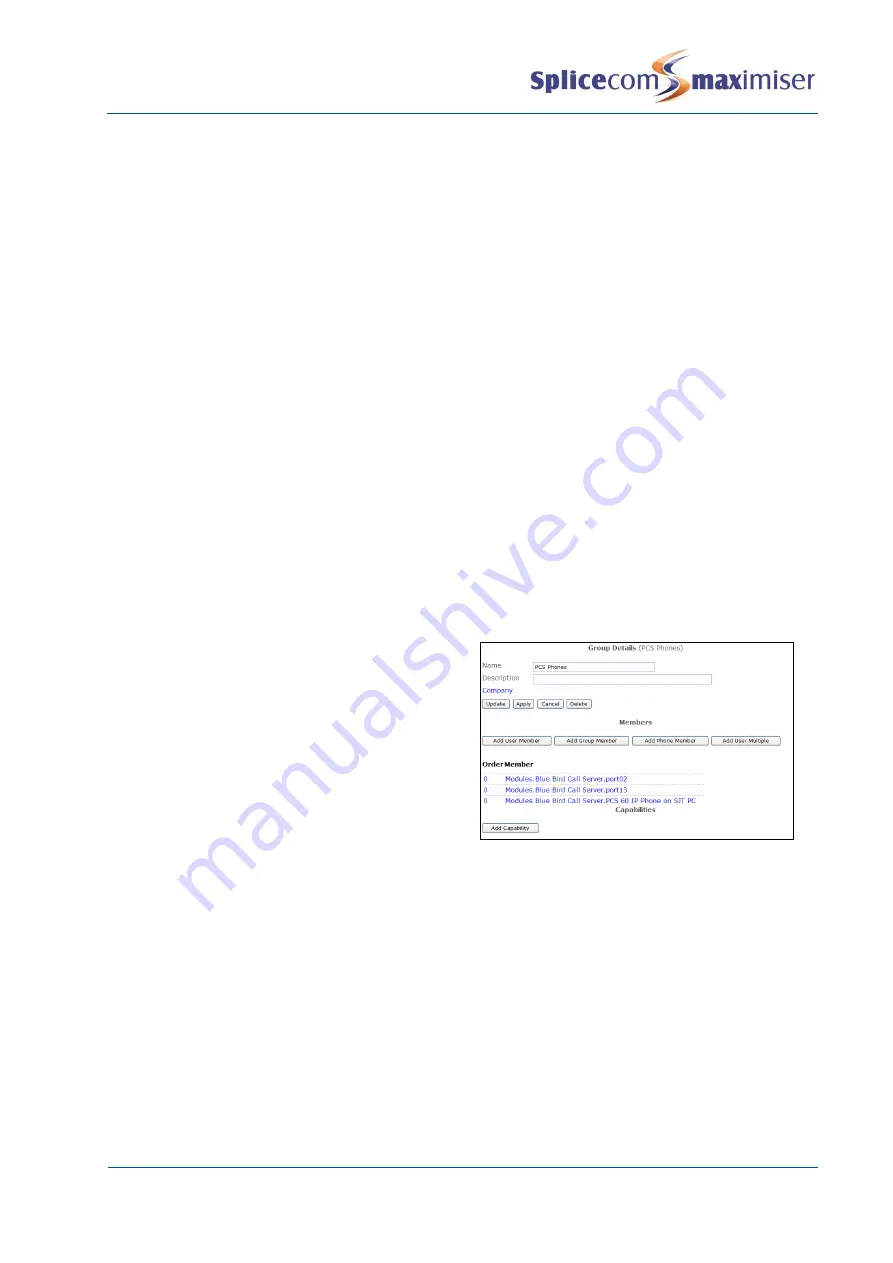
Installation and Maintenance Manual
Configuring system functionality
142
Installation and Maintenance Manual v4/0615/10
9
Repeat steps 3 to 9 to add further Groups. Each new member will be given the next Order
number. To change a member’s Order number enter the required number in the Order number
field. The Members will be listed in Order number sequence with the highest at the top.
10
Select Update or Apply when ready.
A Group member can be deleted and amended in the same manner as described for a User member
above.
Creating a Group of Phones
A Group can be used to link together a set of Phones. This Group can then be used, for example, to
route calls to these handsets or page these handsets or send an Event to the handsets. (For further
information on Events please refer to the Using Events section from page 207.) The benefit of this facility
is that a call/message will be sent regardless of who is logged on to the handsets at the time.
1
In Manager select Groups
2
A list of the current Groups are displayed
3
Click on the Add button
4
In the Name field enter the name to be used for the Group. Use alphanumeric characters only,
begin with a letter and do not use any punctuation.
5
If required, in the Description field enter text that will help to identify the Group
6
Select Apply
7
Select Add Phone Member
8
Select the Member field
9
From the Select Module for Phones list select the Module to which the phones are connected
10
From the Select Phone list select the phone
required and this will appear in the Member
list.In the Order field enter the number
required. The Order number determines the
priority of the member within the Group. The
higher the number the higher the priority, for
example, a User with an Order number of 4 will
have a higher priority than a User with an Order
number of 1. The member with the higher
number will be presented with a call first, then
the next highest and so onSelect Update when
ready and you will be returned to the Group.
11
Repeat steps 7 to 12 can add further members. Each new member will be given the next Order
number. To change a member’s Order
number enter the required number in the Order number
field. The Members will be listed in Order number sequence with the highest at the top.
12
Select Update or Apply when ready.
A Phone member can be deleted and amended in the same manner as described for a User member
above.
Creating a Group of Users with specific skills
A Group can be set up to be automatically populated with User’s who meet a specific skill,
for example,
those that can speak French, or those that can support the max
imiser etc. To set up a User’s Capability
please refer to Setting up Skills Based Routing on page 114.






























