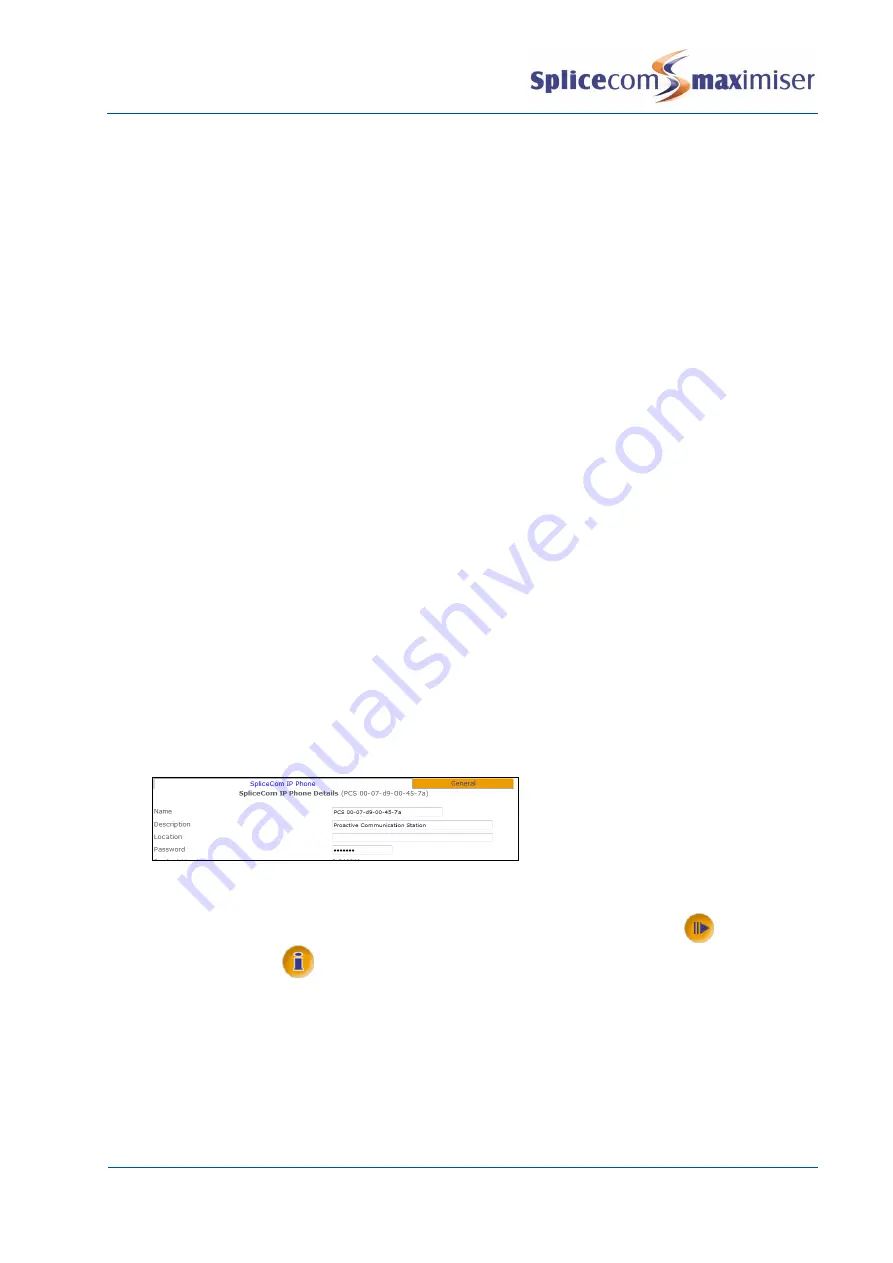
Installation and Maintenance Manual
System Configuration
60
Installation and Maintenance Manual v4/0615/10
b
The MAC address of the PCS will identify the unit connected. Click on the unit required
c
From the Status list box select Member
d
Select Update when ready
e
The unit will now appear within the Phones section of the configuration under the module, eg
5100, it is registered to.
5
Once the system has registered the PCS a User will be automatically created, configured with the
next available extension number. The
User’s
Initial Phone field displays the name of the PCS that is
assigned to this User.
The above procedures also apply to non-SpliceCom IP Phones. A list of recommended IP Phones is
available from our Marketing department.
Each IP Phone connected can be configured independently, see page 91 for further details.
Please note that a PCS 410/400 has no storage capabilities and therefore any downloads performed by
the User will not be stored permanently.
Please refer to the PCS 400/410 and 50 User Manual and the PCS 100 User Manual for detailed
descriptions of how to use these IP phones.
Setting the Password
When using Telnet to, for example, upgrade the phone or change its IP Address.
The phone’s password
is entered to authorise these changes. By default this is set to 7388 but this password can be changed as
follows:
1
In Manager, from the Navigation pane, select Phones
2
Select the module that the phone is connected to, eg Call Server
3
The MAC address of the unit will identify the specific phone required
4
Select the phone required
5
In the Password field enter the alpha-numeric characters required
6
Select Update or Apply to save the changes.
Viewing the IP address
To determine the IP address of a PCS 410/400, on the handset press the More Options
icon twice
and then the Information
icon.
The IP address of a PCS 100 is displayed during power up of the phone. Alternatively, after power up
press the Down arrow once (or twice if Favourites are displayed) on the handset, the IP address will be
displayed on the screen. Press the down arrow or up arrow to return to the previous screen.
















































