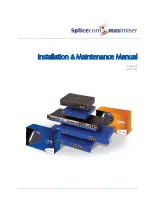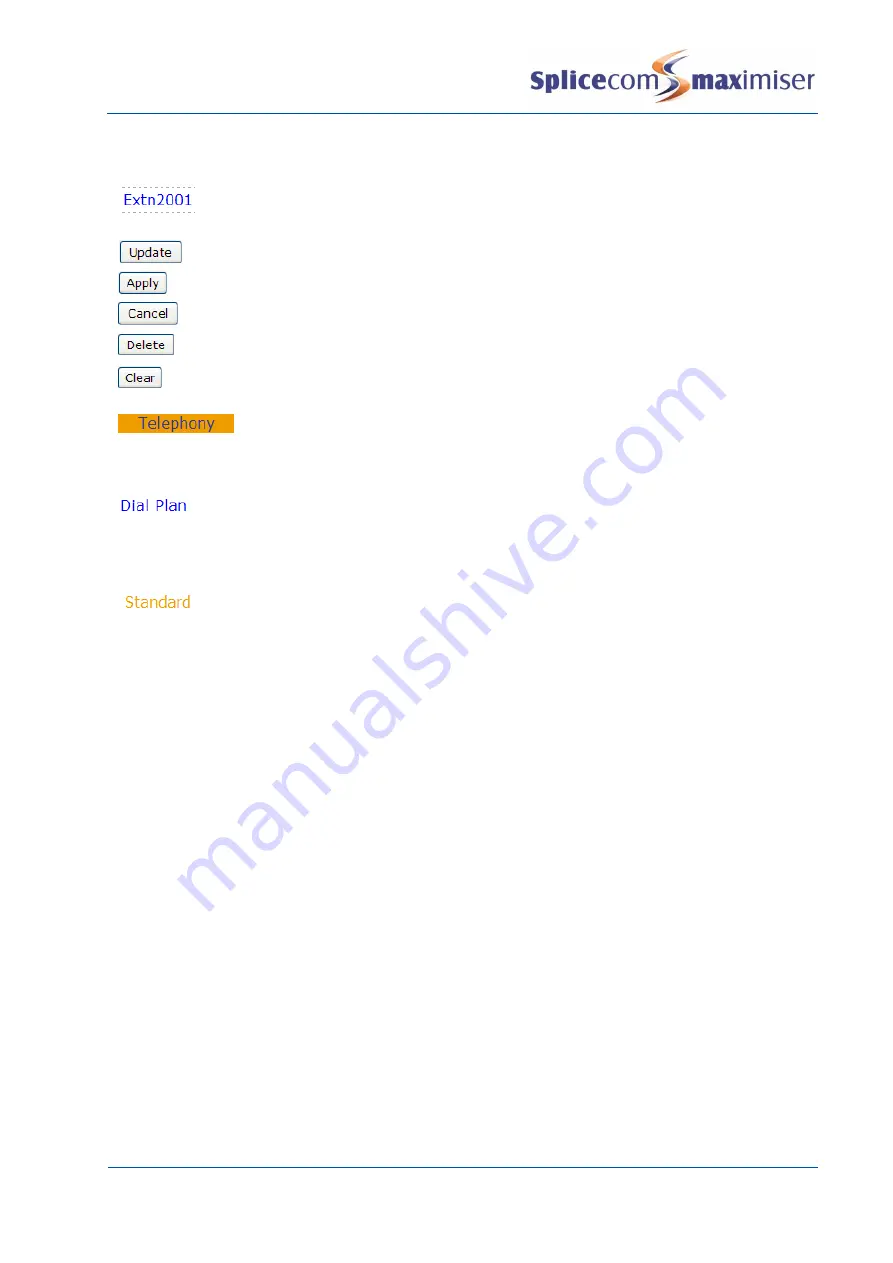
Installation and Maintenance Manual
System Configuration
Installation and Maintenance Manual v4/0615/10
9
Configure an entry
To open, view and edit an entry click on the blue link
To save the changes and return to the previous screen
To save the changes and remain in the current entry.
To return to the previous screen. If changes have been made these will not be saved.
To delete the entry currently displayed. A confirmation message will be received.
To delete the current entry within the field
An entry may consist of more than one page and the names of these pages are
display at the top of the screen. Click on the page name to access that page. Use
the Apply button to save a change in one page before moving to another page.
When a field name is displayed in blue the entry for this field can be selected from
a list. Click on the field name and select the new entry required. The Cancel
button will return you to the previous screen. The Clear button will delete the
entry and leave the field empty.
If an entry for a field is orange, clicking on this link will display the configuration
form for this particular entry. The Cancel button will return you to the previous
screen.
Configuring System Details
The System Details form of the configuration is used to enter information to identify the system such as
the customer’s name, the supplier’s name and any other text that will help to distinguish the system. If
licences have been purchased the text entered must match that provided with the licences. For further
information please refer to the Installing Licences section from page 20.
1
In Manager, click on System
2
The System Details form will be displayed.
3
Enter a name for your system in the System Name field. Do not use punctuation in this field. This
field is useful to identify the system for troubleshooting purposes. If you have purchased licences
enter your given System Name. (This information will appear on the right hand side of the
Manager screen at the top and bottom once this entry has been updated.)
4
The Supplier field is provided purely for information unless licences have been purchased. Enter
the Supplier Name provided with the licences. (This information will appear on the left hand side of
the Manager screen at the bottom once this entry has been updated.)
5
The Description field is provided purely for information to help you identify the system. This
information will appear on the left hand side of the Manager screen at the top.
6
The System Locale field will determine the language used for voicemail, ring sequences and Caller
Display.
7
Select Update or Apply when ready.