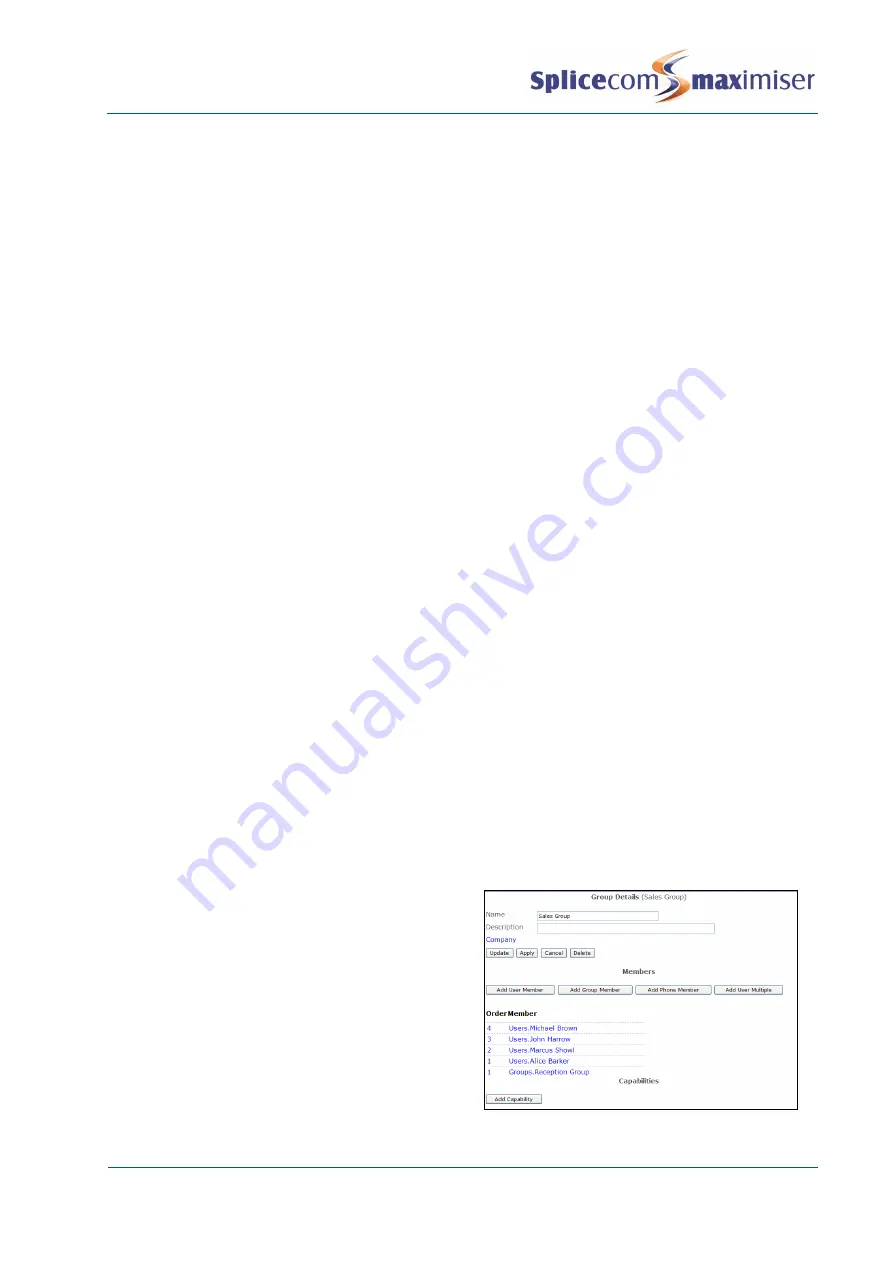
Installation and Maintenance Manual
Configuring system functionality
Installation and Maintenance Manual v4/0615/10
141
Changing the Order number for a member of a Group
1
In Manager select Groups
2
A list of the current Groups will be displayed
3
Select the Group required
4
Select the Order number for the member to be amended
5
In Member Details form within the Order field enter the number required.
6
Select Update when ready and you will be returned to the Group.
7
Select Update or Apply when ready.
Delete a Member from a Group
1
In Manager select Groups
2
A list of the current Groups will be displayed
3
Select the Group required
4
Select the Order number for the member to be deleted
5
In the Member Details form select Delete and you will be returned to the Group
6
Select Update or Apply when ready.
Alternatively,
1
Open Manager Assist>Configuration Aids.
2
Under the Users section select Group Users
–
Add and Remove Users within Groups.
3
From the Select Group: list box select the Group you wish to amend.
4
The existing members of the group are highlighted in red within the list of Users of the system.
5
Tick the User(s) you wish to remove from the Group and click on the Remove Users button.
6
In the warning that is displayed select OK to accept this change.
7
This User will no longer be highlighted in red.
Adding a Group to a Group
Where the Users to be added to a Group are already contained in an existing Group, rather than entered
each User in separately the existing Group can be added instead.
1
In Manager select Groups
2
Select the Group required
3
Select Add Group Member
4
Select the Member field
5
From the Select Group list select the Group required.
6
You will be returned to the Member Details
form
7
In the Order field enter the number required.
The Order number determines the priority of
the member within the Group. The higher the
number the higher the priority, for example, a
User with an Order number of 4 will have a
higher priority than a User with an Order
number of 1. The member with the higher
number will be presented with a call first, then
the next highest and so on.Select Update when
ready.
8
The Group will appear in the Members list






























