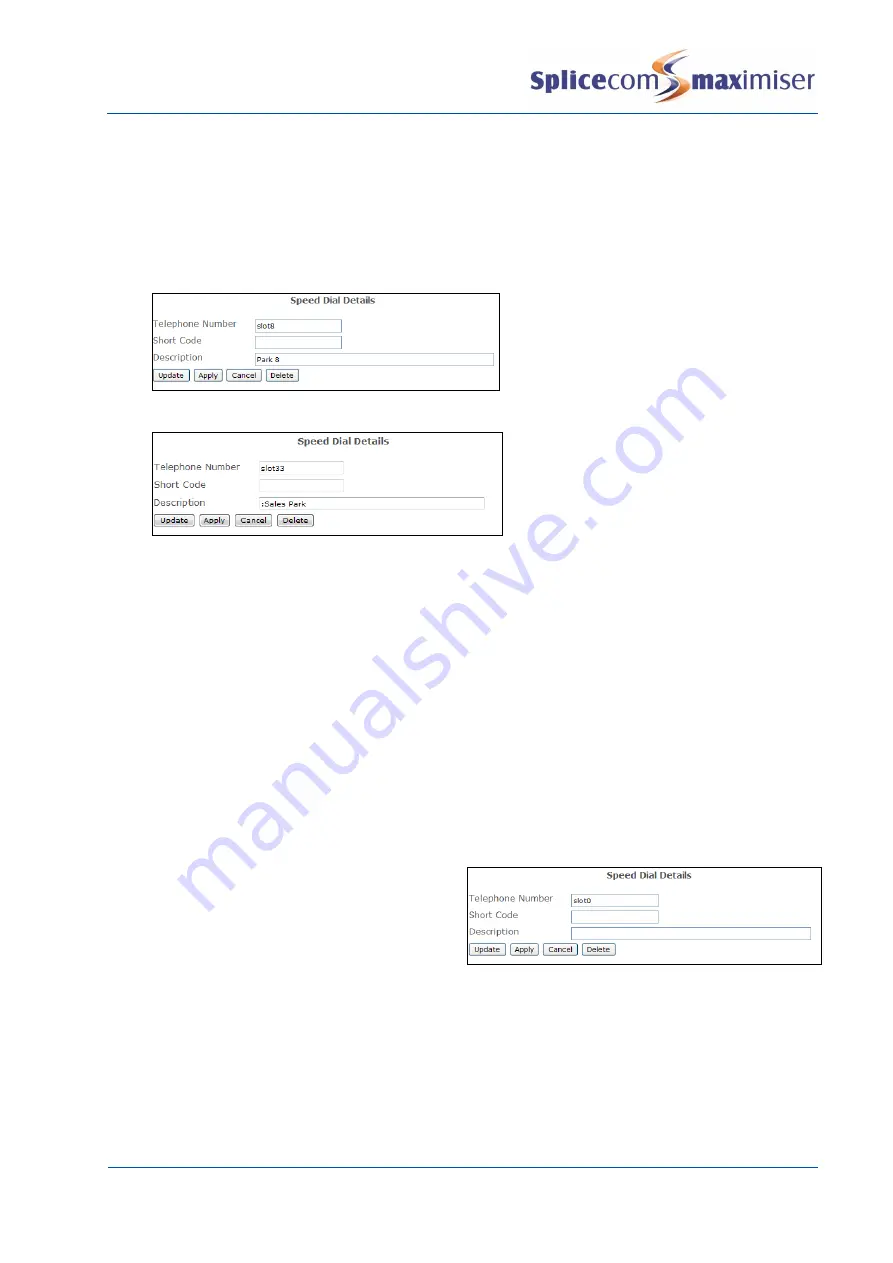
Installation and Maintenance Manual
Configuring system functionality
126
Installation and Maintenance Manual v4/0615/10
1
Either via Manager Assist>Configuration Aids>Speed Dials or via the User’s Speed Dial page create
a new Speed Dial
2
In the Telephone Number field enter
slot
following by the slot number required, eg slot8
3
In the Description field enter the text (alpha-numeric characters) you wish to use to identify this
Park icon preceded by a colon, eg :Sales Park. If the colon is not entered the Description field is
ignored and the icon will be displayed as
Park
followed by the slot number, eg Park 8 (this will
follow the same naming convention used on the existing Park icons).
or
The new Park icon will be displayed with
in the User’s Favourites screen.
Please note:
x
The icons to Park slots 1-4 will be removed; however these icons can be re-created by repeating the
above instructions for slot1, slot2, slot3 and slot4.
x
If all the Park icons
created via a User’s Speed Dial page
or within Manager are deleted the default
Park icons to Park slots 1-4 will return to the U
ser’s Favourites
screen.
Removing the default Park icons from a PCS 58x, PCS 57x, PCS 56x, PCS 55x and PCS 60
If a User does not wish to use the default Park icons on their PCS 58x/57x/56x/55x/60 or Navigate, and
would prefer to use the space for their speed dials these Park icons can be removed. Users of a PCS 58x,
Navigate or PCS 60 can configured this themselves via Settings; alternatively this facility can be configured
via Manager as follows. For users of a PCS 57x, 56x or 55x this feature can only be configured via
Manager.
1
Either via Manager Assist>Configuration
Aids>Speed Dials or via the User’s Speed Dial
page create a new Speed Dial
2
In the Telephone Number field enter
slot0
.
The default Park icons to Park slots 1-4 will be removed from the User
’s Favourites screen.
Setting up Extension Anywhere
Extension Anywhere will allow a User to receive and make calls from, for example, a home telephone or
mobile as though they were in the office. This means callers/recipients will be unaware that the User is
working from home, the User will not incur any call charges and the User will be able to handle the call as
if they were in the office eg transfer calls. The maximiser will send CLI information with all calls so that if






























