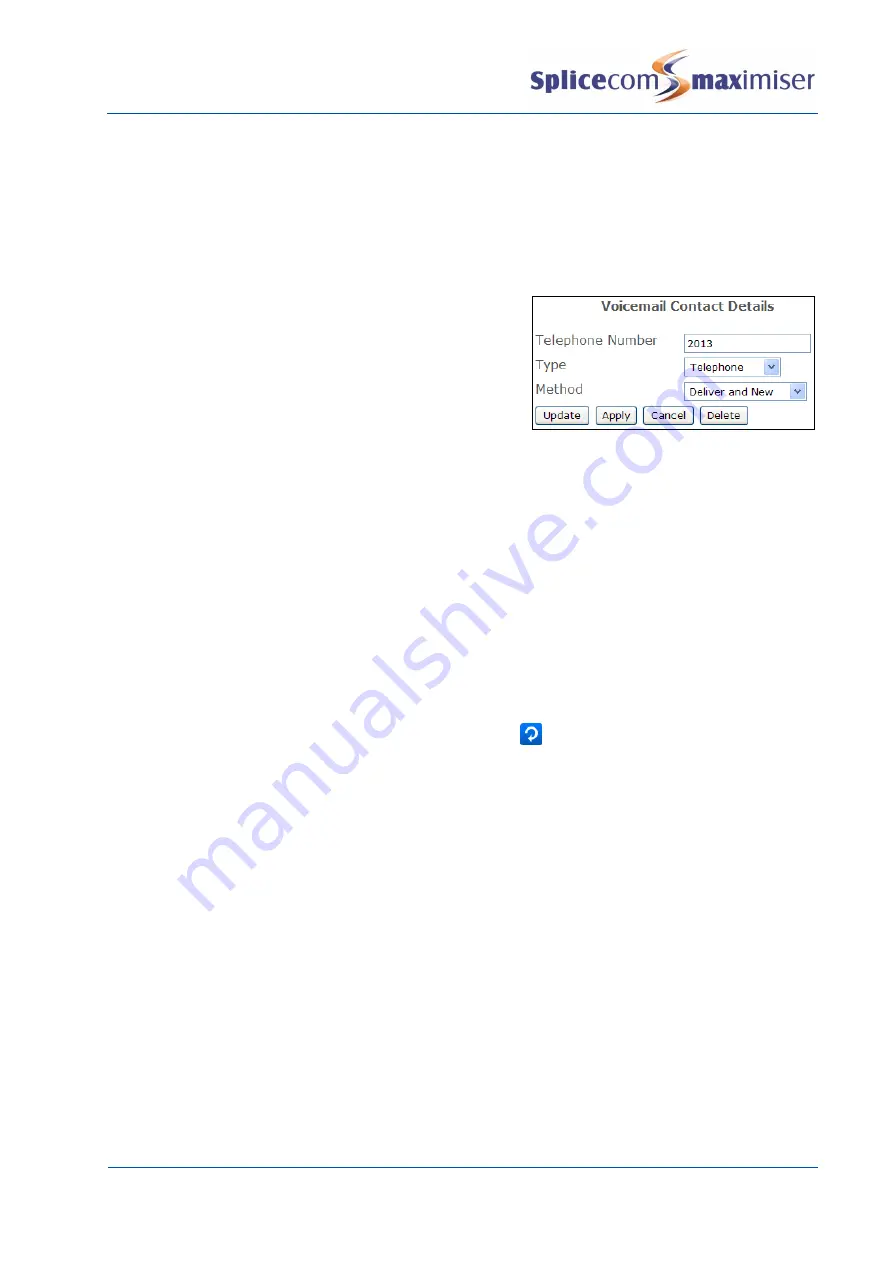
Installation and Maintenance Manual
Working with Voicemail
Installation and Maintenance Manual v4/0615/10
233
Using voicemail with a Paging Port
Voicemail can be used to play messages over a tannoy or PA system connected to the system. In a busy
environment this means that several people can be leaving messages rather than having to wait for the
paging extension to become free. For details on how to configure a paging port please refer to page 90.
1
Create a new User with an extension number not currently in use
2
Enable voicemail for this User.
3
Within the Voicemail page click on the Add Voicemail
Contact button
4
In the Telephone Number field enter the extension
number for User assigned to the port to which the PA
system is connected.
5
From the Type list box select Telephone
6
From the Method list box select Deliver and New
7
Select Update or Apply when ready.
8
You may wish to turn on Do Not Disturb for this User.
To play a message over the PA system ring the User created above and leave a message. Voicemail will
then automatically ring the extension number entered in the Telephone Number field and play the
message.
Using Ring Back When Free
Ring Back When Free is an Enhanced Speech Processing facility and requires an ESPSession licence for
each concurrent channel required (please refer to the Voicemail Licensing section from page 211 for
further details). The relevant Voicemail Port must be configured with a Dial Plan (please refer to the
Voicemail Ports section from page 212 for further details). Ring Back When Free is supported on a
PCS 5x3, 5x2, 5x1, Navigate IP phone and PCS 60 for Mac IP Phone.
When a User dials an extension that is busy the Ringback icon
will become available. The User will
receive a message that ring back has been set. When the extension becomes free voicemail will ring the
User and announce the name of the User they have set the ring back for and then the call will be made.
For further information please refer to the relevant software/handset user manual.
Voicemail for a Department
Enabling voicemail
In order to provide a Department with voicemail functionality a Message Box Licence must be assigned to
that Department.
1
In Manager select Departments
2
From the Departments list select the Department required
3
Select the Licences page
4
Tick the Message Box Licence field
5
Select Update or Apply when ready.






























