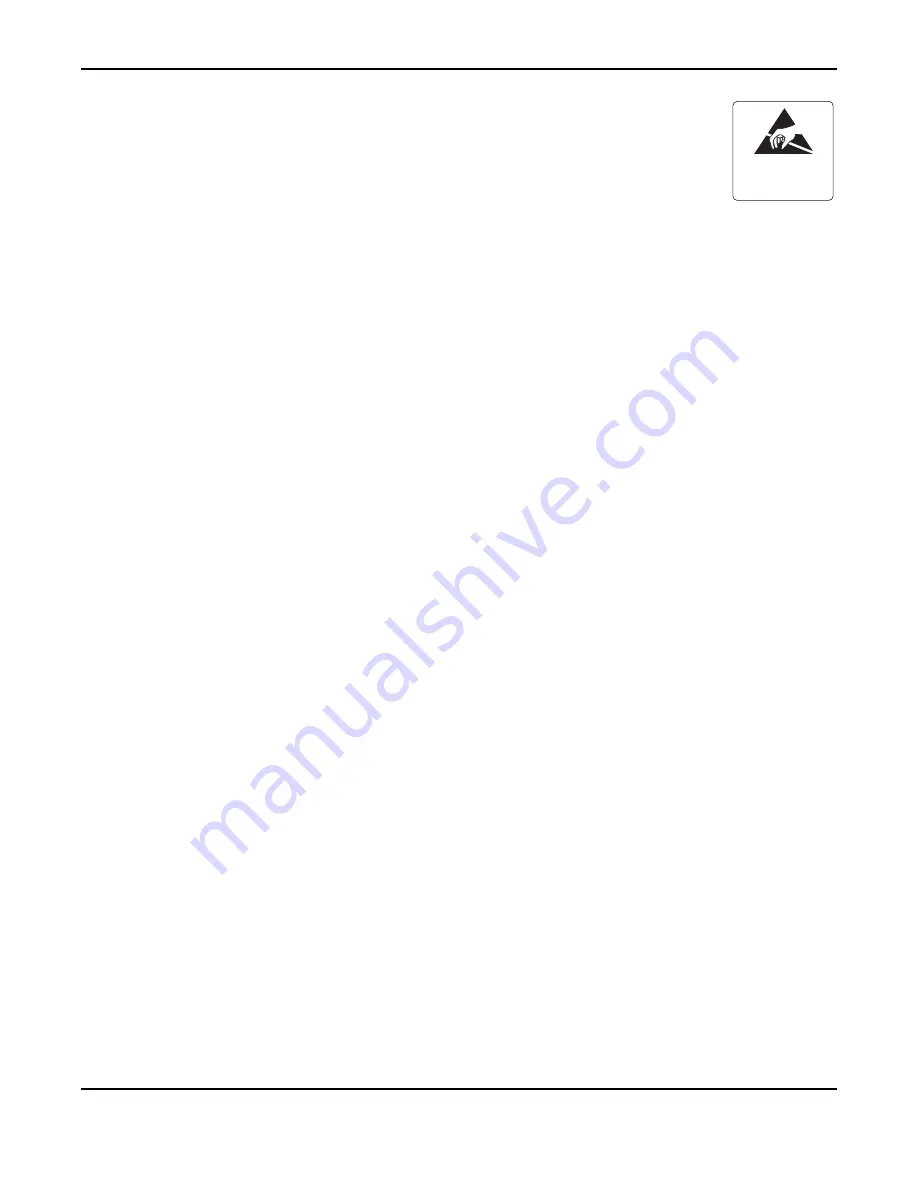
VOL.2-2165
SR-MGC
27.3.3 Starting Up SR T of SR-MGC
The following are procedures for setting up SR-MGC. To complete SR-MGC, the set-
tings for SR S (refer to “
Section 27.3.4, Starting Up SR S of SR-MGC
”) are also re-
quired.
[1] Flash Card Insertion
STEP 1: Unfasten the screw and remove the front cover on the front panel of SR T.
STEP 2: Insert the prepared Flash card (system program and the license have already been installed) to
the PCCARD slot.
[2] Power Cable Connection
STEP 1: Plug the attached power cable into AC connector on the rear side.
STEP 2: Plug the other side of the cable in a socket.
[3] Power ON
Turn on the PWR switch on the rear side to start up SR T with System Boot, program and office data
loading.
[4] Lamp Check
When the SR T operates normally, LEDs on the front panel indicate as follows.
-PWR: Lights Green
-ACT:
Lights Green
-ALM: Flashes Red in 2-second cycle (temporary minor alarm indication)
[5] PCPro Connection (Local Connection)
Connect the PCPro PC (PCPro software has been installed) directly to LAN1 port on the front panel of
SR T with LAN cable (crossover).
[6] Connection Account Setting
Create a connection account used to establish a communication link between SR T and PCPro.
In the [PCPro] window, select one of the following:
•
On the Main Menu, click [System] > [Connection Account Setting] in this order.
•
Click [Connection Account Setting] icon on the toolbar.
The [Connection Account Setting] screen is displayed. Fill the fields following data below and click “Set-
up” button to create the account.
- Connection Type: TCP/IP
- IP Address:
172.16.253.0
- Port Number:
60000
[7] Change IP Address of PCPro PC
STEP 1: Change the TCP/IP Property on the PCPro PC as follows temporarily.
IP Address:
172.16.253.253
Subnet Mask:
255.255.0.0
Default Gateway: 172.16.253.254
STEP 2: Restart the PC after changing the value.
[8] Connection Check between PCPro PC and SR T
ATTENTION
Contents
Static Sensitive
Handling
Precautions Required
Содержание SV8500
Страница 1: ...Peripheral Equipment Description NWA 041680 001 ISSUE 12 0 FP85 110 S7 ...
Страница 67: ...VOL 1 7 CHAPTER 1 DEVICES REQUIRED TO BUILD NETWORK 2 Select Scope Create on the menu bar as shown below ...
Страница 103: ...VOL 1 43 CHAPTER 1 DEVICES REQUIRED TO BUILD NETWORK STEP 8 Highlight Scope 10 0 0 0 ss2 and select Action Activate ...
Страница 110: ...VOL 1 50 CHAPTER 1 DEVICES REQUIRED TO BUILD NETWORK Network Services List Box Example ...
Страница 122: ...VOL 1 62 CHAPTER 1 DEVICES REQUIRED TO BUILD NETWORK STEP 3 Click Finish to complete the DNS installation ...
Страница 253: ...VOL 2 xiv TABLE OF CONTENTS CONTINUED Page ...
Страница 292: ...VOL 2 39 Zone Transceiver ZT LEDs on the Zone Transceiver POWER STATUS Power lamp Status lamp ...
Страница 1596: ...VOL 2 1343 MG SIP128 MG 128SIPMGG Port Settings tab opens Set the values as the following figure shows ...
Страница 1723: ...VOL 2 1470 MG SIP128 MG 128SIPMGJ Port Settings tab opens Set the values as the following figure shows ...
Страница 1734: ...VOL 2 1481 MG SIP128 MG 128SIPMGJ 18 4 Operation and Maintenance Here explains MG SIP128 MG 128SIPMGJ operation and maintenance ...
Страница 1854: ...VOL 2 1601 MG SIP96 Port Settings tab opens Set the values as the following figure shows ...
Страница 1864: ...VOL 2 1611 MG SIP96 19 4 Operation and Maintenance Here explains MG SIP96 operation and maintenance ...
Страница 2336: ...VOL 2 2083 SR MGC E 25 SR MGC E Here explains an SR MGC E function overview configuration installation procedure ...
Страница 2613: ...VOL 3 126 CHAPTER 2 TERMINAL RELATED DEVICES SN886 DRE B SW70 SW71 PWR LB ALM LINK IVDCN BATT0 BATT1 LED PZ 23ELCN CHAMP0 CHAMP1 ...
Страница 2638: ...VOL 3 151 CHAPTER 2 TERMINAL RELATED DEVICES Fastening of STAND ASSEM STAND ASSEM Set Screw Set Screw ...
Страница 2640: ...VOL 3 153 CHAPTER 2 TERMINAL RELATED DEVICES Installation of DRU DAU Wall Mounting DRU DAU Wood screw Wood screw ...
Страница 2721: ...VOL 3 234 CHAPTER 2 TERMINAL RELATED DEVICES Mounting of BATT BOX ASSEM Cover BATT BOX ASSEM ...
Страница 3113: ...VOL 3 626 CHAPTER 4 CONFIGURATION SETUP b English Sm Lower case ...
Страница 3114: ...VOL 3 627 CHAPTER 4 CONFIGURATION SETUP c Turkish Bg Upper case d Turkish Sm Lower case ...
Страница 3115: ...VOL 3 628 CHAPTER 4 CONFIGURATION SETUP e Russian Bg Upper case f Russian Sm Lower case ...
Страница 3116: ...VOL 3 629 CHAPTER 4 CONFIGURATION SETUP g Others EMEA Bg Upper case h Others EMEA Sm Lower case ...
Страница 3117: ...VOL 3 630 CHAPTER 4 CONFIGURATION SETUP FW 2 2 X X or earlier except for DT730G a English Bg Upper case ...
Страница 3118: ...VOL 3 631 CHAPTER 4 CONFIGURATION SETUP b English Sm Lower case ...
Страница 3119: ...VOL 3 632 CHAPTER 4 CONFIGURATION SETUP c Turkish Bg Upper case d Turkish Sm Lower case ...
Страница 3120: ...VOL 3 633 CHAPTER 4 CONFIGURATION SETUP e Russian Bg Upper case f Russian Sm Lower case ...
Страница 3121: ...VOL 3 634 CHAPTER 4 CONFIGURATION SETUP g Others EMEA Bg Upper case h Others EMEA Sm Lower case ...
Страница 3414: ...VOL 3 927 CHAPTER 4 CONFIGURATION SETUP 8 The Telephony Server normally starts up the IP station ...
Страница 3438: ...Printed in Japan 1307 120 ...
















































