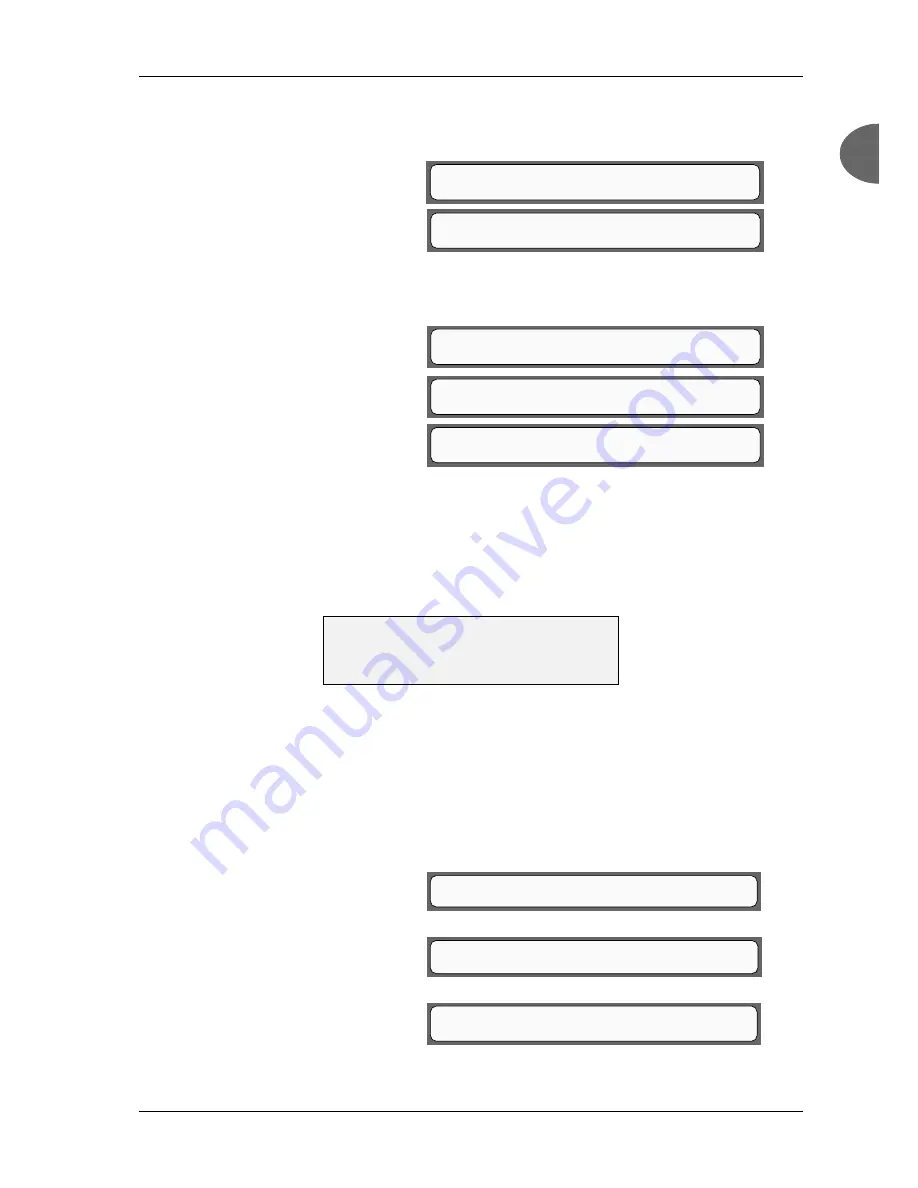
Phadia 100 - User Manual
Instrument Specification and Installation
12-3501-20/12
Page 1.25
1
1
NOTE! If you change the LCD contrast too much
is it impossible to read the text presented in the
window.
6.Install/Service
1.Login/Logout?
6.1.Login/Logout
3.Change password?
6.1.Login/Logout
1.Login?
3.
Press
yes
.
4.
Change the LCD contrast
by pressing the key below
BRIGHTER or DARKER.
Press
enter
when the contrast
is set.
5.
Press
no
.
6.
Press
yes
.
7.
Change the printer con-
trast by pressing the key below
BRIGHTER or DARKER. The
contrast can be set between 0-
9. Press the key below PRINT
if you want to make a printout
to check the choosen contrast.
Press
enter
when the contrast
is right.
Set and Change Passwords
You find the settings and changing of passwords in the
6.1.Login/Logout
menu.
Default Laboratory Password is "unicap". To change this password to a specific
one known only to authorized personnel, go to
6.Install/Service
(as described
in the section Date/Time) and follow the description below.
1.
In Install/Service mode
press
yes
.
2.
In Login/Logout mode
press
3
.
3.
Press
yes
.
SELECT LCD CONTRAST
BRIGHTER DARKER
6.5.Contrasts
1.Set LCD Contrast?
6.5.Contrasts
2.Set Printer Contrast?
SELECT PRINTER CONTRAST
BRIGHTER DARKER PRINT
Contrast:5
6.5.Contrasts
1.Set LCD Contrast?
Summary of Contents for Phadia 100
Page 1: ...Phadia 100 English 12 3501 20 12 User Manual...
Page 81: ...Routine Assay Run Phadia 100 User Manual Page 2 50 12 3501 20 12...
Page 91: ...Reagent and Sample Handling Phadia 100 User Manual Page 3 10 12 3501 20 12...
Page 251: ...Printouts Phadia 100 User Manual Page 10 22 12 3501 20 12...
Page 277: ...Maintenance Phadia 100 User Manual Page 11 26 12 3501 20 12...
Page 341: ...Error Handling Phadia 100 User Manual Page 12 64 12 3501 20 12...
Page 348: ...Phadia 100 User Manual Index 12 3501 20 12 Page 15 1 15 Chapter 15 Index...






























