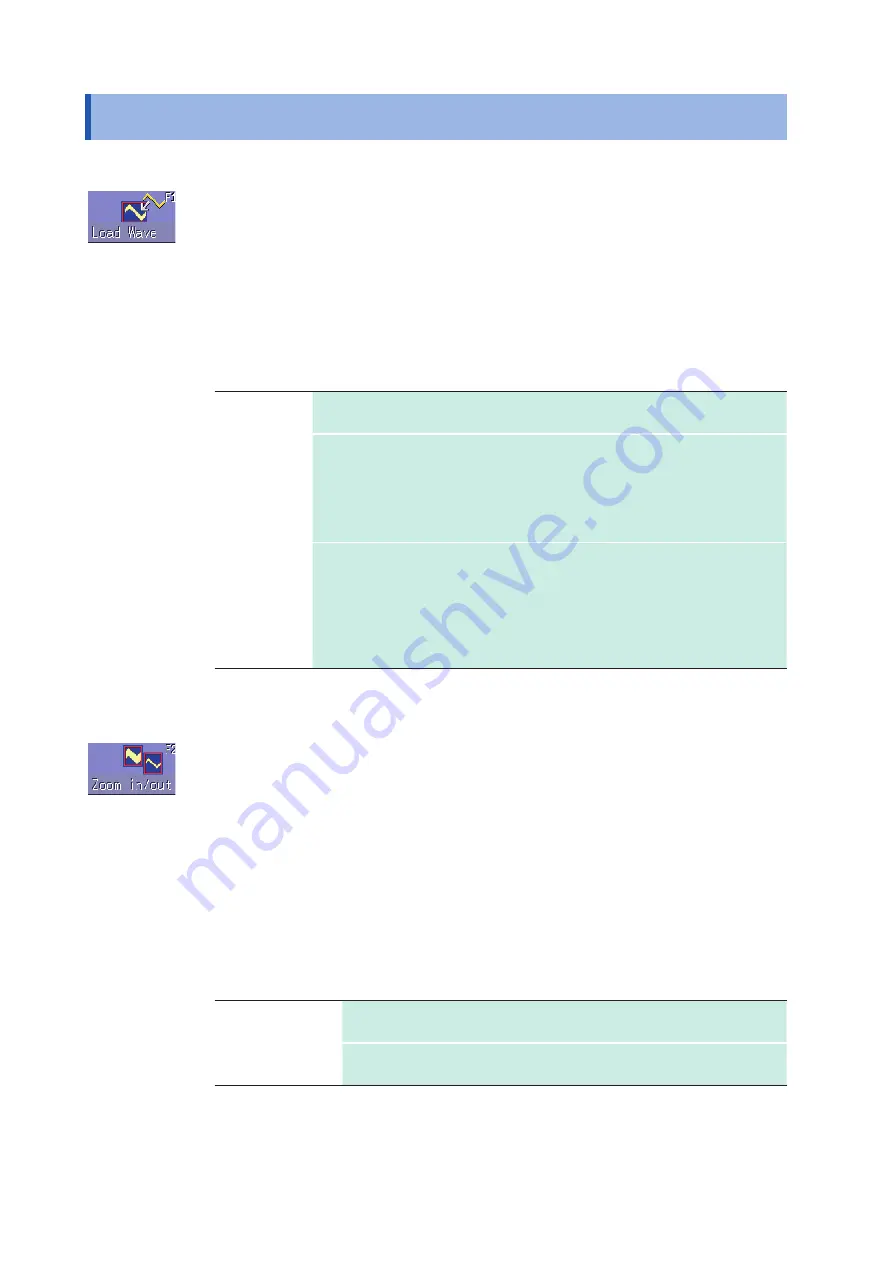
300
Editor Command Details
14.6
Editor Command Details
Load Wave
Loads and displays the waveform shown on the Waveform screen in the editor.
Instructions
1
Press the
F
key for
[Load Wave]
.
2
Select the type of waveform capture to perform. The waveform displayed on the
Waveform screen will be loaded into the editor.
Waveform
capture
Captures the storage waveform displayed on the Waveform screen.
Overlay
capture
Captures the overlay waveforms shown on the Waveform screen, then
connects the uppermost and lowermost positions with the same display color
and fills in the resulting enclosed space.
When the waveforms overlap, portions of the waveforms that are not
displayed cannot be recognized.
This option can be selected when an overlay has been drawn on the screen.
Memory
segmentation
reference
waveform
Captures the memory segmentation reference waveform shown on the
Waveform screen, then connects the uppermost and lowermost positions
with the same display color and fills in the resulting enclosed space.
When the waveforms overlap, portions of the waveforms that are not
displayed cannot be recognized.
This option can be selected when a memory segmentation reference
waveform has been drawn on the screen.
3
Press the
F
key for
[Load Wave]
to exit waveform capture mode.
Zoom in/out
Magnifies or compresses the waveform shown on the screen in the horizontal and vertical
directions.
Instructions
1
Press the
F
key for
[Zoom in/out]
.
2
Select whether to magnify or compress the waveform.
3
Set the amount of magnification or compression.
• You can set values with the
F
keys, jog knob, or shuttle knob.
• The amount of movement can be set in 0.04 div steps.
Execute
Performs magnification or compression processing based on the
settings and creates an evaluation area.
Exit magnification/
compression
Exits magnification/compression mode.
Summary of Contents for MR8827
Page 19: ...14 Operation Precautions ...
Page 81: ...76 Start and Stop Measurement ...
Page 111: ...106 Manage Files ...
Page 125: ...120 Miscellaneous Printing Functions ...
Page 143: ...138 View Block Waveforms ...
Page 191: ...186 Setting Output Waveform Parameters ...
Page 291: ...286 FFT Analysis Modes Measurable Ranges With Octave Analysis 1 1 OCT 1 3 OCT ...
Page 292: ...287 FFT Analysis Modes 1 1 OCT 1 3 OCT 13 FFT Function ...
Page 293: ...288 FFT Analysis Modes 1 1 OCT 1 3 OCT ...
Page 295: ...290 FFT Analysis Modes ...
Page 309: ...304 Editor Command Details ...
Page 387: ...382 Module Specifications ...
Page 405: ...400 Dispose of the Instrument Lithium Battery Removal ...
Page 431: ...A26 FFT Definitions ...
Page 436: ......















































