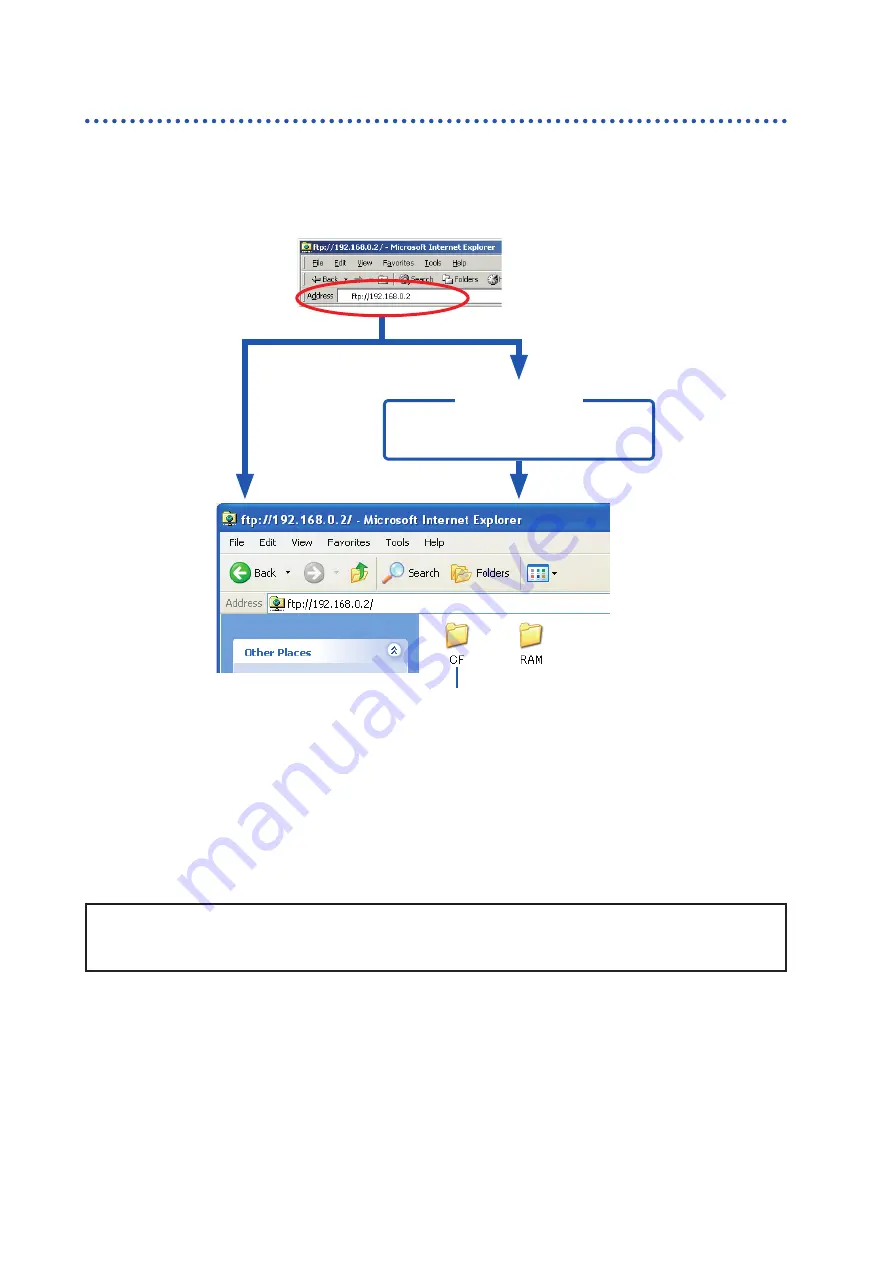
324
Access Files on the Instrument From a PC (Using FTP)
16.3.2
Use FTP to Connect to the Instrument
The following example shows how to use the IE (Internet Explorer) browser on Windows 7.
Launch IE on the PC and enter “ftp://” followed by the IP address of the instrument in the address bar.
If the IP address of the instrument is “192.168.0.2”
No authorization
setting
Authorization
required*
Connect
The storage media of the instrument
appear.
Login by entering a user name and
password.
Login screen
CF card
Click to display files stored on the media.
* An authorization user name and password have been set in the System screen -
[Interface]
sheet.
Refer to “16.3.1 FTP Settings at the Instrument” (p. 323).
You can also enter the user name and password, delimited by “:” and “@,” in front of the normal IP
address.
[ftp://Username:Password@instrument IP address]
Example: When the user name is “hioki” and the password is “1234”, enter [ftp://hioki:[email protected]].
If the connection fails
Check the communication settings of the instrument.
Summary of Contents for MR8827
Page 19: ...14 Operation Precautions ...
Page 81: ...76 Start and Stop Measurement ...
Page 111: ...106 Manage Files ...
Page 125: ...120 Miscellaneous Printing Functions ...
Page 143: ...138 View Block Waveforms ...
Page 191: ...186 Setting Output Waveform Parameters ...
Page 291: ...286 FFT Analysis Modes Measurable Ranges With Octave Analysis 1 1 OCT 1 3 OCT ...
Page 292: ...287 FFT Analysis Modes 1 1 OCT 1 3 OCT 13 FFT Function ...
Page 293: ...288 FFT Analysis Modes 1 1 OCT 1 3 OCT ...
Page 295: ...290 FFT Analysis Modes ...
Page 309: ...304 Editor Command Details ...
Page 387: ...382 Module Specifications ...
Page 405: ...400 Dispose of the Instrument Lithium Battery Removal ...
Page 431: ...A26 FFT Definitions ...
Page 436: ......















































