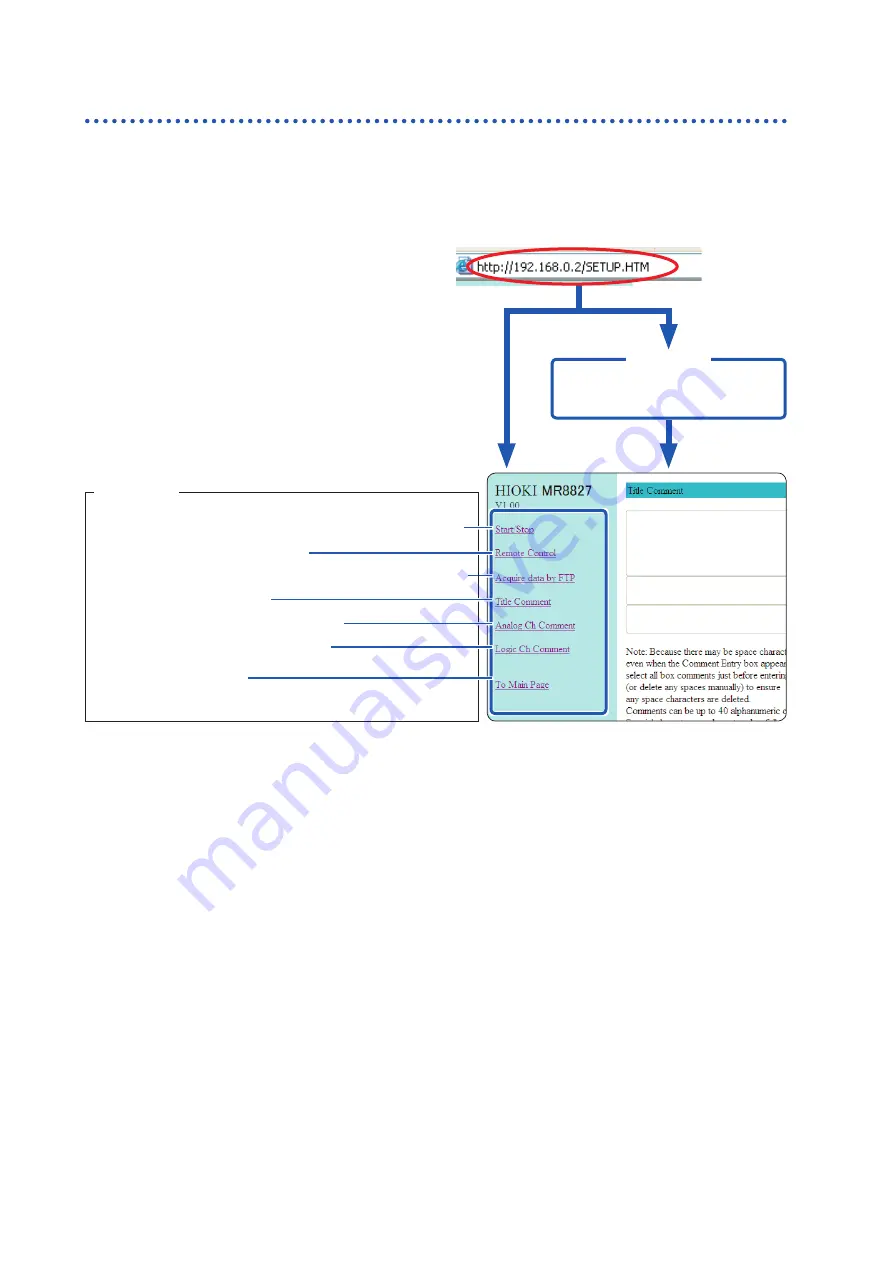
316
Perform Remote Operations on the Instrument (Use an Internet Browser)
16.2.2
Connect to the Instrument With an Internet Browser
The following example shows how to use the IE (Internet Explorer) browser on Windows 7.
Launch IE on the PC and enter “http://” plus the IP address of the instrument in the address bar.
If the IP address of the instrument is “192.168.0.2”
No authorization setting Authorization required*
Connect
Login by entering a user name and
password.
Login screen
Start/stop measurement (p. 317) or download measurement data
Show remote control screen (p. 318)
Get data from CF card, built-in drive, or USB memory stick via FTP
Enter a title comment (p. 321)
Enter an analog channel comment (p. 321)
Enter a logic channel comment (p. 321)
Return to the main screen
Operations
* When user name and password for authentication were set via System screen -
[Interface]
sheet.
Summary of Contents for MR8827
Page 19: ...14 Operation Precautions ...
Page 81: ...76 Start and Stop Measurement ...
Page 111: ...106 Manage Files ...
Page 125: ...120 Miscellaneous Printing Functions ...
Page 143: ...138 View Block Waveforms ...
Page 191: ...186 Setting Output Waveform Parameters ...
Page 291: ...286 FFT Analysis Modes Measurable Ranges With Octave Analysis 1 1 OCT 1 3 OCT ...
Page 292: ...287 FFT Analysis Modes 1 1 OCT 1 3 OCT 13 FFT Function ...
Page 293: ...288 FFT Analysis Modes 1 1 OCT 1 3 OCT ...
Page 295: ...290 FFT Analysis Modes ...
Page 309: ...304 Editor Command Details ...
Page 387: ...382 Module Specifications ...
Page 405: ...400 Dispose of the Instrument Lithium Battery Removal ...
Page 431: ...A26 FFT Definitions ...
Page 436: ......
















































