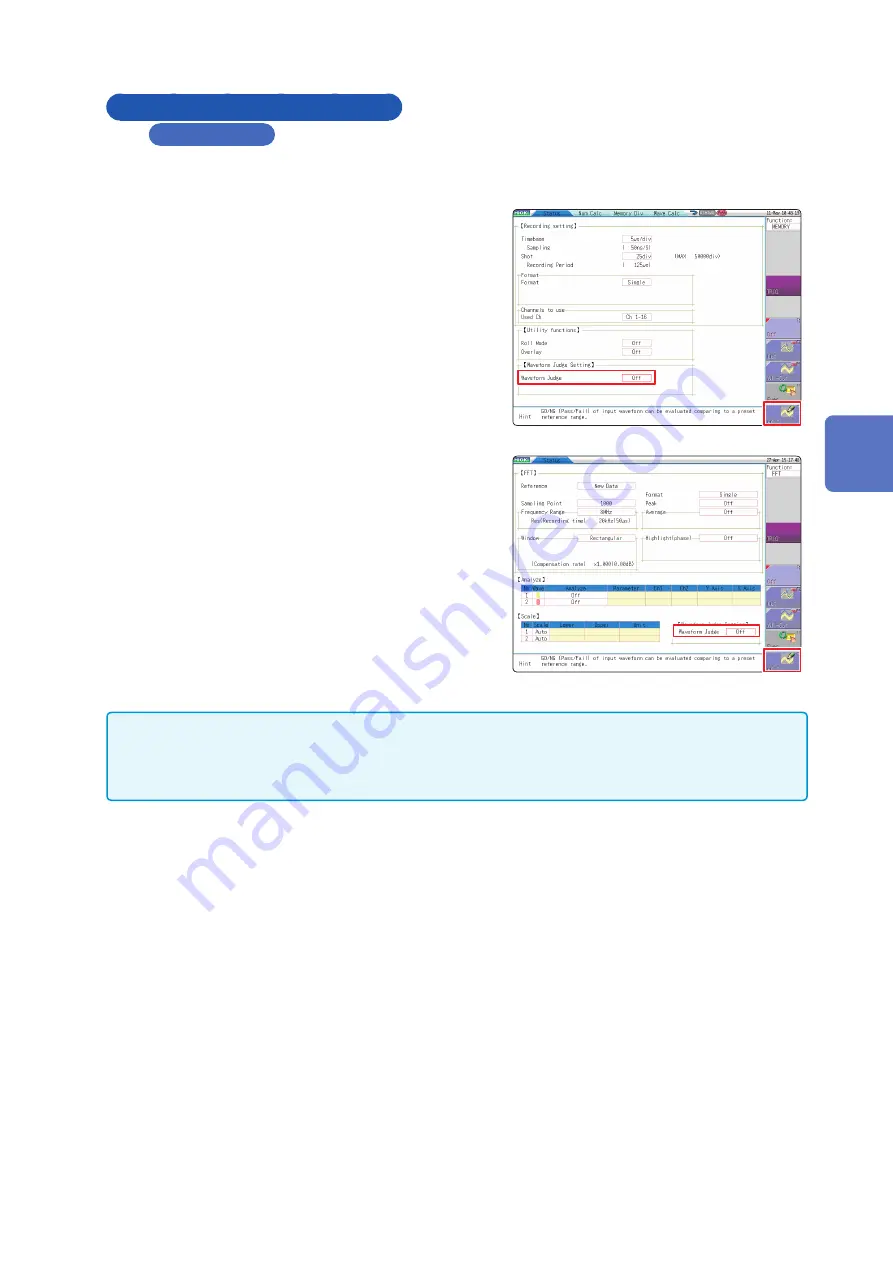
295
Set the Waveform Area
Creating a New Evaluation Area
Setting method
Setting screen: Status
1
Press the
STATUS
key to display the Status
screen.
Memory Function
FFT Function
2
Move the flashing cursor to
[Waveform Judge]
.
3
Choose
[edit]
from the
F
key menu.
4
Activate editor to set up the evaluation area.
Refer to “14.5 Create the Evaluation Area” (p. 299).
5
Store the created area in memory.
6
After setting “Waveform Judge setting” and
“Stop Mode,” press the
DISP
key to show the
Waveform display screen, then press the
START
key to begin measurement.
7
Save the evaluation area on the File screen, if
necessary.
Refer to “5.2 Save Data” (p. 81).
Only one waveform evaluation area may be stored in internal memory.
For example, when operation is changed from the Memory function screen to the X-Y screen and an
X-Y screen waveform evaluation area is stored, a waveform evaluation area created for the Memory
function will be lost.
W
aveform Evaluation Function
14
Summary of Contents for MR8827
Page 19: ...14 Operation Precautions ...
Page 81: ...76 Start and Stop Measurement ...
Page 111: ...106 Manage Files ...
Page 125: ...120 Miscellaneous Printing Functions ...
Page 143: ...138 View Block Waveforms ...
Page 191: ...186 Setting Output Waveform Parameters ...
Page 291: ...286 FFT Analysis Modes Measurable Ranges With Octave Analysis 1 1 OCT 1 3 OCT ...
Page 292: ...287 FFT Analysis Modes 1 1 OCT 1 3 OCT 13 FFT Function ...
Page 293: ...288 FFT Analysis Modes 1 1 OCT 1 3 OCT ...
Page 295: ...290 FFT Analysis Modes ...
Page 309: ...304 Editor Command Details ...
Page 387: ...382 Module Specifications ...
Page 405: ...400 Dispose of the Instrument Lithium Battery Removal ...
Page 431: ...A26 FFT Definitions ...
Page 436: ......






























