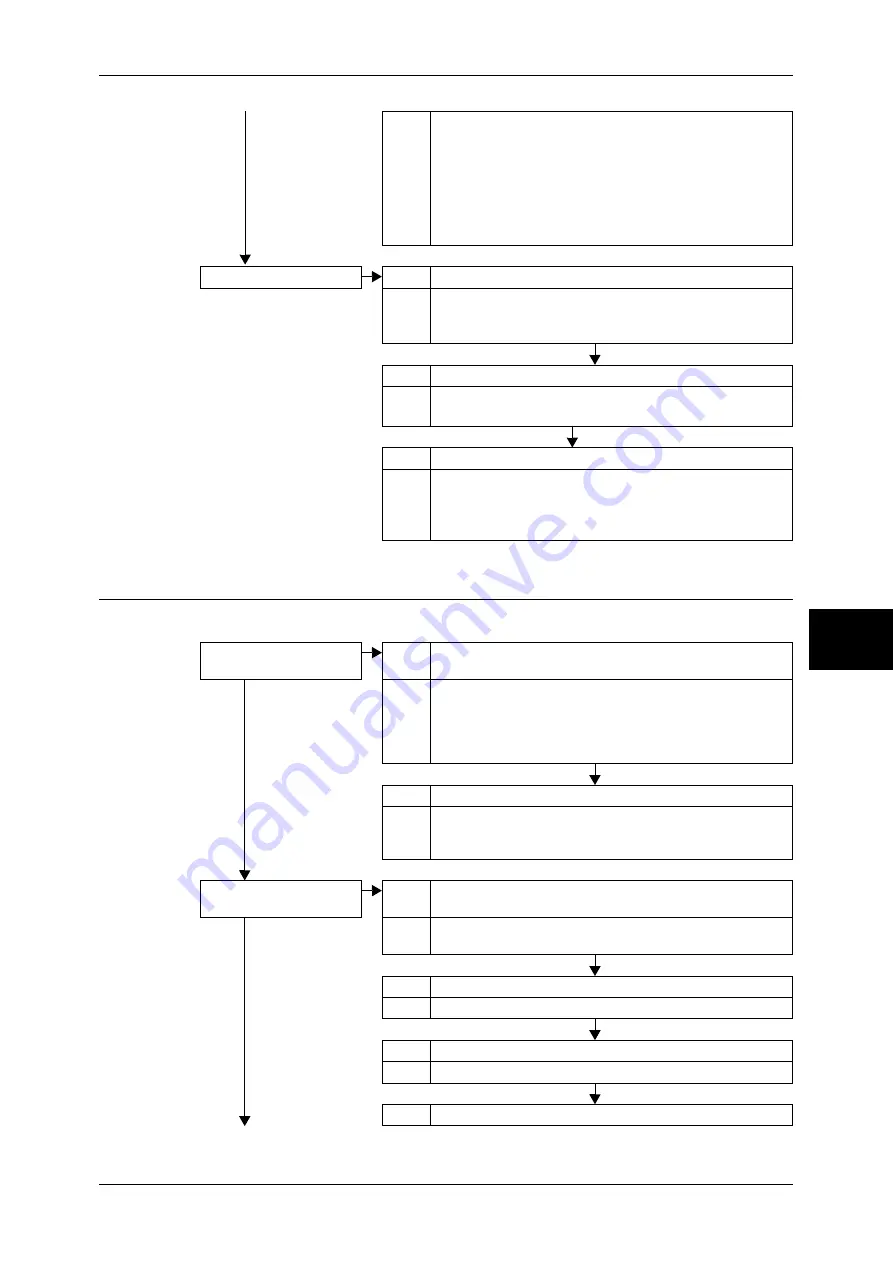
Trouble during Faxing
457
Problem Solving
15
Receiving Problems
Follow the procedure below if you cannot receive a fax.
Action When the Login Setup/Auditron Administration feature is used
and you send a fax directly from the computer, you must set
the user ID and password registered on the machine to the fax
driver.
For details on the Login Setup/Auditron Administration feature, refer
to "Login Setup/Auditron Administration" (P.344). For details on
how to directly send a fax from the computer, refer to "CentreWare
Internet Services" (P.224) and "Sending Fax" (P.237).
The image quality is poor.
Cause The document glass is dirty.
Action Clean the document glass.
Refer to "Cleaning the Film and Constant Velocity Transport Glass"
(P.428).
Cause The fax density is improper.
Action Adjust the fax density.
Refer to "Lighten/Darken (Adjusting Density Level)" (P.126).
Cause The destination machine has a problem.
Action Check it to the sender.
Note
•
Image quality may be affected by a problem of the
sender's machine, as well as a problem of this
machine.
The phone line has a
problem.
Cause The phone line is not connected correctly.
No
Action The machine equips some connectors to connect phone lines
to. The communication is disabled unless the phone line is
connected to a correct connector. When the cable connection
is correct, the on-hook feature allows you to call through
general lines.
Cause An error occurred with the phone line.
Action Use a telephone near the machine to check whether to be able
to make a phone call. If the phone call is disabled, the problem
is the phone line, not the machine.
The receiving operation is
incorrect.
Cause The machine is powered off.
No
Action The machine does not receive a fax while powered off. Turn
the machine's power switch on.
Cause No paper is set.
Action Set paper on the machine to receive faxes.
Cause Paper is jammed.
Action Follow the instructions displayed to remove the jammed paper.
Cause The machine is in the system administration mode.
Summary of Contents for ApeosPort-II C3300
Page 1: ...ApeosPort II C4300 C3300 C2200 DocuCentre II C4300 C3300 C2200 User Guide...
Page 14: ...12 Copy Settings 610 Common Settings 610 17 Glossary 613 Glossary 614 Index 619...
Page 48: ...2 Product Overview 46 Product Overview 2...
Page 106: ...3 Copy 104 Copy 3...
Page 436: ...14 Maintenance 434 Maintenance 14...
Page 614: ...16 Appendix 612 Appendix 16...
Page 615: ...17 Glossary This chapter contains a list of terms used in this guide z Glossary 614...
Page 634: ......
















































