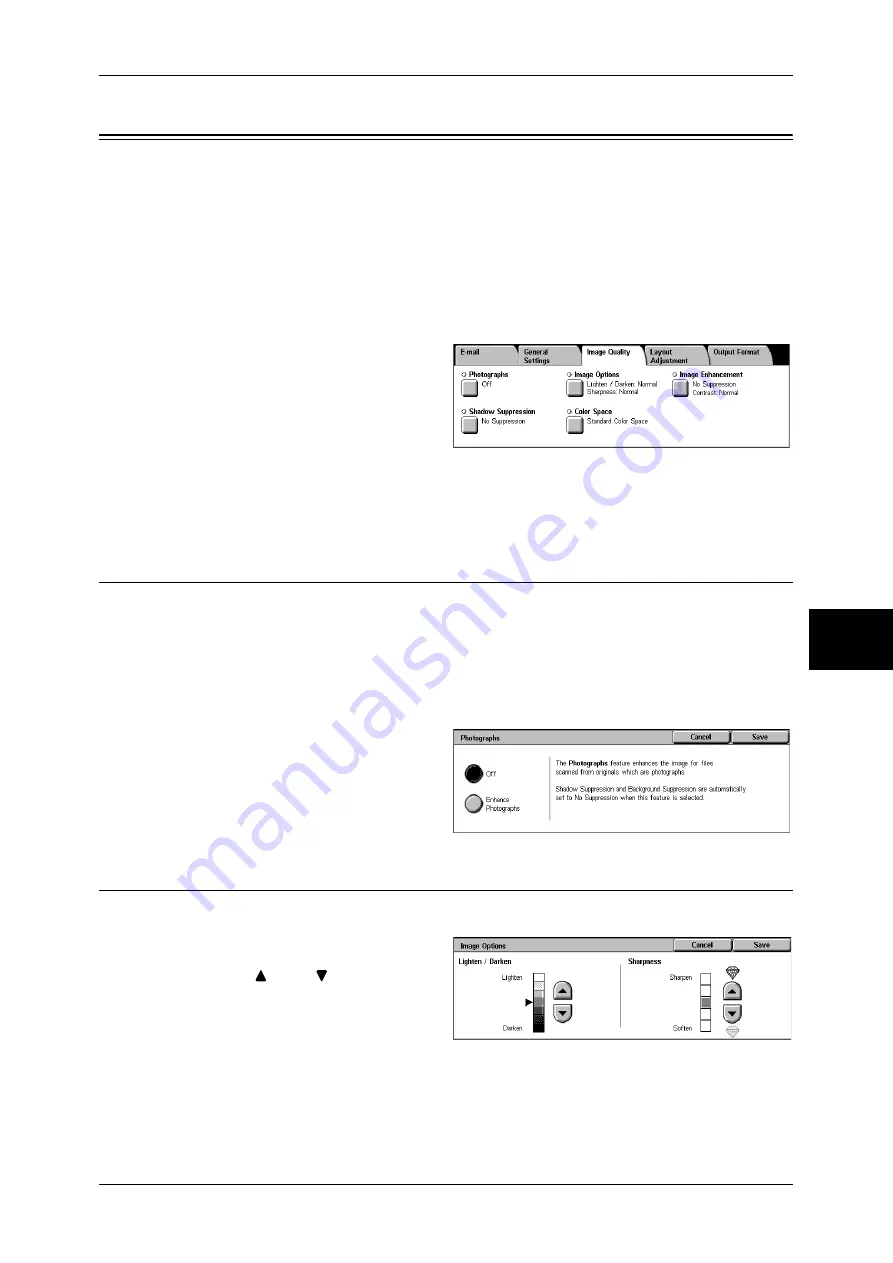
Image Quality
191
Sc
an
5
Image Quality
On the [Image Quality] screen under [E-mail], [Scan to Mailbox], [Network Scanning],
or [Scan to PC], you can set the image quality features. The following shows the
reference section for each feature.
Photographs (Scanning a Color Photograph) ........................................................................... 191
Image Options (Adjusting Scan Density and Image Sharpness).............................................. 191
Image Enhancement (Erasing the Background Color of Documents/Adjusting contrast)....... 192
Shadow Suppression (Suppressing the Document Background) ............................................. 192
Color Space (Specifying Color Space)..................................................................................... 192
1
On the [All Services] screen, select
[E-mail], [Scan to Mailbox], or
[Scan to PC].
2
Select the [Image Quality] tab, and
configure each feature.
Note
•
[Color Space] is not available for some models. An optional package is necessary. For more
information, contact our Customer Support Center. A setting must be made in the System
Administration mode to activate [Color Space]. For information on the setting procedures,
refer to "Color Space" (P.312) and "Color Space (Specifying Color Space)" (P.192).
Photographs (Scanning a Color Photograph)
Configure when scanning a color photograph.
This feature is only available when [Scanning Color] is set to [Color] in the [General
Settings] screen.
Important •
When sending faxes using this feature, place the document on the document glass.
•
When selecting [Photographs], [Shadow Suppression] and [Background Suppression]
feature cannot be used.
1
Select [Photographs].
2
Select [Enhance Photographs].
Image Options (Adjusting Scan Density and Image Sharpness)
You can scan with adjusting the scan density and image sharpness.
1
Select [Image Options].
2
Select [
] and [
] and adjust any
item.
Lighten/Darken
You can select from among 7 density levels between [Lighten] and [Darken].
The scan density increases the nearer the level is to [Darken] and decreases the nearer
the level is to [Lighten].
Sharpness
Summary of Contents for ApeosPort-II C3300
Page 1: ...ApeosPort II C4300 C3300 C2200 DocuCentre II C4300 C3300 C2200 User Guide...
Page 14: ...12 Copy Settings 610 Common Settings 610 17 Glossary 613 Glossary 614 Index 619...
Page 48: ...2 Product Overview 46 Product Overview 2...
Page 106: ...3 Copy 104 Copy 3...
Page 436: ...14 Maintenance 434 Maintenance 14...
Page 614: ...16 Appendix 612 Appendix 16...
Page 615: ...17 Glossary This chapter contains a list of terms used in this guide z Glossary 614...
Page 634: ......






























