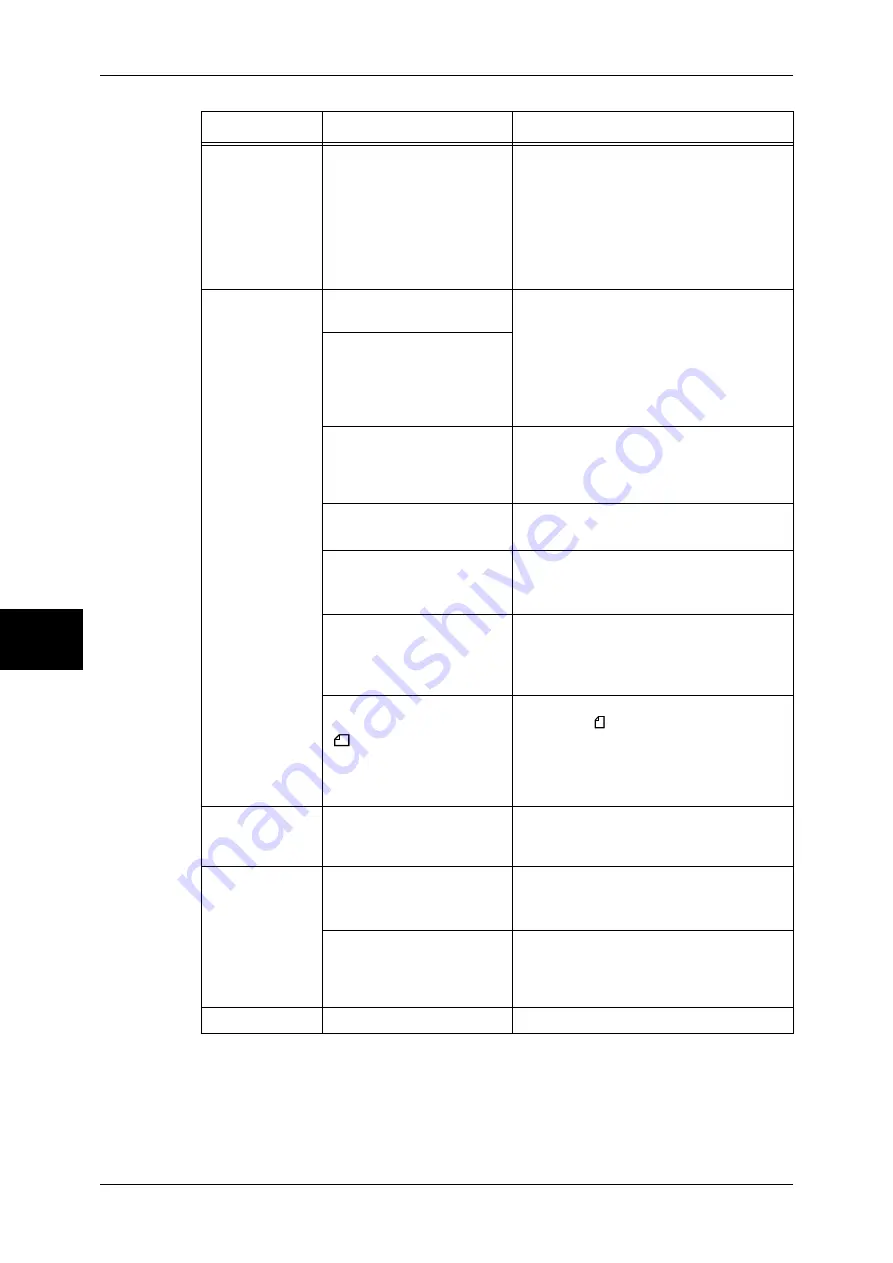
15 Problem Solving
442
Problem Solving
15
An error
message
appears after
paper is loaded
in the Tray 5
(Bypass) and the
<Start> button is
pressed.
Check the positions of the
paper guides of the Tray 5
(Bypass).
Adjust the paper guides to the correct
positions.
Refer to "Loading Paper in the Tray 5
(Bypass)" (P.250).
Documents are
often jammed.
Are the suitable types of
documents used?
Correctly load documents suitable for the
document feeder.
Refer to "Step 1 Loading Documents" (P.48).
Are you trying to copy
irregular shaped
documents, business cards,
transparencies, or thin
documents?
Are you trying to copy
documents with sticky
labels, paper clips or
adhesive tape?
Remove sticky labels, paper clips or
adhesive tape from the document before
copying.
Are the document guides in
the correct positions?
Adjust the document guide positions.
Refer to "Step 1 Loading Documents" (P.48).
Is a piece of torn paper
remaining in the document
feeder?
Open the document feeder cover and
check inside.
Refer to "Document Jams" (P.543).
Is the [Mixed Sized
Originals] setting set to [On]
when you copy originals of
different sizes?
Set [Mixed Sized Originals] to [On].
Refer to "Mixed Sized Originals (Scanning
Different Size Documents Simultaneously)"
(P.73).
Is an A5 document loaded
in landscape orientation
(
) on the document
feeder when the Mixed
Sized Originals feature is in
use?
Load the A5 document in portrait
orientation ( ).
A corner of the
document is
folded.
Is the document curled?
Flatten out the curl and load the document
again.
Color copies
cannot be made.
Is [Output Color] set to
[Black]?
Select [Color] for [Output Color].
Refer to "Output Color (Selecting the Color to
Copy)" (P.60).
Is a message displayed on
the touch screen, prompting
you to replace the toner
cartridge?
Replace with the toner cartridge of the
color indicated in the message.
Refer to "Replacing Consumables" (P.410).
Stapler Faults
-
Refer to "Stapler Faults" (P.545).
Symptom
Cause
Remedy
Summary of Contents for ApeosPort-II C3300
Page 1: ...ApeosPort II C4300 C3300 C2200 DocuCentre II C4300 C3300 C2200 User Guide...
Page 14: ...12 Copy Settings 610 Common Settings 610 17 Glossary 613 Glossary 614 Index 619...
Page 48: ...2 Product Overview 46 Product Overview 2...
Page 106: ...3 Copy 104 Copy 3...
Page 436: ...14 Maintenance 434 Maintenance 14...
Page 614: ...16 Appendix 612 Appendix 16...
Page 615: ...17 Glossary This chapter contains a list of terms used in this guide z Glossary 614...
Page 634: ......
















































