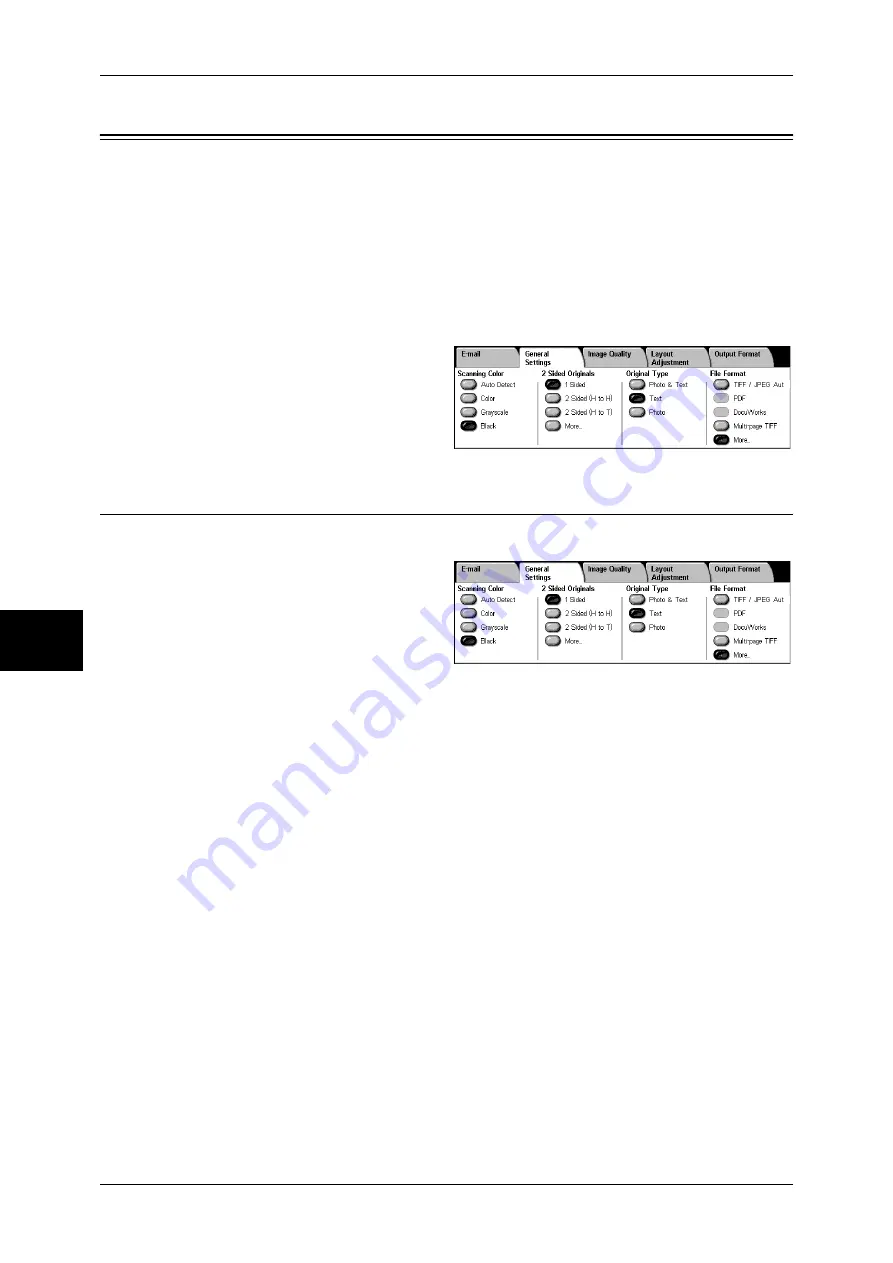
5 Scan
184
Sc
an
5
General Settings
The [General Settings] screen displayed for [E-mail], [Scan to Mailbox], [Network
Scanning], and [Scan to PC] allows you to set basic features. The following shows the
reference section for each feature.
Scanning Color (Selecting the Color to Scan) ..........................................................................184
2 Sided Originals (Scanning Both Sides of a Document).........................................................185
Original Type (Selecting the Document Type).........................................................................186
File Format (Selecting the Format of Scanned Data) ...............................................................186
Note
•
When selecting [Scan to Mailbox], [File Format] is disabled.
1
On the [All Services] screen, select
[E-mail], [Scan to Mailbox], or
[Scan to PC].
2
Select the [General Settings] tab,
and select a feature on the screen.
Scanning Color (Selecting the Color to Scan)
You can set the scanning color for the documents to be scanned.
1
Select the scanning color from
[Scanning Color].
Auto Detect
The color of the document is determined automatically; the machine scans in full color
when the document is colored, otherwise scans in monochrome.
Note
•
The features which can be set in the [Image Quality] screen when [Auto Detect] is selected,
are the same as if [Color] is specified for the [Scanning Color] when a color document is
loaded, or the same as if [Black] is specified for the [Scanning Color] when a monochrome
document is loaded.
Color
Select to scan a color document.
Grayscale
Scans a document in grayscale. Adds shades to monochrome, creating intermediate
tones that change gradually. Suited to documents containing gradations that cannot be
reproduced with monochrome (2-color).
Black
Scans a document in monochrome 2 tone. You can select the document type in the
[Original Type].
Summary of Contents for ApeosPort-II C3300
Page 1: ...ApeosPort II C4300 C3300 C2200 DocuCentre II C4300 C3300 C2200 User Guide...
Page 14: ...12 Copy Settings 610 Common Settings 610 17 Glossary 613 Glossary 614 Index 619...
Page 48: ...2 Product Overview 46 Product Overview 2...
Page 106: ...3 Copy 104 Copy 3...
Page 436: ...14 Maintenance 434 Maintenance 14...
Page 614: ...16 Appendix 612 Appendix 16...
Page 615: ...17 Glossary This chapter contains a list of terms used in this guide z Glossary 614...
Page 634: ......






























