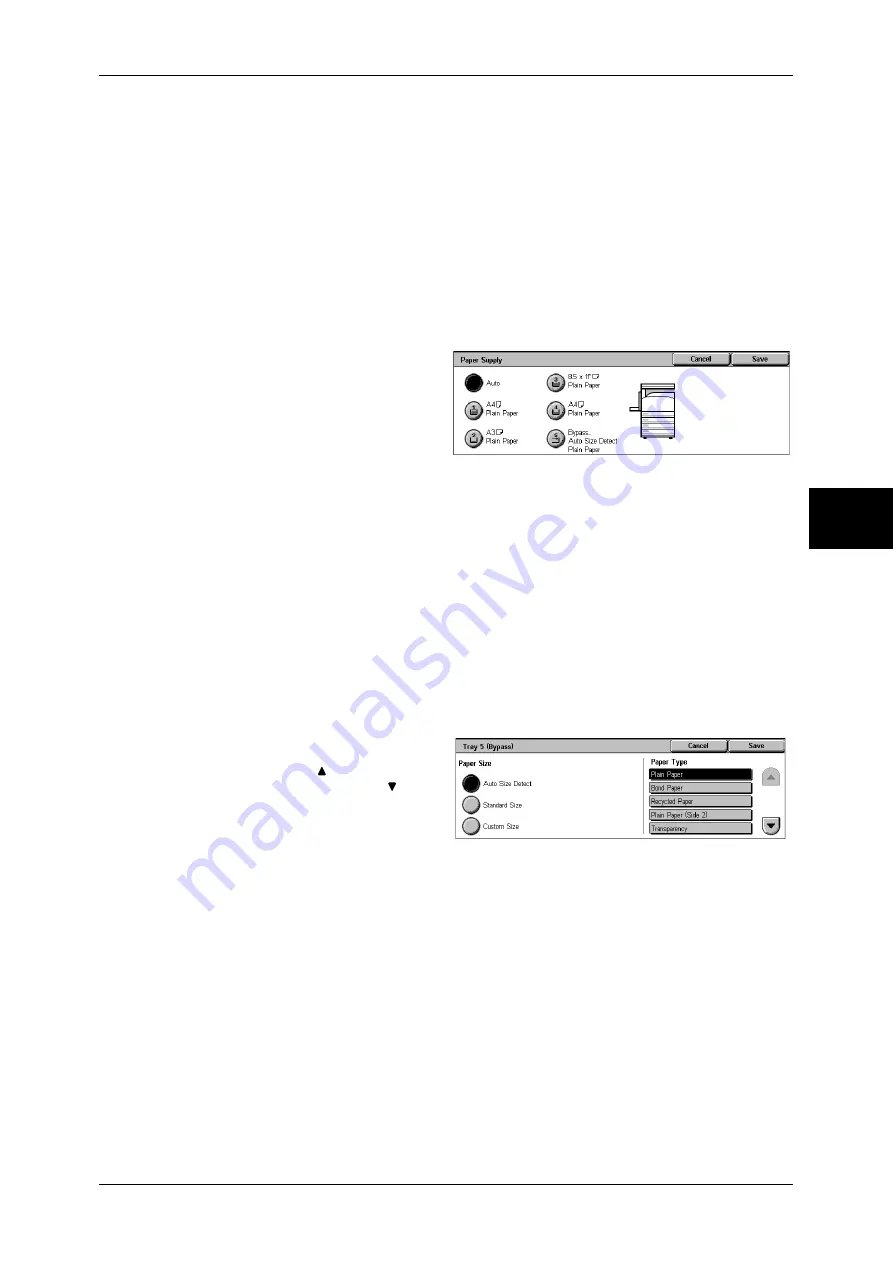
Copy
59
Copy
3
Trays (2nd to 4th Buttons)
Select from preset paper trays.
You can change the paper trays to display. For information on the settings, refer to "Paper Supply -
Buttons 2 to 4" (P.293).
More...
Displays the [Paper Supply] screen.
Refer to "[Paper Supply] Screen" (P.59).
[Paper Supply] Screen
You can select a paper tray that does not appear on the [Copy] screen.
1
Select the paper tray.
Auto Paper
Based on the original document size and set ratios, the machine automatically selects
the tray loaded with the appropriate paper.
Trays 1 to 4
Select paper from 4 trays.
Bypass...
The [Tray 5 (Bypass)] screen is displayed.
Refer to "[Tray 5 (Bypass)] Screen" (P.59).
[Tray 5 (Bypass)] Screen
If you want to make copies on paper that cannot be loaded in the Trays 1 to 4, use the
Tray 5 (bypass).
1
Select the paper type.
Note
•
Select [ ] to return to the
previous screen or [ ] to
move to the next screen.
Paper Size
Select from [Auto Size Detect], [Standard Size], and [Non-standard Size].
When [Auto Size Detect] is selected, the paper size is identified automatically.
When selecting [Standard Size] or [Non-standard Size], refer to "When [Standard Size] is Selected"
(P.60) and "When [Custom Size] is Selected" (P.60).
Note
•
[Auto Size Detect] can only detect standard sizes.
Paper Type
Select the paper type.
@
Summary of Contents for ApeosPort-II C3300
Page 1: ...ApeosPort II C4300 C3300 C2200 DocuCentre II C4300 C3300 C2200 User Guide...
Page 14: ...12 Copy Settings 610 Common Settings 610 17 Glossary 613 Glossary 614 Index 619...
Page 48: ...2 Product Overview 46 Product Overview 2...
Page 106: ...3 Copy 104 Copy 3...
Page 436: ...14 Maintenance 434 Maintenance 14...
Page 614: ...16 Appendix 612 Appendix 16...
Page 615: ...17 Glossary This chapter contains a list of terms used in this guide z Glossary 614...
Page 634: ......






























