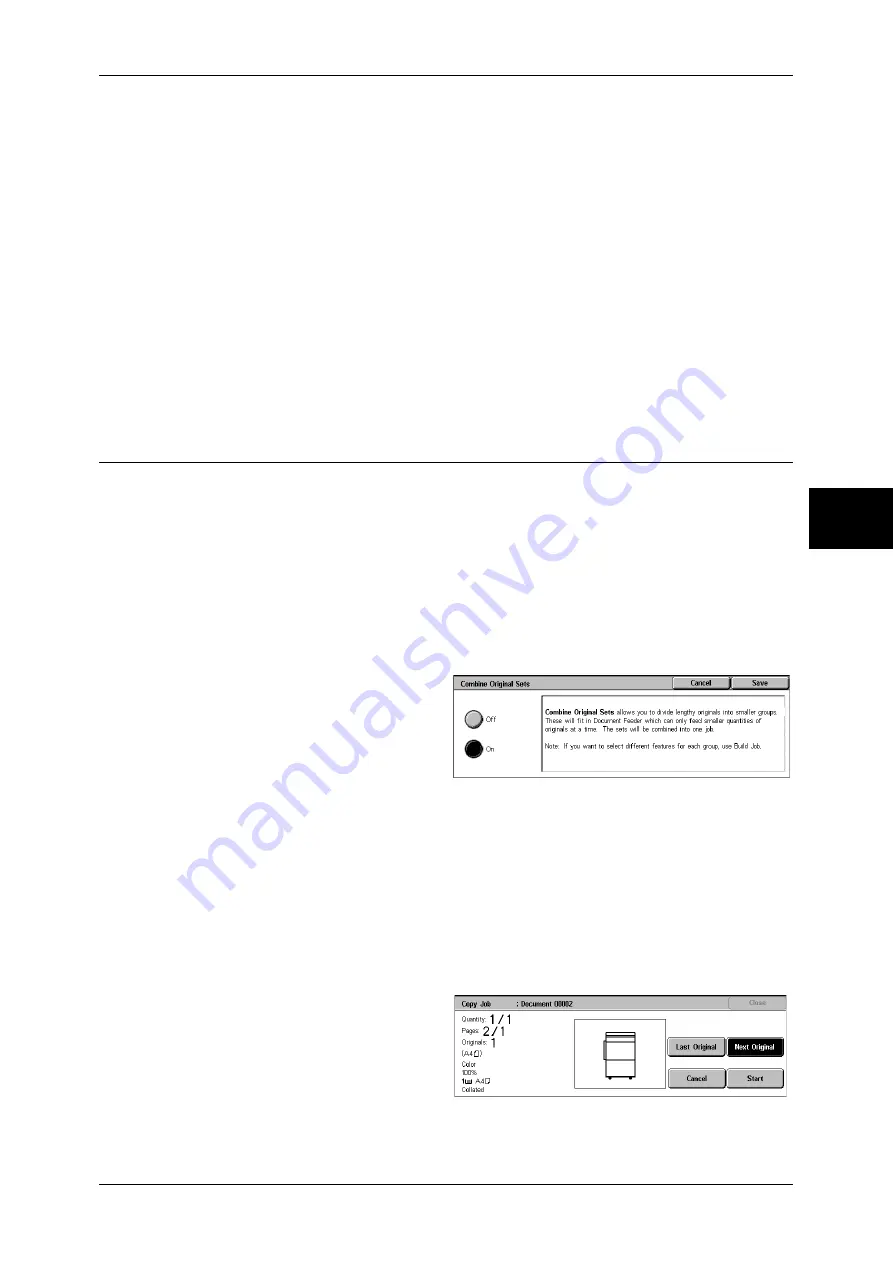
Job Assembly
101
Copy
3
Change Quantity...
The [Change Quantity] screen appears and you can change the number of copies
entered before. Enter a new quantity using the numeric keypad. The new value must
include the number of the sample set that has already been printed. When reducing the
quantity, you cannot enter a number less than the number of copies that have already
been printed.
Note
•
When you enter 1 for the number of sets and then press the <Start> button, the machine
does not start copying.
Cancel
The remaining copies are cancelled.
Start
The remaining copies are made.
Note
•
The same operation is performed if you press the <Start> button on the control panel.
Combine Original Sets (Adding Originals)
This feature allows you to copy sheets of documents that cannot be loaded into the
document feeder at one time. This feature also enables to copy multiple documents as
one job by the document glass.
[Next Original] that is usually displayed while scanning documents with the document
feeder is always selected in this mode. In addition, when using the document glass to
scan documents, [Next Original] is also selected during scanning. If the [Finishing] is
set to [Auto], the output is automatically sorted.
When all documents have been scanned, select [Last Original].
Note
•
This feature does not appear for some models. An optional package is necessary. For more
information, contact our Customer Support Center.
1
Select [Combine Original Sets].
2
Select [On].
Off
In the screen displayed during scanning documents with the document feeder with
specifying Collated, [Last Original] is selected.
On
In the screen displayed during scanning documents with the document feeder with
specifying Collated, [Next Original] is selected.
[Copy Job] screen
The [Copy Job] screen is displayed when copying begins.
Summary of Contents for ApeosPort-II C3300
Page 1: ...ApeosPort II C4300 C3300 C2200 DocuCentre II C4300 C3300 C2200 User Guide...
Page 14: ...12 Copy Settings 610 Common Settings 610 17 Glossary 613 Glossary 614 Index 619...
Page 48: ...2 Product Overview 46 Product Overview 2...
Page 106: ...3 Copy 104 Copy 3...
Page 436: ...14 Maintenance 434 Maintenance 14...
Page 614: ...16 Appendix 612 Appendix 16...
Page 615: ...17 Glossary This chapter contains a list of terms used in this guide z Glossary 614...
Page 634: ......






























