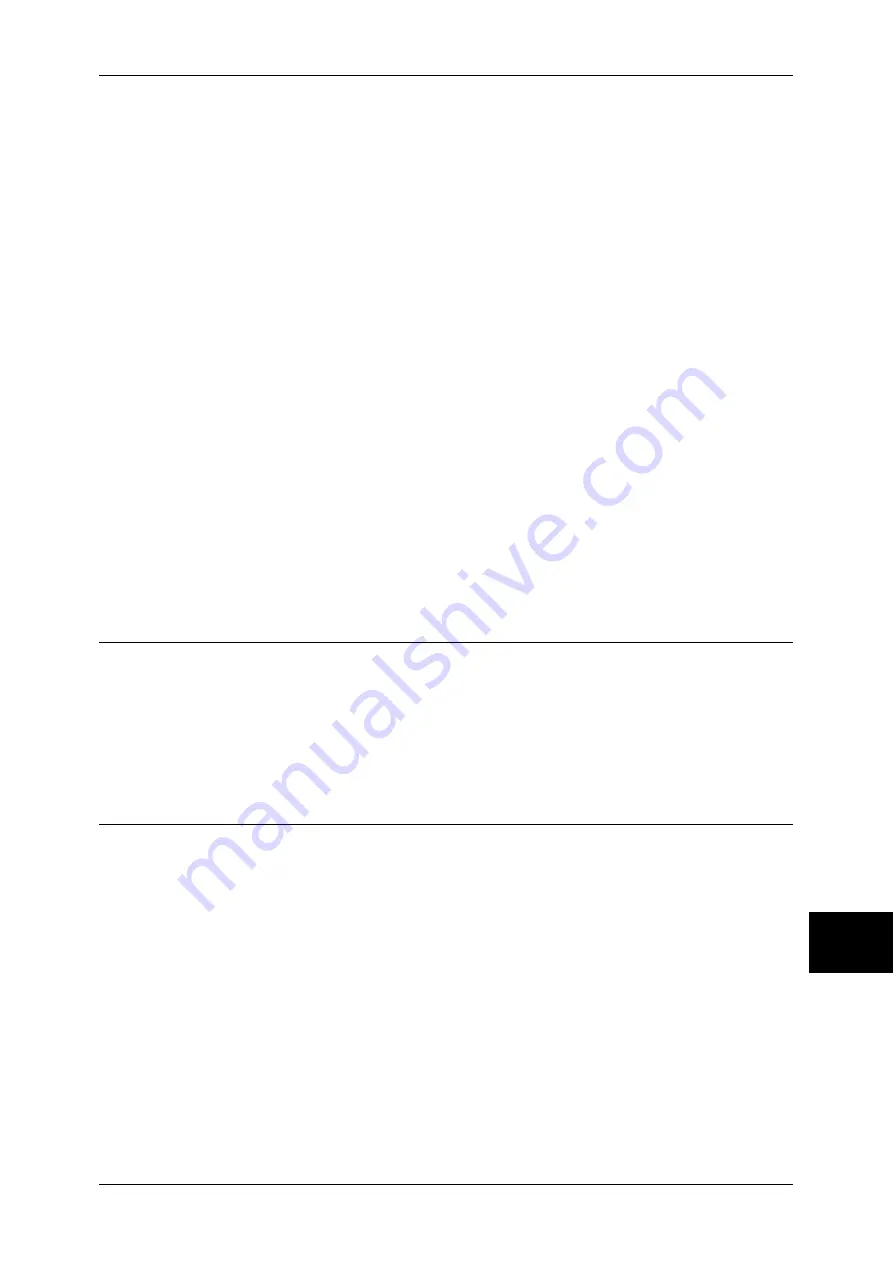
Login Setup/Auditron Administration
347
System Settings
10
Deletes all information registered for each user. It also deletes all data including the maximum
number of pages, cumulative number of pages, output color restrictions, and printer auditron
data.
Important •
All job flow sheets, mailboxes, and documents within mailboxes belonging to the user are
deleted. If the user is owner of a large amount of material (when a large quantity of
documents is left remaining within a mailbox for example), the deletion will take a
considerable time.
All Feature Access Settings
Resets the feature access limit for all users.
All Account Limits
Resets the maximum number of pages for all users to the default (9,999,999 pages).
Total Impressions
Resets all auditron administration data for all users including the system administrator. The
number of pages is also reset to 0.
Meter (Print Jobs)
Resets all printer auditron, and deletes automatically registered job owner names. The count
of the number of pages printed is also reset to 0.
Note
•
[Meter (Print Jobs)] is displayed when [Off] is selected for [Print Service] in the Login Setup/
Auditron Administration.
Print Report
Prints a report including contents for confirmation before resetting.
Reset
Deletes or resets the data for the selected item.
System Administrator's Meter (Copy Jobs)
You can check or reset the total impression copied using the System Administration
mode on the screen.
The total impressions are counted up to 9,999,999 pages for both color and
monochrome.
Note
•
This item does not appear when [Network Access] is selected in Login Setup/Auditron Mode
(P.350).
User Details Setup
Set the information required when carrying out authentication.
User ID Characters
If required, you can change the indication "UserID" on the [System Administrator Login]
screen that appears when the <Log In/Out> button on the control panel is pressed to another
name such as “UserName” or “Number”. The alias can be set to 1 to 15 characters.
Note
•
The value is also reflected in report/list displays, and when accessing from CentreWare
Internet Services.
Hide User ID
You can set how an entered user ID is shown on the screen. Use this feature to strengthen
security as required.
Show
As you enter the user ID, the characters are echoed on the screen in the normal way.
Hide
Summary of Contents for ApeosPort-II C3300
Page 1: ...ApeosPort II C4300 C3300 C2200 DocuCentre II C4300 C3300 C2200 User Guide...
Page 14: ...12 Copy Settings 610 Common Settings 610 17 Glossary 613 Glossary 614 Index 619...
Page 48: ...2 Product Overview 46 Product Overview 2...
Page 106: ...3 Copy 104 Copy 3...
Page 436: ...14 Maintenance 434 Maintenance 14...
Page 614: ...16 Appendix 612 Appendix 16...
Page 615: ...17 Glossary This chapter contains a list of terms used in this guide z Glossary 614...
Page 634: ......
















































