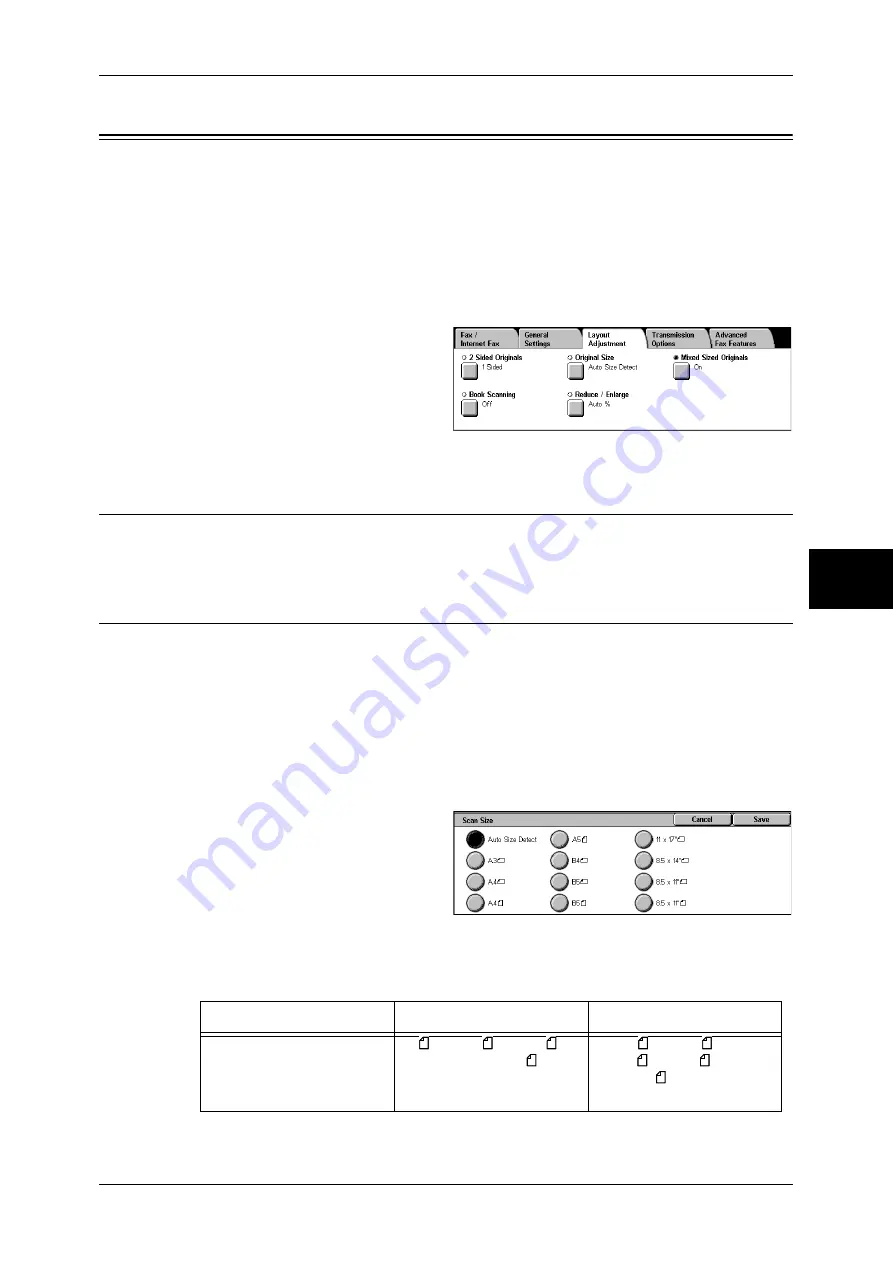
Layout Adjustment
129
Fa
x
4
Layout Adjustment
On the [Layout Adjustment] screen, you can configure features for scanning
documents. The following shows the reference section for each feature.
2 Sided Originals (Transmitting 2-sided Originals)................................................................. 129
Original Size (Specifying the Scan Size for the Original) ....................................................... 129
Mixed Sized Originals (Scanning Different Size Documents Simultaneously) ...................... 130
Book Scanning (Scanning Facing Pages onto Separate Sheets) .............................................. 131
Reduce/Enlarge (Specifying the Scan Ratio for the Original) ................................................. 131
1
Select [Fax/Internet Fax] on the [All
Services] screen.
2
Select the [Layout Adjustment] tab
and then select a feature on the
[Layout Adjustment] screen that
appears.
2 Sided Originals (Transmitting 2-sided Originals)
This procedure is the same as that for selecting the [2 Sided Originals] of [General Settings]. For
information on [General Settings], refer to "2 Sided Originals (Transmitting 2-sided Originals)" (P.126).
Original Size (Specifying the Scan Size for the Original)
You can specify the scan size before sending a fax.
When a scan size is specified, it is scanned at the specified size regardless of the size
of the loaded document. The feature allows you to add a margin to or delete excess
space from the actual image that is transmitted.
Note
•
The default values for buttons other than the [Auto Size Detect] button can be changed in
the System Administration mode. For information on how to change the default values, refer
to "Original Size Defaults" (P.310).
•
When a document size cannot be detected automatically, a message prompting document
size entry appears.
1
Select [Original Size] on the
[Layout Adjustment] screen.
2
Select the desired scan size.
Auto Size Detect
Detects the document size automatically.
Document Feeder
Document Glass
Auto-detectable
Document size
B5 , B4, A5 , A4, A4 ,
A3, 8.5 x 11 inches
B6, B6 , B5, B5 , B4, A6,
A5, A5 , A4, A4 , A3, 8.5 x
11 inches , 8.5 x 13 inches,
8.5 x 14 inches
Summary of Contents for ApeosPort-II C3300
Page 1: ...ApeosPort II C4300 C3300 C2200 DocuCentre II C4300 C3300 C2200 User Guide...
Page 14: ...12 Copy Settings 610 Common Settings 610 17 Glossary 613 Glossary 614 Index 619...
Page 48: ...2 Product Overview 46 Product Overview 2...
Page 106: ...3 Copy 104 Copy 3...
Page 436: ...14 Maintenance 434 Maintenance 14...
Page 614: ...16 Appendix 612 Appendix 16...
Page 615: ...17 Glossary This chapter contains a list of terms used in this guide z Glossary 614...
Page 634: ......
















































