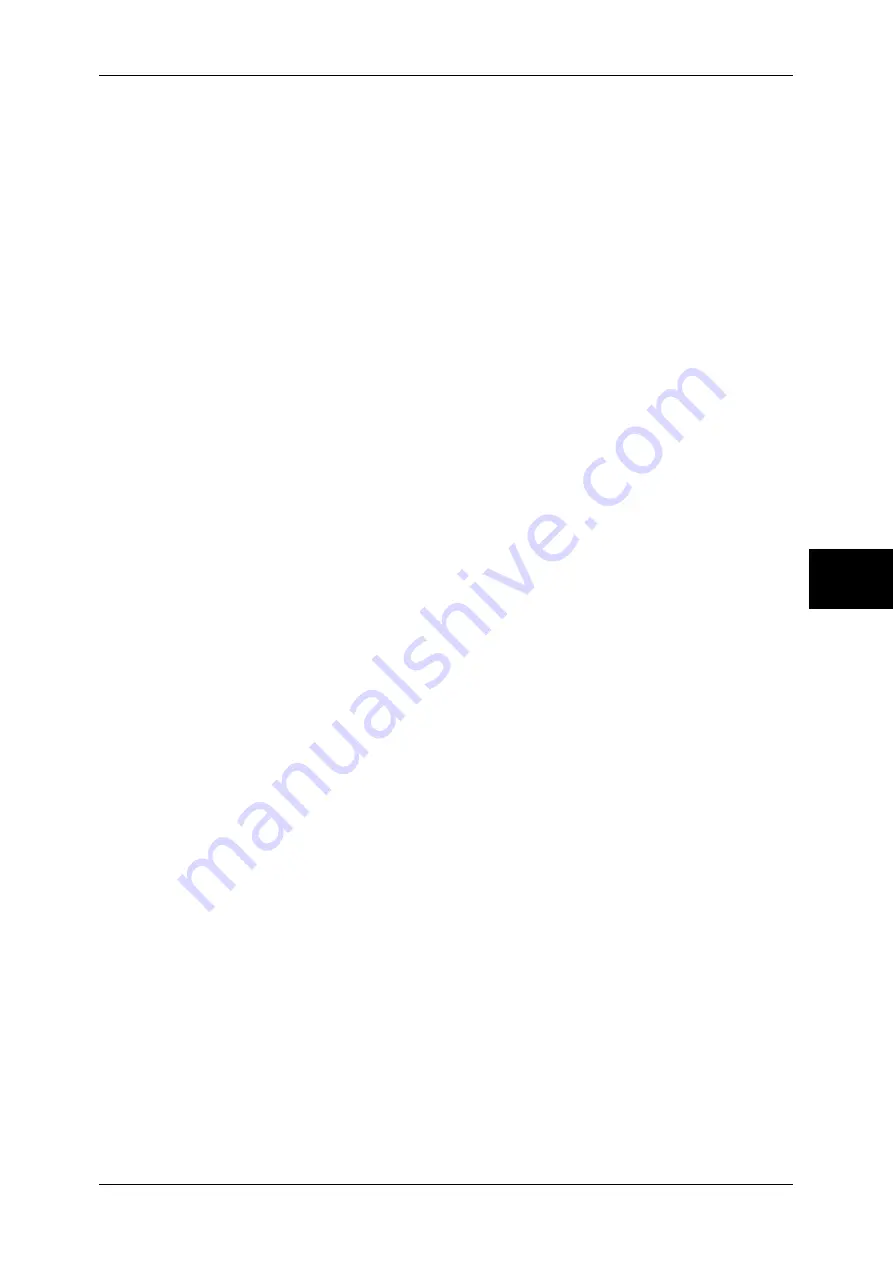
About Internet Fax
117
Fa
x
4
•
If TIFF-J is specified for the profile, the
recipient's computer
may not be able to display the
attached TIFF file properly. In this case, specify the TIFF-S or TIFF-F profile.
•
Data sent to an iFax-compatible machine other than this model may not be able to be
printed. Before sending data, confirm the iFax feature of the machine that will receive the
data.
Receiving iFax (Printing iFax)
Reception method
When the machine receives e-mail from an iFax-compatible machine, the received
document is printed automatically. No specific operations are needed to receive e-mail.
The machine can also receive e-mail from mail addresses for which the mailbox is
specified such as "[email protected]".
For information on the mailbox, refer to "Mailbox" (P.328) and job flow sheets, refer to "Job Flow
Sheets" (P.330).
Note
•
If domains for receiving e-mail are restricted by CentreWare Internet Services, you will only
receive iFax from the permitted domains. For information about the domain filter, refer to
"Network Administrator Guide".
•
You can confirm the domain setting status in the [Domain Filter List]. For more information,
refer to "Domain Filter List" (P.381).
Printing size
Basically, received iFax is printed at the same size as the document sent by the sender.
Note
•
When [TIFF-S] is selected for the profile, the printing size will be A4.
When the loaded paper is not the same size as the sent document or when the paper
tray used for printing received documents is restricted, the receiving process will be the
same as that for regular faxes.
Receiving e-mail
Each e-mail header and attachment (TIFF file) of received e-mail will be printed.
z
Split documents sent by e-mail
If a document scanned by the machine is split and sent according to the [Max. No.
of Pages for Split Send] setting made with CentreWare Internet Services, the
information indicating the split will be attached and each segment will be treated as
individual e-mail.
z
Attachments (TIFF format)
If an unsupported attachment file is received, the file is deleted. You can confirm the
error in the [Job History Report].
z
When the mailbox number is not registered
If the specified mailbox is not registered, the received data is deleted. You can
confirm the cause of the problem in the [Job History Report].
z
Mailbox operations
If the machine runs out of hard disk space while printing e-mail or storing e-mail to
the mailbox, the page being processed will be deleted at the point in time when the
machine runs out of hard disk space.
Restricting incoming e-mail
The machine can be configured to receive or reject e-mail sent from specified domains.
This feature is known as the "Domain Filter". You can register up to 50 domains as
approved or rejected domains.
Summary of Contents for ApeosPort-II C3300
Page 1: ...ApeosPort II C4300 C3300 C2200 DocuCentre II C4300 C3300 C2200 User Guide...
Page 14: ...12 Copy Settings 610 Common Settings 610 17 Glossary 613 Glossary 614 Index 619...
Page 48: ...2 Product Overview 46 Product Overview 2...
Page 106: ...3 Copy 104 Copy 3...
Page 436: ...14 Maintenance 434 Maintenance 14...
Page 614: ...16 Appendix 612 Appendix 16...
Page 615: ...17 Glossary This chapter contains a list of terms used in this guide z Glossary 614...
Page 634: ......
















































