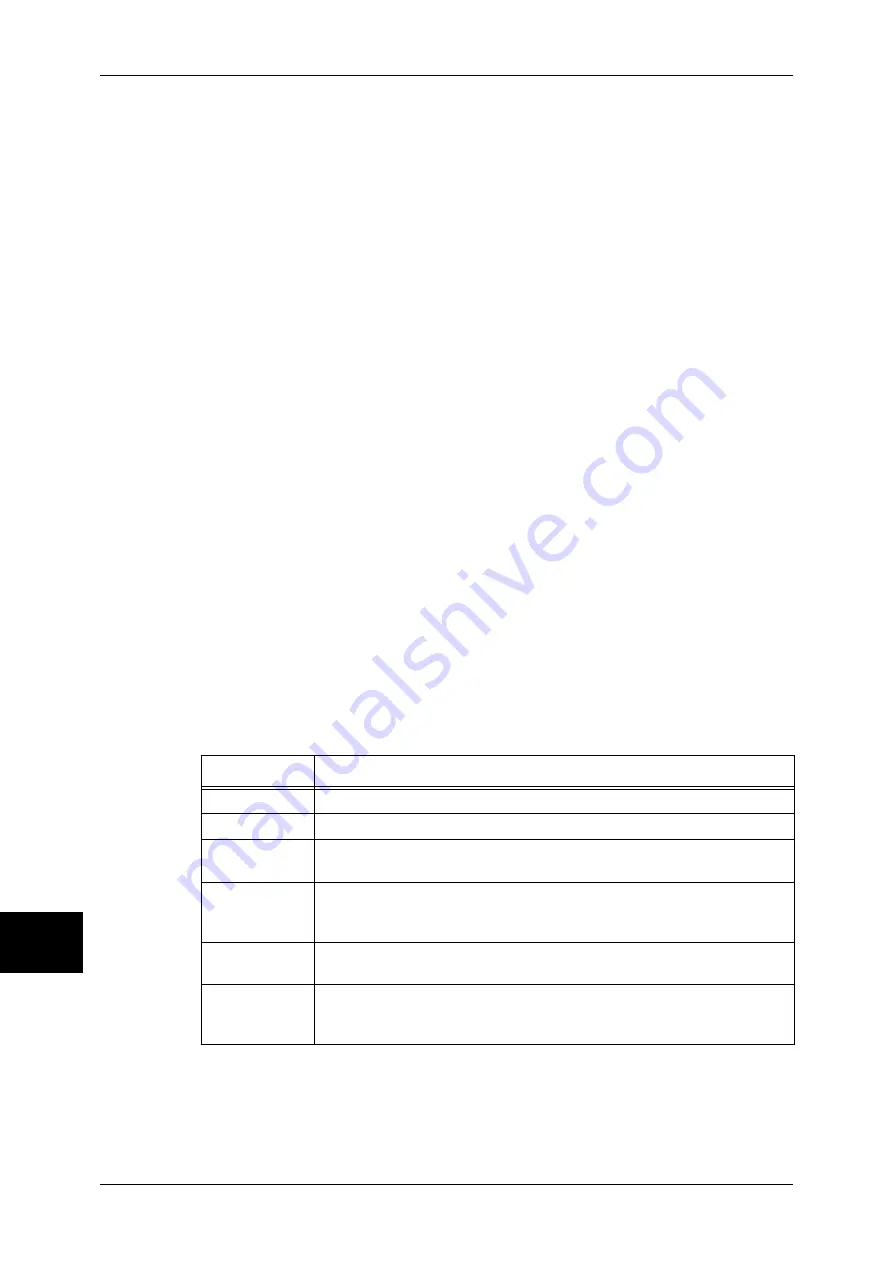
10 System Settings
278
System Settings
10
Select whether [Paper Size/Type] is displayed in the [Setup Menu] screen or not.
Paper Tray Attributes During Loading
Select whether the [Change Settings] screen ([Paper Size/Type] screen) for the target tray is
displayed or not when pulling out or inserting the tray.
Tray 5 (Bypass) cannot be selected.
Paper Tray Priority
Set the paper tray priority sequence for automatic tray selection.
Automatic tray selection means that a tray containing the appropriate paper is automatically
selected by the machine for copying or printing.
You can select the Trays 1 to 4. The Tray 5 (Bypass) cannot be selected.
Paper Type Priority
Set the paper type priority sequence for automatic tray selection.
Automatic tray selection means that a tray containing the appropriate paper is automatically
selected by the machine for copying or printing.
You can set bond paper, plain paper, recycled paper, side 2 paper, heavyweight paper F,
coated paper F, heavyweight paper F (A), heavyweight paper F (B), heavyweight paper F (C),
heavyweight paper F (S), and custom paper 1 to 5.
The paper type priority setting takes precedence over the paper tray priority settings.
If different paper types appear in the same priority sequence, the paper selection is
determined by paper tray priority sequence.
For information about the tray priority sequence, refer to Paper Tray Priority (P.278).
Image Quality
You can specify the image quality processing method for each of bond paper, plain paper,
recycled paper, side 2 paper, heavyweight paper F, heavyweight paper 1, heavyweight paper
1 (side 2), heavyweight paper 2, heavyweight paper 2 (side 2), and custom paper 1 to 5.
When copying or printing a document, the machine controls the image quality according to
the type of paper set in [Paper Type] and the image quality processing method specified for
that type of paper.
Refer to the following table for available setting items.
For information about paper characteristics and notes on use, refer to Paper Type (P.240).
Note
•
Setting values with "(side 2)" are used to set for printing on the reverse side of printed paper.
Tray 5 (Bypass) - Paper Size Defaults
Set the paper sizes shown in the [Tray 5 - (Bypass)] screen for [Paper Supply] when copying
with the Tray 5 (Bypass).
Setting Item
Details
Plain (A)
This image quality is suitable for paper used for color printing.
Plain (B)
This image quality is suitable for paper used in general offices.
Plain (C)
This image quality is suitable for recycled paper made from 100% recycled
pulp or containing 70% or more of recycled pulp.
Plain (D)
This image quality is suitable for paper made from 100% recycled pulp that
is mainly made from old newspaper, such as:
ecolor 081
Heavyweight 1
(A)
This image quality is suitable for bond paper, ecologically friendly paper
made from 100% wood pulp, and postcards.
Heavyweight 2
(A)
This image quality is suitable for bond paper, ecologically friendly paper
made from 100% wood pulp, postcards, envelops, and recycled business
cards made from 100% recycled paper.
Summary of Contents for ApeosPort-II C3300
Page 1: ...ApeosPort II C4300 C3300 C2200 DocuCentre II C4300 C3300 C2200 User Guide...
Page 14: ...12 Copy Settings 610 Common Settings 610 17 Glossary 613 Glossary 614 Index 619...
Page 48: ...2 Product Overview 46 Product Overview 2...
Page 106: ...3 Copy 104 Copy 3...
Page 436: ...14 Maintenance 434 Maintenance 14...
Page 614: ...16 Appendix 612 Appendix 16...
Page 615: ...17 Glossary This chapter contains a list of terms used in this guide z Glossary 614...
Page 634: ......
















































