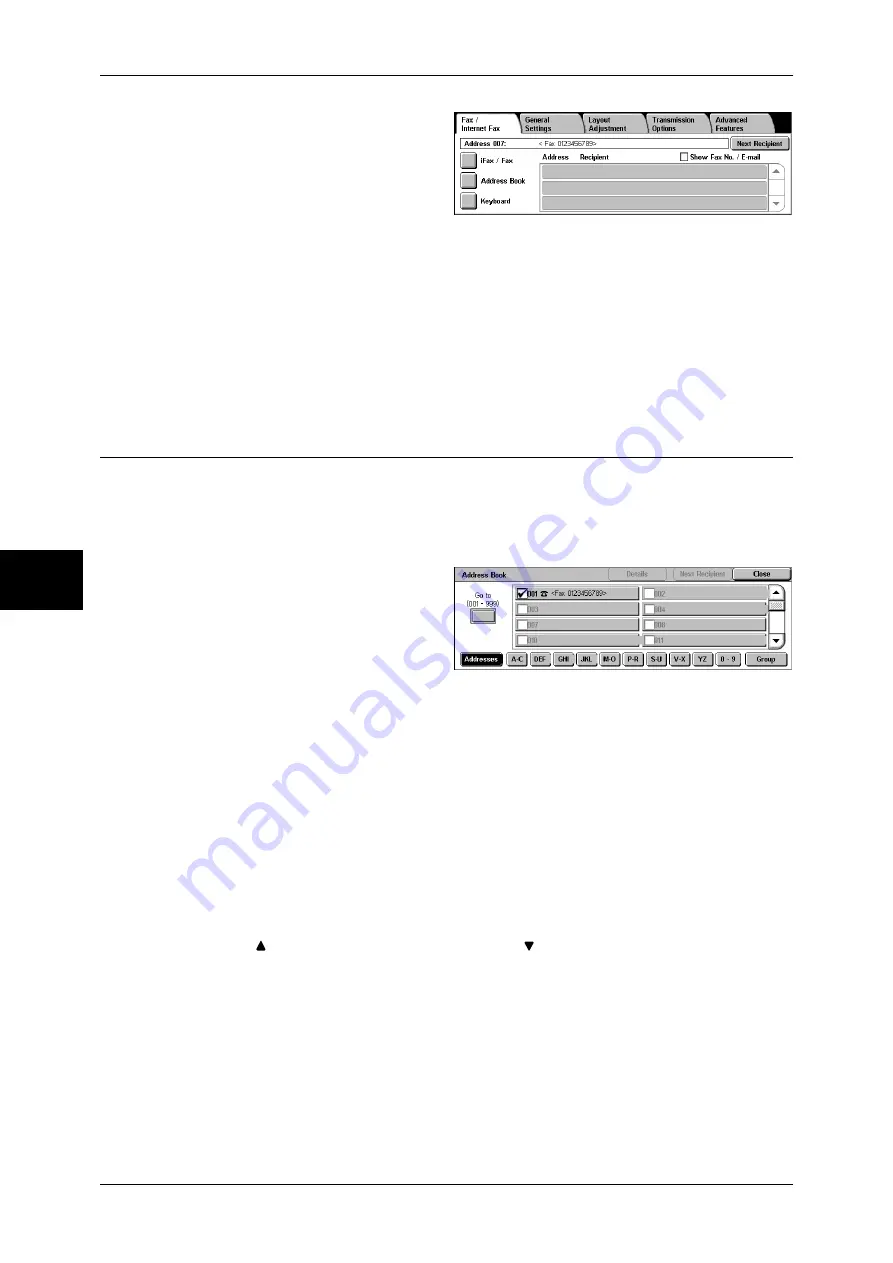
4 Fax
122
Fa
x
4
1
Select the first recipient.
2
Select [Next Recipient].
Note
•
Depending on the settings,
the screen to re-enter the
recipient may be displayed
after specifying the recipient
and selecting [Next Recipient]
on the touch screen. In this
case, re-enter the recipient.
3
Select the next recipient.
4
Repeat Step 2 and Step 3.
5
Press the <Start> button.
6
Select [Yes] on the confirmation screen to start transmission.
Specifying a Destination Using the Address Book
This section describes how to use the address book to specify recipients.
The address book shows the fax numbers registered to the address numbers.
For information on how to register address numbers, refer to "Address Book (Address Number)"
(P.334).
1
Select [Address Book].
2
Select the button in which you want
to search and search for a fax
number.
Note
•
Repeat this step to specify
multiple recipients.
3
Select recipients to specify and check the check box.
•
If you clear the check box, the recipient is deleted. And also it can be deleted by selecting
<C> button.
Using the Address Book
Allows you to use address numbers, recipient names, index, and group dialing
numbers to search fax numbers.
In the System Administration mode, you can change the initial number of the address number. For
information on how to change the default values, refer to "Address Book Default" (P.313).
Addresses
Select this item to display a list of all registered addresses.
Select [ ] to return to the previous screen or [ ] to move to the next screen. Select
[Go to] and enter a 3-digit address number (001 to 500) using the numeric keypad to
display the specified number at the top of the list.
Note
•
If the Speed Dial Expansion Kit is installed, you can register up to 999 locations.
Index Search
Select this item to search index characters specified when address numbers are
registered.
Click the [A-C], [DEF], [GHI], [JKL], [M-O], [P-R], [S-U], [V-X], [YZ], or [0-9] button to
specify index characters on the screen that appears.
Summary of Contents for ApeosPort-II C3300
Page 1: ...ApeosPort II C4300 C3300 C2200 DocuCentre II C4300 C3300 C2200 User Guide...
Page 14: ...12 Copy Settings 610 Common Settings 610 17 Glossary 613 Glossary 614 Index 619...
Page 48: ...2 Product Overview 46 Product Overview 2...
Page 106: ...3 Copy 104 Copy 3...
Page 436: ...14 Maintenance 434 Maintenance 14...
Page 614: ...16 Appendix 612 Appendix 16...
Page 615: ...17 Glossary This chapter contains a list of terms used in this guide z Glossary 614...
Page 634: ......
















































