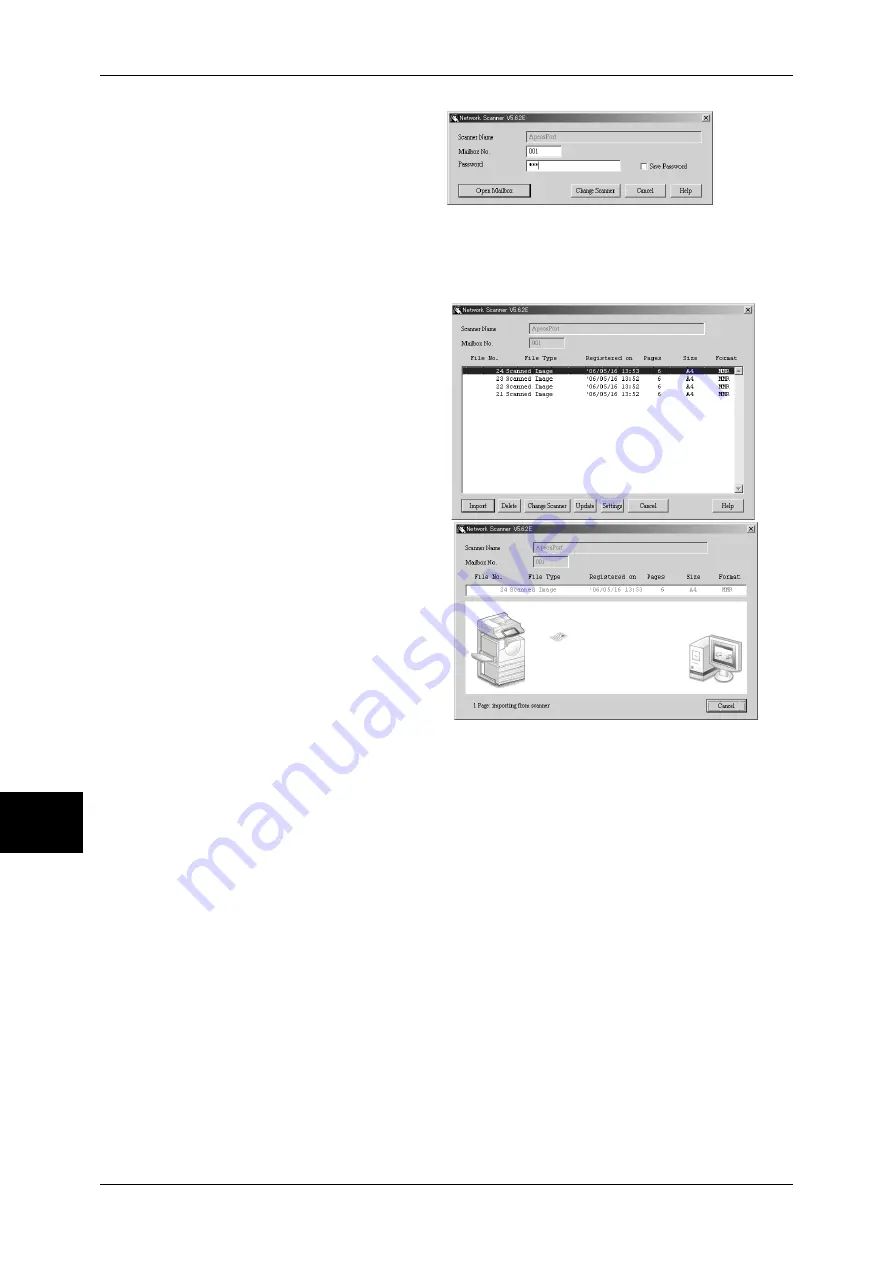
8 Computer Operations
232
Computer Operations
8
6
In the [Mailbox No.] field, enter the
mailbox number (001 - 200) that
contains the document to be
imported. In the [Password] field,
enter a password (up to 20 digits).
Note
•
When you check the [Save
Password] check box, you can skip steps 5 to 7 the next time you select the same mailbox.
•
Clicking [Change Scanner] returns to step 5, where you can reselect a scanner.
7
Click [Open Mailbox].
8
Select a document to import from
the list, and click [Import].
Note
•
You can select one or more
documents.
•
[Import], [Update], and
[Delete] are available from the
menu that appears when you
right-click on the list.
When the import starts, a dialog
box shown right appears and scan
data is forwarded from the mailbox
to the client.
After the forwarding, the data is
loaded onto the application
software and is deleted from the
mailbox.
Note
•
[
∗
] is attached to a document
that are scanned in pages and
whose forwarding operation
has not been completed.
•
For most applications except DocuWorks, Network Scan Driver expands the compressed
data and transfers the data to the applications in BMP format. For Docuworks, on the other
hand, Network Scan Driver transfers the data without data expansion processing. For this
reason, it does not take much time for data transfer.
•
The machine can be set not to delete the document from the mailbox after forwarding
operation. For details on how to set this, refer to "Delete Document After Retrieval" (P.329).
Changing Network Scan Driver Settings
To learn about fields in the displayed dialog box, click [Help] to refer to the Network Scan Driver's
online help.
Changing display of scanner names
Summary of Contents for ApeosPort-II C3300
Page 1: ...ApeosPort II C4300 C3300 C2200 DocuCentre II C4300 C3300 C2200 User Guide...
Page 14: ...12 Copy Settings 610 Common Settings 610 17 Glossary 613 Glossary 614 Index 619...
Page 48: ...2 Product Overview 46 Product Overview 2...
Page 106: ...3 Copy 104 Copy 3...
Page 436: ...14 Maintenance 434 Maintenance 14...
Page 614: ...16 Appendix 612 Appendix 16...
Page 615: ...17 Glossary This chapter contains a list of terms used in this guide z Glossary 614...
Page 634: ......






























