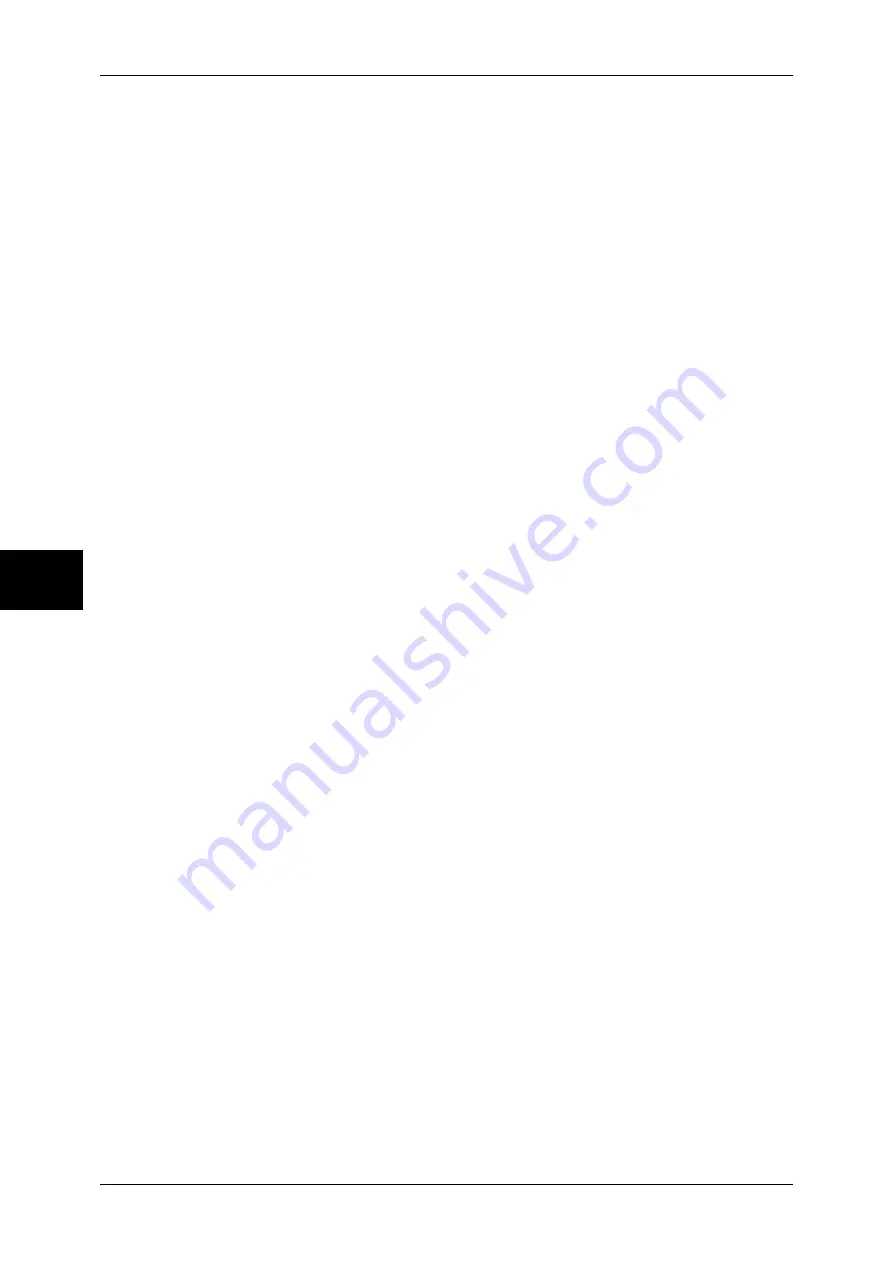
4 Fax
120
Fa
x
4
As you can use the e-mail forwarding feature to forward received fax documents, you
do not have to go and collect them from the fax machine. Furthermore, you can save
paper by displaying the fax documents on a computer screen.
How to forward iFax
The following operations are required for using the forwarding feature of iFax.
z
On the machine sending a fax
Sending faxes to the mailbox using the fax signal method (proprietary
communication procedure), F Code method or DTMF method.
For information on the transmission method, refer to "Advanced Features" (P.148).
z
On the machine receiving the fax in a mailbox and forwarding an iFax
Creating a job flow sheet to specify a forwarding address and then making a link
between the job flow sheet and the mailbox.
For the method of registering a job flow, refer to "Job Flow Sheets" (P.330).
Important •
Do not set the address of the machine as the forwarding address.
Note
•
[Mailbox Number] and [Password] are required by the sender. Inform the sender of the
settings.
•
Do not set a password of the mailbox for receiving forwarded iFax.
•
You can register up to 100 locations.
•
If the fax you received is a JBIG-compressed image, and if the iFax profile of the forwarding
destination is set to TIFF-F, the image is converted into MH format when forwarding. Also, if
the iFax profile is TIFF-S, the fax image is forwarded as is without changing the size and
resolution settings.
•
If the hard disk in the machine becomes full while receiving an iFax, the reception is
cancelled and the partly received file is deleted.
•
If there is a problem with the data during iFax forwarding, the forwarding is cancelled and the
received document is saved to the mailbox.
•
If forwarding using SMTP fails, the received document is stored in the mailbox.
•
You can confirm the forwarding result in the [Job History Report].
For information on the operation to use of the box selector feature to receive fax documents in a
mailbox, refer to "File Destination/Output Destination" (P.318).
Summary of Contents for ApeosPort-II C3300
Page 1: ...ApeosPort II C4300 C3300 C2200 DocuCentre II C4300 C3300 C2200 User Guide...
Page 14: ...12 Copy Settings 610 Common Settings 610 17 Glossary 613 Glossary 614 Index 619...
Page 48: ...2 Product Overview 46 Product Overview 2...
Page 106: ...3 Copy 104 Copy 3...
Page 436: ...14 Maintenance 434 Maintenance 14...
Page 614: ...16 Appendix 612 Appendix 16...
Page 615: ...17 Glossary This chapter contains a list of terms used in this guide z Glossary 614...
Page 634: ......
















































