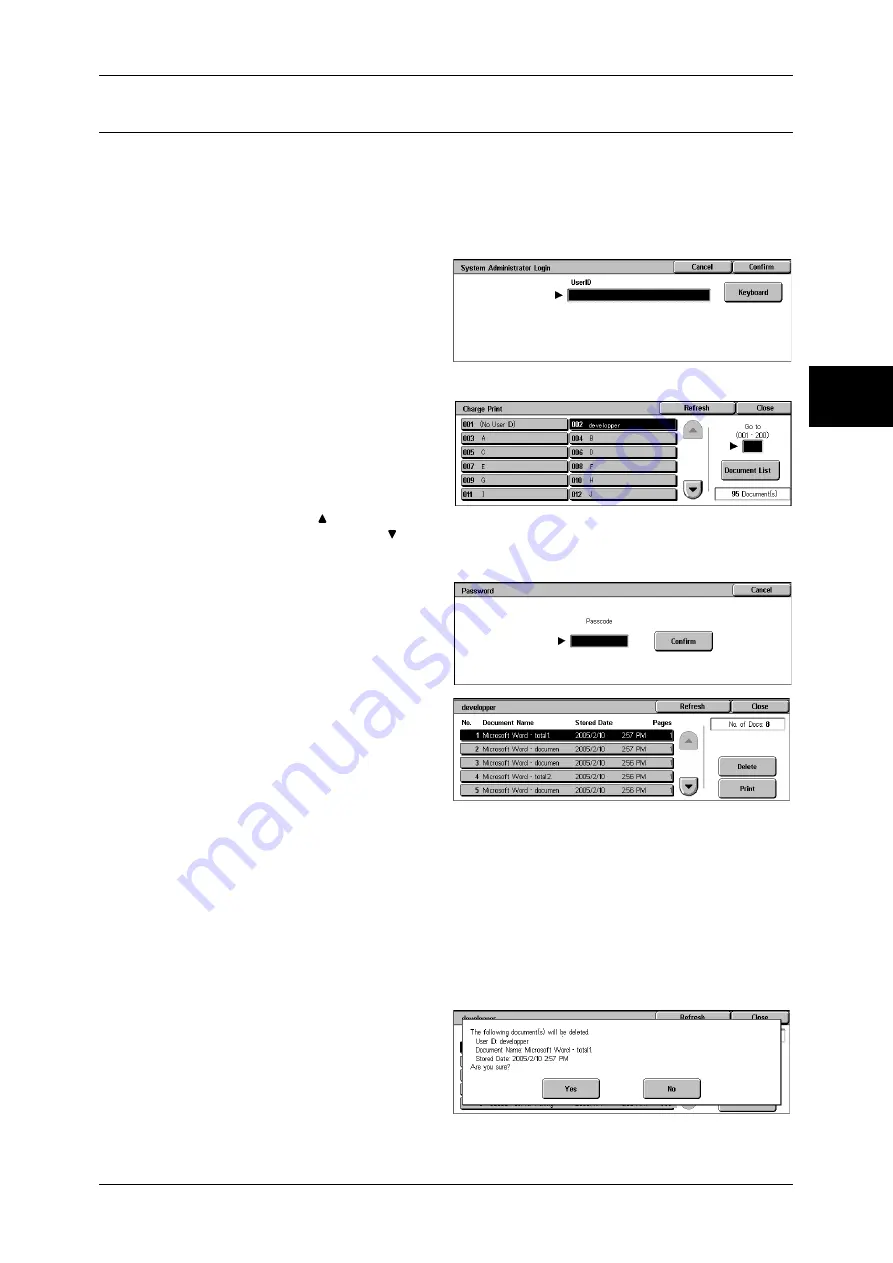
Printing and Deleting Stored Documents
359
Jo
b St
at
u
s
11
Charge Print
When you set to use the Charge Print feature under [Charge Print Settings] > [Receive
Protocol], received print jobs are saved for each Billing ID. Any jobs that were not given
a Billing ID on the print driver are saved in [No User ID].
For more information, refer to "Charge / Private Print Settings" (P.348).
The following describes how to print and delete a document saved in Charge Print.
1
When printing the stored jobs, the
authentication is required. Press
the <Log In/Out> button. Enter the
target user ID using the numeric
keypad or the keyboard displayed
by pressing [Keyboard], and select
[Confirm].
2
Select [Charge Print].
3
Select the user to be checked, and
select [Document List].
Note
•
Select [Refresh] to display the
updated information.
•
Select [ ] to return to the
previous screen or [ ] to move to the next screen.
•
Entering a 3-digit user ID with the numeric keypad specifies the user directly.
4
Enter the passcode, and select
[Confirm].
Note
•
If no passcode is assigned,
the passcode entry screen will
not appear.
5
Select the document to be printed
or deleted.
6
Select any item.
Delete
Deletes the document stored with Charge Print.
Refer to "When [Delete] is Selected" (P.359).
Prints the document stored with Charge Print.
Refer to "When [Print] is Selected" (P.360).
When [Delete] is Selected
1
Select [Yes].
Yes
Deletes the document.
Summary of Contents for ApeosPort-II C3300
Page 1: ...ApeosPort II C4300 C3300 C2200 DocuCentre II C4300 C3300 C2200 User Guide...
Page 14: ...12 Copy Settings 610 Common Settings 610 17 Glossary 613 Glossary 614 Index 619...
Page 48: ...2 Product Overview 46 Product Overview 2...
Page 106: ...3 Copy 104 Copy 3...
Page 436: ...14 Maintenance 434 Maintenance 14...
Page 614: ...16 Appendix 612 Appendix 16...
Page 615: ...17 Glossary This chapter contains a list of terms used in this guide z Glossary 614...
Page 634: ......






























