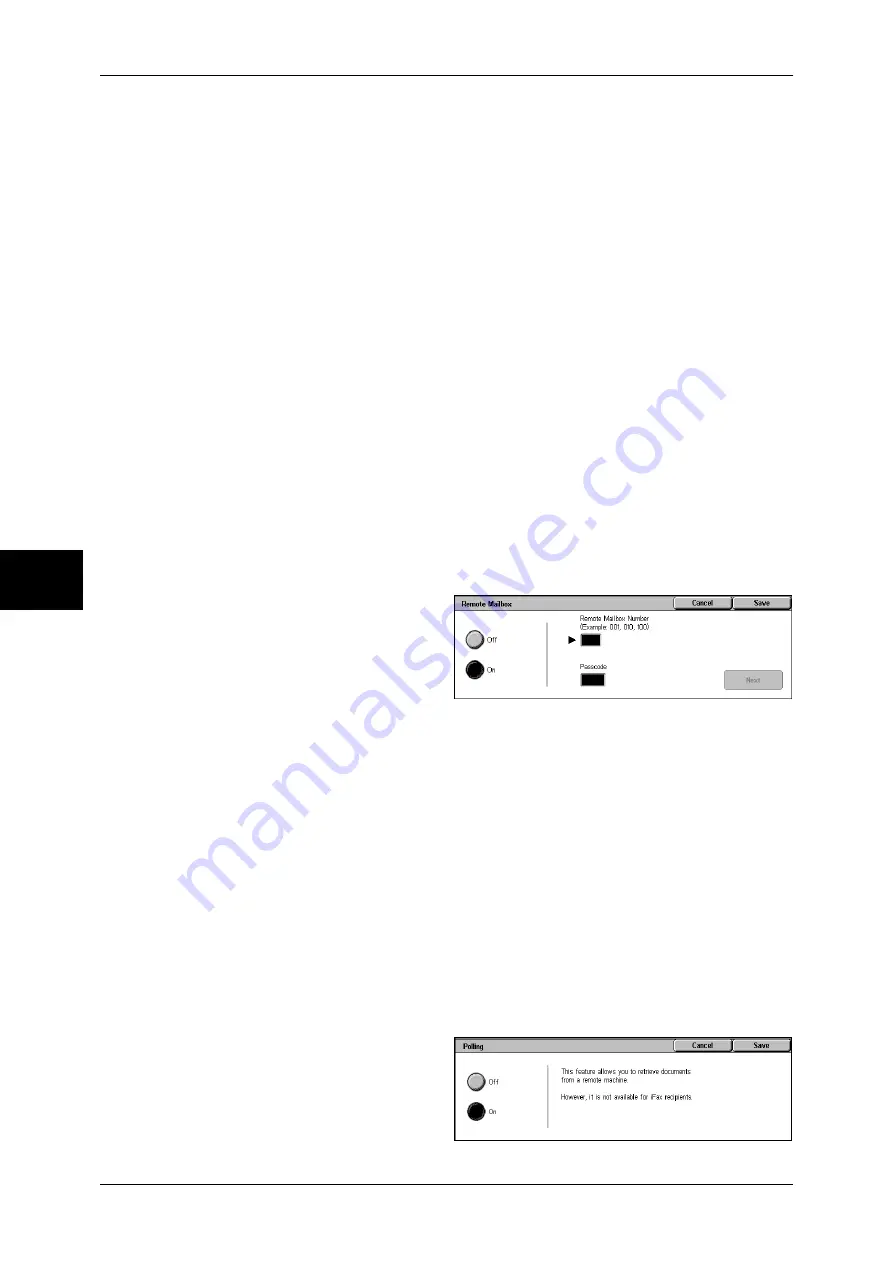
4 Fax
142
Fa
x
4
You can retrieve a document stored in the recipient's remote mailbox by sending
instructions from your machine. You need to confirm the remote mailbox number and
password.
Important •
You cannot use polling to retrieve documents from multiple remote mailboxes
simultaneously.
The retrieved document is stored in a mailbox. When a document is received in a
mailbox, the <Job in Memory> indicator lights and a [Mailbox Report] is printed. The
[Mailbox Report] includes the mailbox number and name.
Note
•
Mailbox reception using the DTMF method is possible, but the only signals that can be
received are numerals,
∗
, and #.
•
It may be possible to automatically print a document received in the mailbox depending on
the mailbox settings. For information about setting the mailbox, refer to "Mailbox" (P.328).
•
Depending on the report print settings, the [Mailbox Report] may not be printed even if e-
mail is received in the mailbox. For information on setting the report print settings, refer to
"Reports" (P.284).
For information on printing received documents, refer to "Printing/Deleting Documents in the Mailbox"
(P.208).
Sending to Mailbox (DTMF Method)
To use the DTMF method to send to a mailbox, you need to confirm the mailbox
number of the recipient machine. Two methods are available for Sending to Mailbox
using the DTMF method: Auto and Manual.
Sending to Mailbox (Fax Signal Method)
1
Select [Remote Mailbox] on the
[Transmission Options] screen.
2
Select [On].
Off
Remote Mailbox is not applied.
On
Remote Mailbox is applied. Enter [Remote Mailbox Number].
Remote Mailbox Number
Enter the 3-digit number of the remote mailbox number using the numeric keypad.
Passcode
Enter the 4-digit number of the password for the remote mailbox using the numeric
keypad. If a passcode has not been set, you do not need to enter one.
Next
Select this button after entering [Remote Mailbox Number] or [Password].
Private Polling (Fax Signal Method)
1
Select [Advanced Fax Features]
tab to display the [Advanced Fax
Features] screen.
2
Select [Polling].
3
Select [On].
Summary of Contents for ApeosPort-II C3300
Page 1: ...ApeosPort II C4300 C3300 C2200 DocuCentre II C4300 C3300 C2200 User Guide...
Page 14: ...12 Copy Settings 610 Common Settings 610 17 Glossary 613 Glossary 614 Index 619...
Page 48: ...2 Product Overview 46 Product Overview 2...
Page 106: ...3 Copy 104 Copy 3...
Page 436: ...14 Maintenance 434 Maintenance 14...
Page 614: ...16 Appendix 612 Appendix 16...
Page 615: ...17 Glossary This chapter contains a list of terms used in this guide z Glossary 614...
Page 634: ......






























