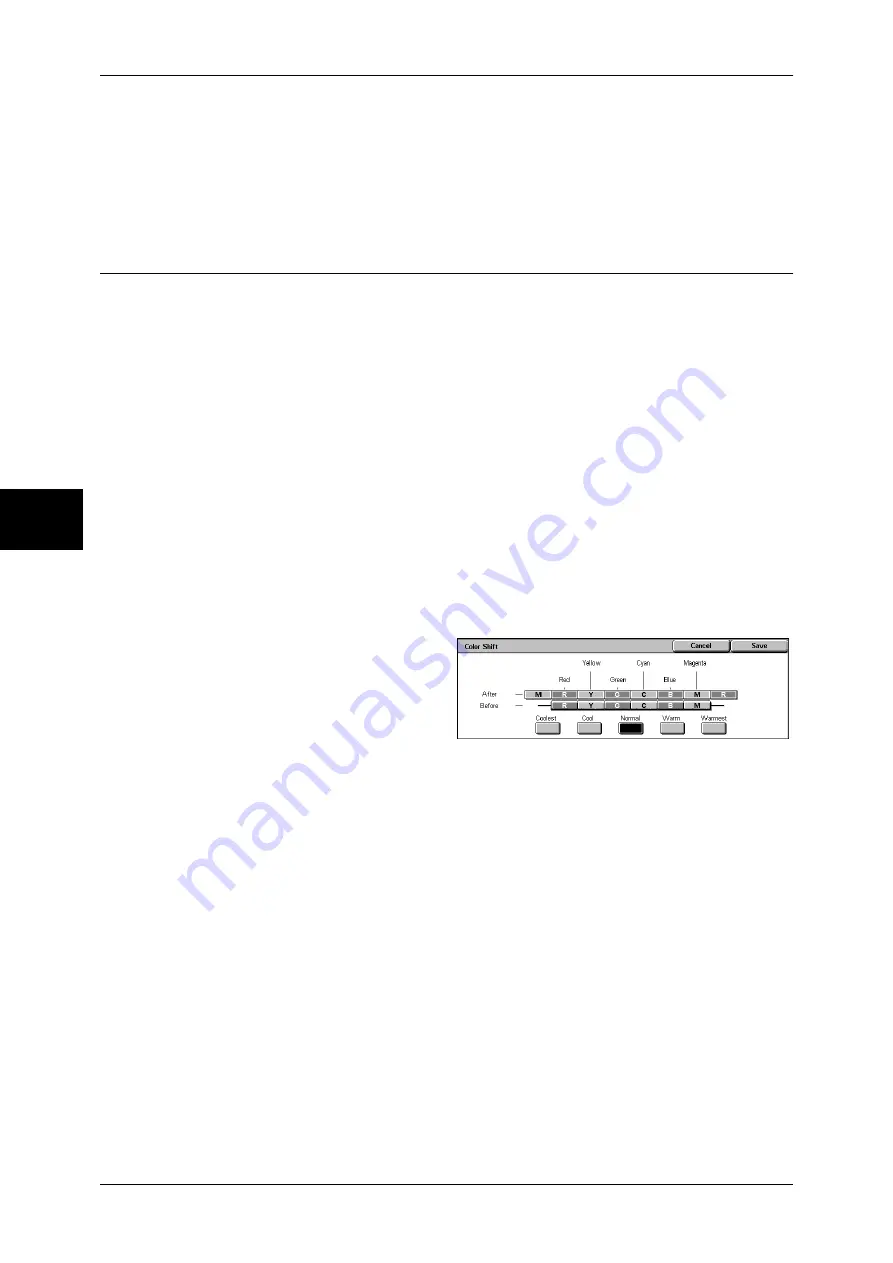
3 Copy
68
Copy
3
Medium Density
Use this item to adjust the strength of the medium density.
High Density
Use this item to adjust the strength of the high density.
Color Shift (Adjusting Color Tone)
The tone of color documents can be adjusted to make subtle changes to the overall
tone of the document. You can adjust the tone 4 levels by moving the bar to the left or
right.
The lower bar of the [Color Shift] screen indicates the tone of the document and the
upper bar indicates the tone after adjustment. If you press a color shift button, you can
move the lower bar to change the overall tone of the document to the tone of the upper
bar.
For example, if Y (yellow) on the lower bar is moved to the left towards R (red) on the
upper bar, the yellow in fruit becomes reddish to give an apple a riper-looking tone. This
changes all colors. For example, R (red) becomes more M (magenta) and G (green)
becomes more Y (yellow).
If Y (yellow) on the lower bar is moved to the right towards G (green) on the upper bar,
the yellow in fruit becomes greener. This changes all colors. For example, M (magenta)
becomes more R (red) and R (red) becomes more Y (yellow).
Note
•
Confirm that [Color] is selected in [Output Color] of the [Copy] screen. Tone adjustment is
not available when [Output Color] is set to [Black].
•
If [Color Shift] is selected when Color Effects is set, the values set in the Color Effects are
cleared.
1
Select [Color Shift].
2
Select the color shift buttons.
Summary of Contents for ApeosPort-II C3300
Page 1: ...ApeosPort II C4300 C3300 C2200 DocuCentre II C4300 C3300 C2200 User Guide...
Page 14: ...12 Copy Settings 610 Common Settings 610 17 Glossary 613 Glossary 614 Index 619...
Page 48: ...2 Product Overview 46 Product Overview 2...
Page 106: ...3 Copy 104 Copy 3...
Page 436: ...14 Maintenance 434 Maintenance 14...
Page 614: ...16 Appendix 612 Appendix 16...
Page 615: ...17 Glossary This chapter contains a list of terms used in this guide z Glossary 614...
Page 634: ......
















































